How to run old programs on Windows 10
It looks like you can teach an old dog new tricks after all

Introduction
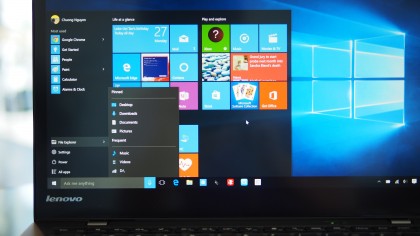
With newer versions of any operating system comes the same old question: Will I be able to run my old software on it? Should I? The answer is sometimes yes, sometimes no and often "it depends on several factors." The release of Windows 10 falls into the latter category.
Microsoft's Windows products are generally backwards compatible. A Windows operating system will generally be able to run software written for its immediate predecessor. Windows 7 could use Windows Vista programs for example.
The vast majority of programs that ran on Windows 7 and Windows 8 will continue to work on Windows 10, with the exception of Windows Media Center, which is being dropped completely. Some programs written for even older versions of Windows may work on Windows 10 without an issue. For other pieces of software, it may take some additional work to get it up and running.
- Also check out: How to use Windows 10
Why you should care

An album on CD that came out in 1995 will play on your computer. A video game may not due to software incompatibility. The reason is that the latter contains software that is launched from the disk and runs based on the reference libraries available. While how we play CDs has not changed much, the operating systems the software relies on has over the past 20 years.
Unless your computer is brand new, chances are you may have some outdated software or files on it. It may be old Microsoft Word files with term papers. An old game like Sim City or Oregon Trail may be installed on your computer. Maybe you keep putting off upgrading Microsoft Office because you like the version you currently have. No matter the reason, these older programs have to be considered if you intend to use them on Windows 10. Upgrading the operating system has the potential to make them unreadable, making them unable to run on your computer post-upgrade.
Find out if you need to even worry

Microsoft offers a compatibility checker for users who want to see if their programs and files will run on Windows 10. Concerned users can go to Microsoft's Windows Compatibility Center to find out for sure.
The webpage offers users an opportunity to scan their computers and attached Windows devices to see if their content will continue to work on Windows 10.
Sign up to the TechRadar Pro newsletter to get all the top news, opinion, features and guidance your business needs to succeed!
Assuming the computer meets the system requirements, any software that will not work after downloading will appear on a list. Depending on the results, your old files may be safe, require an update or may require assistance to run.
Use the compatibility software already available
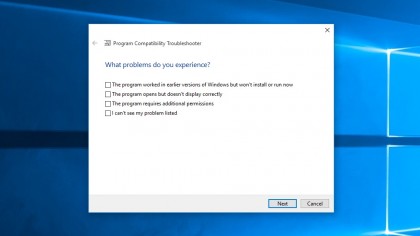
Like its predecessors, Windows 10 is expected have a compatibility mode to allow users to run older programs written back when previous versions of Windows were the newest operating system. This option is made available with a right click on an application and selecting compatibility.
The various Windows operating systems will appear, depending on the software. On Windows 7, this feature goes all the way back to Windows 95 for some programs. This 20-year-old format is still popular among some Windows fans.
Running an app on compatibility mode has traditionally been a fairly simple process. Right click on the app. Select properties. Click the Compatibility tab. Under the banner, a checkbox will appear next to the text "Run this program in compatibility mode for:" with the options in a drop down menu.
Try Windows Virtual PC
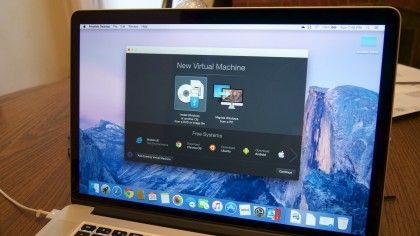
Windows 10 however is compatible with Microsoft Virtual PC, a Microsoft's virtualization software that allows Windows users to run multiple versions of Windows. This free download is designed with productivity applications in mind, but since it allows users to run operating systems all the way back to Windows XP, chances are many of your older programs.
Installation can be done from the Microsoft Download Center. Download it, boot it. Accept the license agreement if you wish to continue. Allow it to run its setup, following the recommendations unless you would prefer to customize it.
A non-Windows-based option
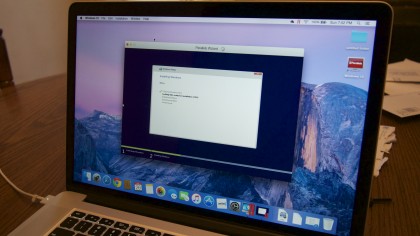
Another option is to install a virtual version of the old operating system of your choice on your computer. This allows you to create a file version of the old operating system within a file on your current one. This is different than dual-booting a computer, where the user installs two operating systems on the same hard drive by dividing it.
The advantage here is the ability to run a program in the operating system that it was designed for in the first place. VirtualBox and VMWare are some of the more common options available and is accessible for Windows, Mac and Linux users. (Mac users can also use Boot Camp and Parallels.) The process is similar to installing Windows Virtual PC. Download it, accept the license agreements and get started.
Don't worry about Office files

For those users concerned about important files that were created using an earlier version of Word, Excel or PowerPoint, these will also likely continue to be accessible on Windows 10. Many of Microsoft's programs also offer the ability to do and save work in compatibility mode. This feature has been a staple of Microsoft Office programs for many years. That way if you're working on a document in an old version of Microsoft Word from 2007 in a public computer in a library, you can save it so that it will load on your laptop with the newest version without resorting to plain text mode or a PDF format.
When working in any of these programs simply remember to save in a compatible format. Newer versions of Microsoft Office also allow you to run a computability check. Click on the capability report button on the save window. Based on the results you will have the option to fix or ignore any possible issues. Be sure to use the "Open with…" option with a right click to make sure that the older file opens in your preferred program.