Windows 8.1 secrets you need to know
Get to grips with Microsoft's latest OS with the help of our expert tips and tricks
12. App docking
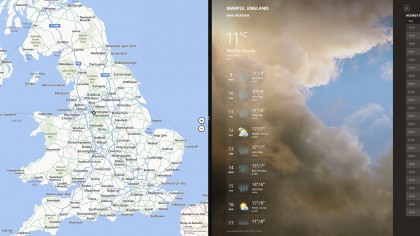
Windows 8 enables you dock Start screen apps to the side of the screen, and this functionality is enhanced in 8.1 - you can dock two Start screen apps and avoid the desktop altogether, and adjust the size of each pane, giving you much more flexibility over how your display looks.
13. Save to SkyDrive
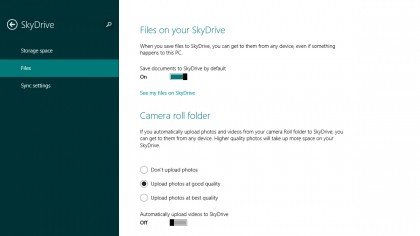
Windows 8.1 goes even further with SkyDrive integration than Windows 8 did - you can have all of your applications save to your SkyDrive folder by default. Open up the Change PC Settings screen, choose SkyDrive and the relevant setting is on the Files tab.
14. Find your libraries
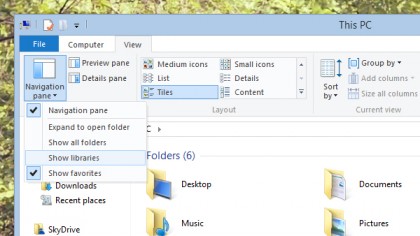
The libraries idea ushered in with Windows 7 helps you quickly locate all of your music, videos, documents and so on, but the Libraries link isn't shown in Windows 8.1 by default. To display it, open the View menu from the ribbon menu in File Explorer and choose 'Show Libraries' from the Navigation pane drop-down menu.
15. Sound the alarm
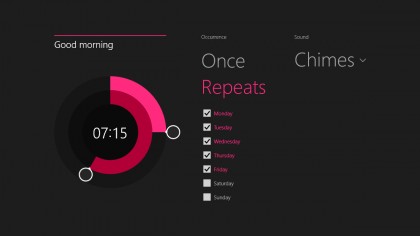
Windows 8.1 has a brand new Alarms app that you can access from the Start screen. You can configure multiple alarms and choose from a variety of ringtones to wake you up or act as a reminder for something.
16. Quick calculations
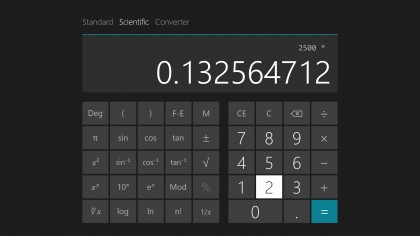
Also new to the Windows 8.1 integrated apps scene is a basic calculator. Launch it from the Start screen and you can switch between Standard and Scientific modes. A handy unit conversion tool is included as well.
17. App updates

Start screen apps now update automatically, which will come as a relief to Windows 8 users who are used to having to apply the latest upgrades manually. If you want you can turn off this feature — select Settings and then App updates from inside the Store app.
18. Create a system image backup
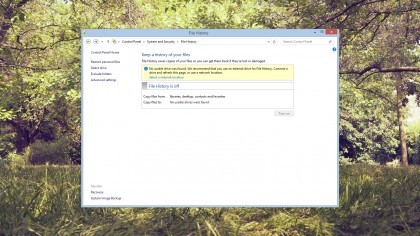
The system image backup tool first seen in Windows 7 looks like it has vanished from the 8.1 release, but this isn't the case - it's just very well hidden. Launch the desktop Control Panel, head to the File History pane, and a System Image Backup link appears in the lower left-hand corner.
Sign up to the TechRadar Pro newsletter to get all the top news, opinion, features and guidance your business needs to succeed!
19. Edit your pictures

The Start screen Photos app has been given some basic editing tools in 8.1. Open up an image and you'll find autofix shortcuts, tools for adjusting colours and shades, and rotate and crop options.
20. Get more help
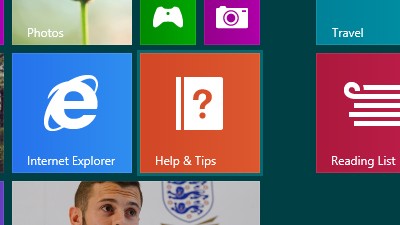
Working out all of the touchscreen, keyboard and mouse shortcuts for the new-look Windows isn't easy, so Microsoft has introduced a Help and Tips app to lend a hand. You can launch it from the Start screen and it also appears right after you've installed the new version of the OS.
- Windows keyboard shortcuts: the ultimate guide

Dave is a freelance tech journalist who has been writing about gadgets, apps and the web for more than two decades. Based out of Stockport, England, on TechRadar you'll find him covering news, features and reviews, particularly for phones, tablets and wearables. Working to ensure our breaking news coverage is the best in the business over weekends, David also has bylines at Gizmodo, T3, PopSci and a few other places besides, as well as being many years editing the likes of PC Explorer and The Hardware Handbook.