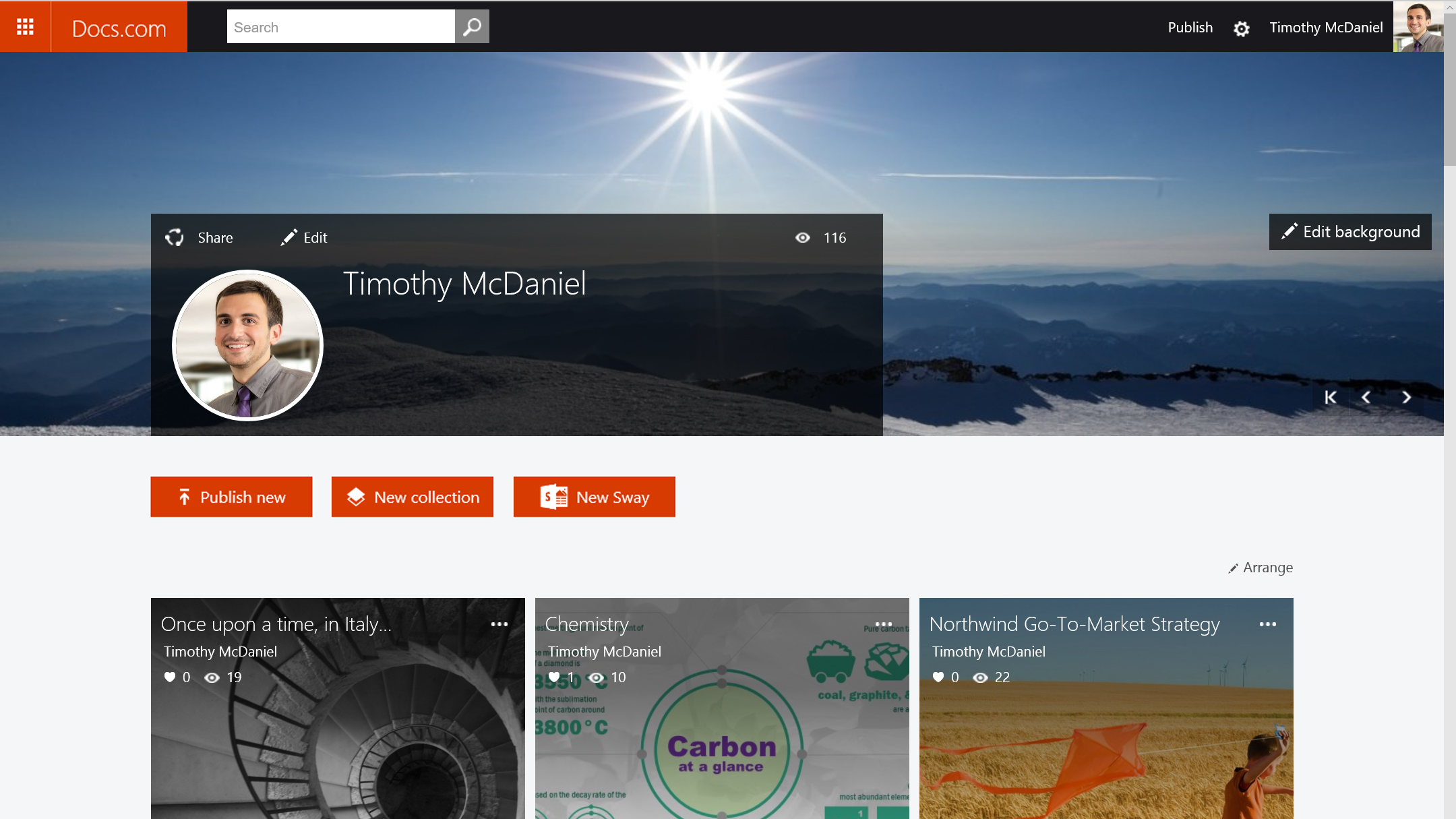TechRadar Verdict
Sway represents an intriguing step forward for content creation in a connected world. If you're looking for an easy way to create and share presentations as well as engaging web content, Sway is worth a look.
Pros
- +
Simplicity
- +
Sharing and collaboration features
- +
Projects accessible online
- +
Integration with third-party services
Cons
- -
Missing granular layout controls
- -
Disjointed workspace
- -
Missing cloud storage options
Why you can trust TechRadar
Microsoft recently unleashed the latest addition to its Office family onto the world with a curious little app called Sway. After a lengthy preview period, the completely free web-centric presentation and content creation tool is now officially available on iOS, the web and as a fully native Windows 10 app.
Because of its focus on creating narrative content, many have likened Sway to its Office cousin, PowerPoint - and with good reason. Both are great options for creating engaging presentations; but where PowerPoint is singularly focused on traditional presentation creation, Sway seems to take a natural, evolutionary step forward into an increasingly connected world.
With its web-focused, algorithmic approach to content creation, Microsoft is billing Sway as more than just a presentation tool. It believes the app will transform the way we create interactive reports and tell stories by using adaptive designs. Now that Sway is freely and officially available to all, let's take a look at where Microsoft has succeeded with its latest Office app.
Design
Because Sway is currently available on iOS, Windows 10, and the web, I am going to be dealing with three slightly different designs depending on where you're working. However, with the obvious exception of layout tweaks for different screen sizes, the experience largely feels the same across devices.
When you first load Sway and log in with your Microsoft account, you're presented with a somewhat barren screen containing a black navigation bar and menu on top, along with the option to create a new Sway. If you've drafted any others and saved them to your account, they'll be located here for easy access as well. Clicking "Create New" will take you to the main attraction.
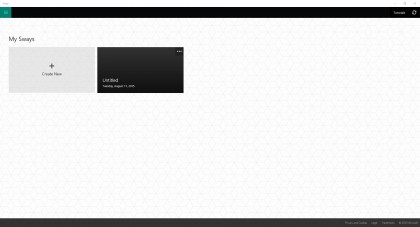
Once you're actually on the creation screen, Sway's options are laid out pretty clearly. There are shortcuts to various "cards" representing the types of content you can add to each portion of your project. These include a large number of options you'd expect, like text, pictures and video. However, there are some, like the options to insert Tweets and embed maps and videos from other websites, that show off the forward-thinking nature of Sway.
On the web and Windows 10 app, there are clearly labeled options across the top that allow you to switch between various content and design functions. One of the most interesting is "Insert," which sounds innocuous enough, but actually allows you to select from oodles of online content sources for your project, including Facebook, Flickr, YouTube, Bing and your OneDrive account.
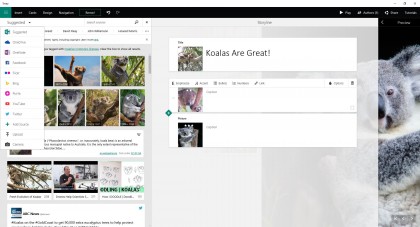
Next to the Insert tab is a Design option for controlling the accent colors and font of your project, as well as a Navigation tab for switching between horizontal, vertical and presentation-optimized layouts. Next, there's the "Remix!" button that calls for your cursor's attention simply by virtue of its enticing exclamation point. Clicking this will generate a random design and layout for your Sway. However, if you don't like the results, don't fret: you can simply click the Undo button directly on the right to do away with the changes.
Finally, on the top right are easily accessible options for playing your Sway, keeping track of and inviting other authors to collaborate with, a convenient Share menu and a quick-access button to Microsoft's Sway tutorials on YouTube.