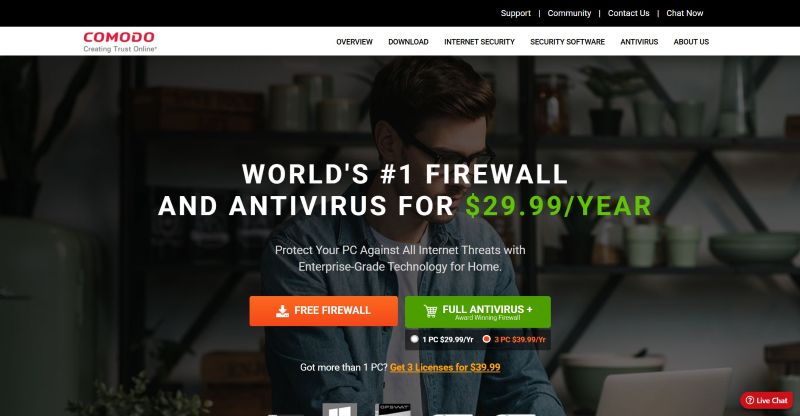TechRadar Verdict
Comodo Firewall is only one part of your security toolkit – you need antivirus too – but you’re still getting good protection against malicious apps and tons of security features - at no extra cost.
Pros
- +
A superb free tier
- +
Cloud-based malware database
- +
Beginner-friendly and expert-supported
Cons
- -
A bit pushy
- -
No in-depth antivirus protection
Why you can trust TechRadar
When some people describe the internet, they say it’s a jungle out there. And that’s true - if it’s a jungle where every single creature is lined up and tooled up, ready to attack you the second you arrive. The internet is so full of malicious software that it’s not a matter of whether an unprotected PC will get infected with something serious; it’s a matter of how quickly it’ll happen.
Enter Comodo, whose free firewall is designed to make sure your PC doesn’t become a statistic. It blocks malicious software from getting onto your PC, and if there’s already malware on your PC it stops it from communicating with villains over the hills and far away.
Comodo Firewall offers safe web browsing and it works on the basis of what’s called Default Deny Protection with Default Allow Usability. In plain English, that means it assumes unknown software is guilty until proven innocent.
The firewall knows the details of over two million safe apps, so the likelihood of a false positive flagging a reputable app is very low.
For even more power, Comodo will often gently push you towards upgrading to its Internet Security package, which promises to deliver a complete antivirus suite for all your protection needs, plus some special features.
The basics include its Defense+ tech (a Host Intrusion Prevention System - HIPS) that protects critical system files and blocks malware before it installs, the automatic sandbox, which runs unknown files in an isolated environment where they can cause no damage, cloud-based antivirus, spyware scanning, online banking and shopping security and, of course, its firewall.
In terms of extras, this package throws in a $500 virus-free warranty, 50GB of cloud storage, on-the-go Wi-Fi protection, and unlimited live expert virus removal - all that for just $29.99 per year if you need coverage for one device or $39.99 per year for three devices (no increases upon renewals).
Sign up to the TechRadar Pro newsletter to get all the top news, opinion, features and guidance your business needs to succeed!
Supported devices include Windows, Mac, Android, iOS, and any FireTV device running Android 5 or above.
Accepted payment methods include credit and debit cards, as well as PayPal.
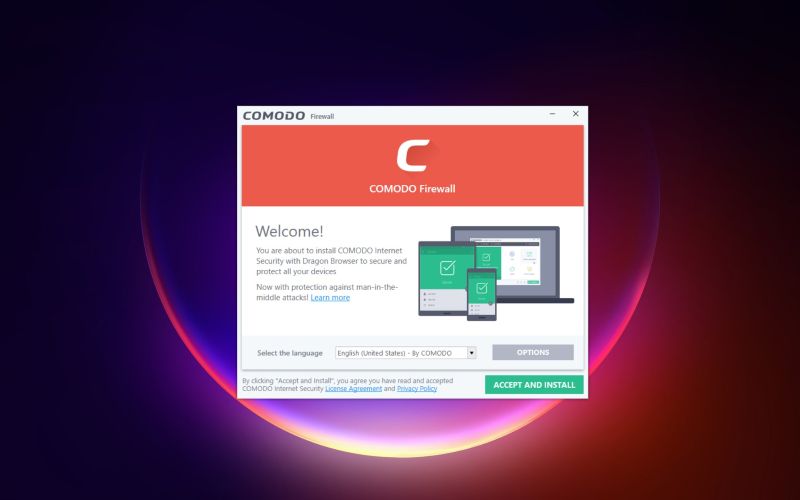
User experience
Like with many free (and sometimes even paid) apps, it’s a good idea to pay attention when you’re installing Comodo Free Firewall; if you don’t, you may discover a new browser or an extra service that you didn’t ask for. While this might be okay with some, others might not appreciate the sneaky installations so readily.
That said, the setup was quick and painless - just download the installation file from the website, run it, and follow the prompts. Before you begin, however, make sure to uncheck the option to download and install the COMODO Dragon Web Browser and/or Internet Security Essentials if you don’t want them. They can be found in the ‘Components’ tab at the top of the installation window.
Again, at the end of the installation process, you’ll again be asked to keep some extra options enabled, including changing your DNS provider to COMODO Secure DNS (improved security online, faster resolution of web pages), turning on the cloud-based behavior analysis of untrusted files, sending anonymous usage statistics to the company, and setting Yahoo! as your homepage, new tab, and default search engine on all supported browsers.
Once installed, Comodo Free Firewall is simple enough to use, if a little vocal - it tells you when files are okay as well as when they aren’t, but there’s a silent mode to turn off notifications - and the secure browsers are easy to access and use. The threats database lives in the cloud so you’re always using the most up-to-date version. That’s very important because new threats emerge daily.
The interface is pleasant and intuitive enough, considering it’s packed with plenty of features and options. Its simultaneous simplicity and exceptional configurability make it suitable for beginners who don’t want to bother themselves with deeper settings and advanced users who would appreciate them.
In this line, you can choose whether the app will show in the basic (beginner-friendly) or advanced (expert-supported) view. The former will only display your system’s security status and the options to manage networks, unlock applications, update the program, and run a virtual container. You’ll also see a Live Support button at the top.
Meanwhile, the latter will give you a whole host of deeper actions, such as access to advanced firewall settings, inbound/outbound connections, auto-containment, HIPS, VirusScope, and website filtering, as well as a view of network intrusions, blocked apps, contained apps, and unrecognized files. The basic view’s Live Support button is replaced by the Logs button, providing an in-depth view of all the security events related to the device.
The platform itself can also be pushy at times, especially if you were shrewd enough to stop the undercover installation of its browser and try to get you to install it later as you’re using its current (free) capabilities. There’s also the constantly present ‘Upgrade’ button at the bottom left of the interface taking you to the page where you can purchase the full Comodo Internet Security service.
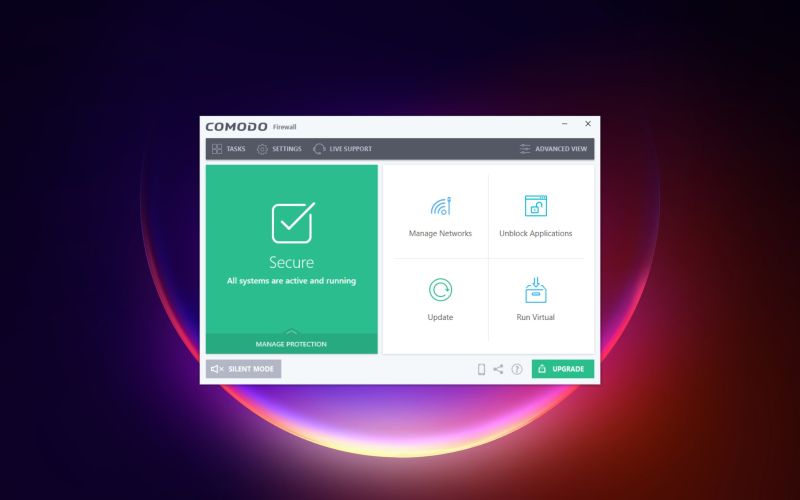
Protection
Comodo Firewall keeps vigil over your system’s security in real time and allows you to scan your device on demand. Mind you, there’s only one type of scan, and it seems to be the quick kind that other cybersecurity suites have in addition to full and customized scan options. But considering this is ‘only’ a firewall solution, it’s more than enough.
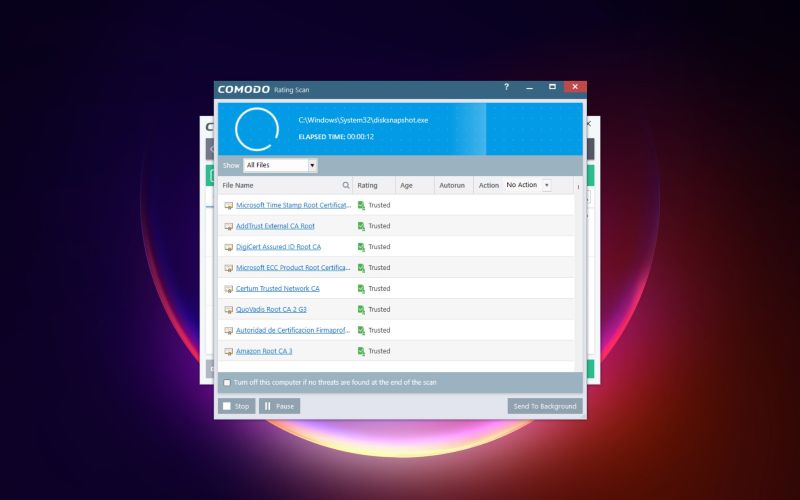
The first scan took about five minutes to finish, and each subsequent scanning action was completed in an even shorter time - usually in less than a minute.
In terms of third-party antivirus testing labs, SE-Labs analyzed Comodo Antivirus in its April-June 2024 Home Endpoint Protection report, assigning it an AA score, as it reached 90% total accuracy and 2% score in terms of false positives.
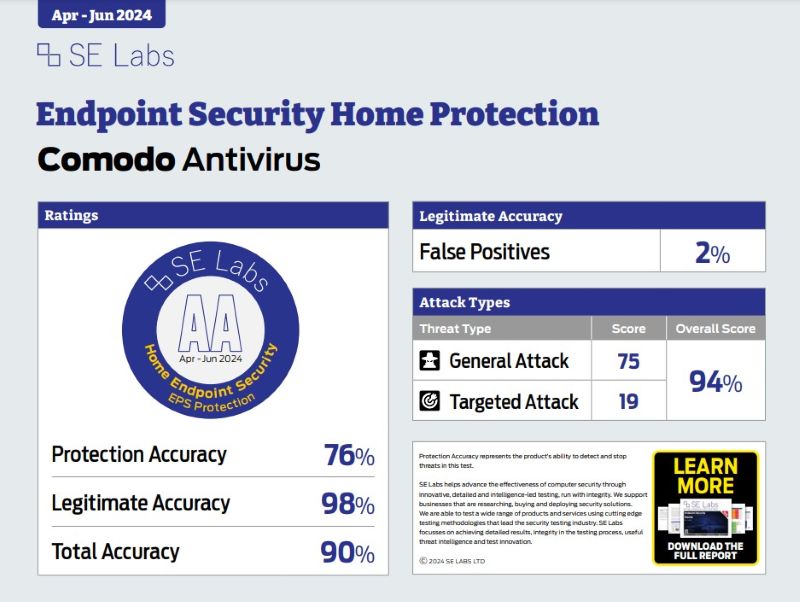
AV-Test last tested Comodo Internet Security Premium in August 2019, when it scored 6/6 in protection, 5.5/6 in performance, and 5.5/6 in usability, earning a ‘certified’ award, which is nothing to write home about as there were others among the competition that did much better.
Meanwhile, MRG Effitas tested Comodo’s VPN service in its Q4 2023 Android 360 Assessment Programme, in which it did poorly, but perhaps the fact that antivirus wasn’t its primary function was a part of the problem. However, the results weren’t much better when it came to Comodo Mobile Security Antivirus.
Its industry peer, AV-Comparatives hasn’t been interested in testing Comodo at all.
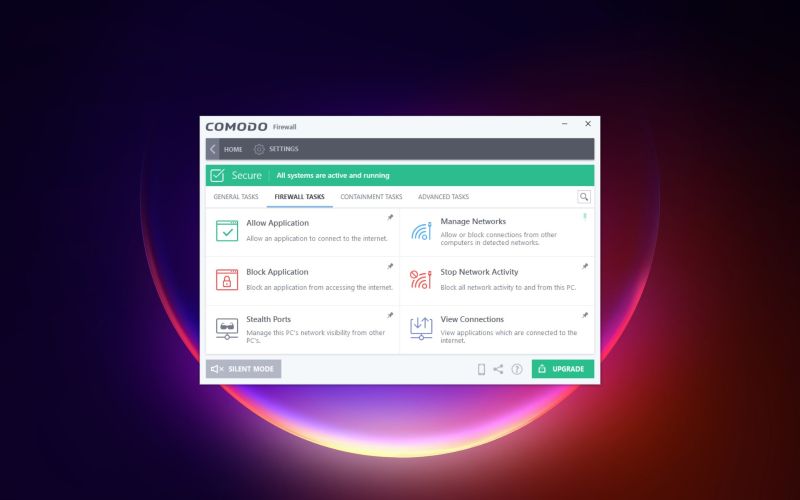
Features
Comodo Firewall offers plenty of features, even for free users. The app’s operations are divided into four main categories - general, firewall, containment, and advanced tasks. The general tasks involve scanning your device for viruses and spyware, checking for program updates, unblocking apps previously blocked by Comodo, and getting live support.
In terms of firewall tasks, there’s the option to choose the apps you want to allow to connect to the internet through a file picker, as well as the same option for blocking apps, a controller for the device’s network visibility, a network manager, a quick switch to stop/restore all network activity to and from the device, and a viewer of all apps connected to the internet.
The containment tasks are a bit upper-level, such as the virtual container for running apps, an option to create the storage space shared between virtual and real applications, an active processes viewer, and a Comodo killswitch and virtual desktop. The latter two weren’t installed with the Firewall app but were one click away.
Finally, advanced tasks are intended for expert users in the cybersecurity field, as they include a task manager, a viewer of security events, activity, and alerts, an option to create a bootable CD or USB flash drive to clean up heavily infected PCs, an endpoint cleaner in the form of Comodo Cleaning Essentials to deal with persistent infections, a quarantine viewer, and a feature that allows you to submit files for analysis to Comodo’s team.
Digging deeper into the app’s advanced settings, accessible from the gear icon at the top left corner of the window, you can get the full Comodo Firewall experience, starting from its appearance, which you can control by selecting one of the four themes in the app’s settings.
Furthermore, there’s a list of supported languages you can choose, alongside other options to fully customize your experience, such as allowing notifications, sounds, messages from the Comodo Message Center, information messages when tasks are minimized/sent to the background, a welcome screen, a desktop widget, as well as setting up a password.
You can also set the program update schedule and rules, and define logging options to manage the recording of critical events like caught malware, firewall actions, and the like. There’s also a section that lets you import, export, and switch configurations for the program.
Naturally, the app’s firewall options are the most detailed, facilitating the selection of the type of firewall (safe mode, training mode, block everything, and custom ruleset) for inbound and outbound traffic, Trustconnect alerts, and traffic animation effects.
You can also set rules for safe applications, alert frequency and timeout, and additional capabilities, including filtering IPv6 traffic and loopback traffic, blocking fragmented IP traffic, performing protocol analysis, and enabling anti-ARP spoofing.
Application Rules and Global Rules allow you to add, remove, and manage firewall application rules and global rules active on your computer, and add/remove/edit rulesets defined on the device. Network Zones can automatically detect private networks and let you manage network zones on your PC. Also, you can manage the defined portsets (HTTP, POP3/SMTP, privileged).
Users can also manage the Host Intrusion Protection System (HIPS), the component monitoring critical operating system activities to protect the PC against malware actions, its alerts and rules, protected objects, HIPS groups of objects, adaptive mode, and so on.
When it comes to containment settings, they cover shared spaces between contained and other applications, automatic startup for services installed in the container, detecting programs that require elevated privileges, like installers and updaters, the Virtual Desktop options, and auto-containment management.
You can also enable/disable file ratings via Cloud Lookup and control related settings (such as alerts, automated detections, and others), manage file groups (like executables, important files, temporary files, etc.) and file lists, see submitted files, and add/remove trusted vendors.
Further down the list of advanced settings is the Advanced Protection section, with additional options that include the VirusScope subsystem which dynamically analyzes the behavior of running processes and keeps a record of their activities, scan exclusions for skipping defined files and folders while performing the scan.
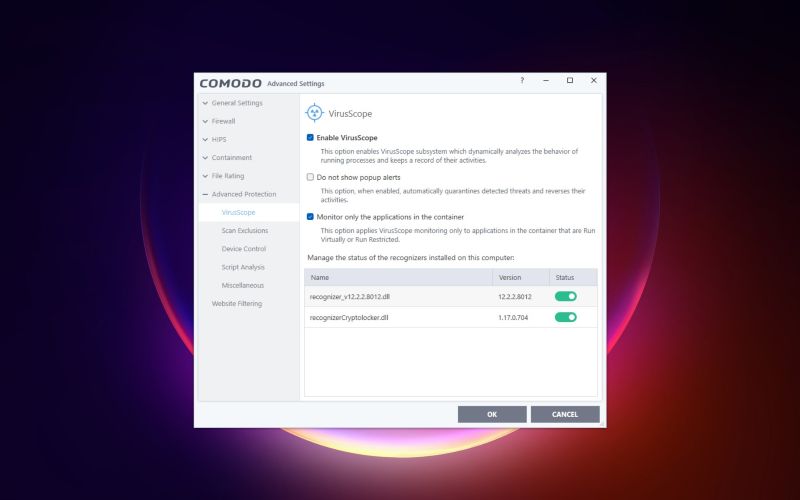
Then there’s Device Control which blocks devices of a client computer from accessing, such as USB drives, Bluetooth devices, printers, serial, and parallel ports, Script Analysis where you can manage the list of apps for which you would like to perform script analysis based on containment rules, and Miscellaneous options, including automatic shellcode injections, alerts for software trying to modify browser settings, and more.
Lastly, you can opt in or out of the Website Filtering feature to filter websites according to the user-defined rules and profiles (allowed vs. blocked sites, adding/removing/editing/moving rules, and the like).
Final verdict
All things considered, Comodo Firewall is a capable device protection system that, for the most part, is free to use, exceptionally easy to navigate but complex enough so those who wish to tinker with the more detailed settings and configurations can freely do so. Still, it doesn’t entirely replace a full antivirus suite, so combining it with Microsoft Defender or a similar solution might be the best course of action.
- Check out our rundown of best firewall software
Sead is a seasoned freelance journalist based in Sarajevo, Bosnia and Herzegovina. He writes about IT (cloud, IoT, 5G, VPN) and cybersecurity (ransomware, data breaches, laws and regulations). In his career, spanning more than a decade, he’s written for numerous media outlets, including Al Jazeera Balkans. He’s also held several modules on content writing for Represent Communications.
You must confirm your public display name before commenting
Please logout and then login again, you will then be prompted to enter your display name.