What is Samsung Pass?
We explain Samsung's password manager
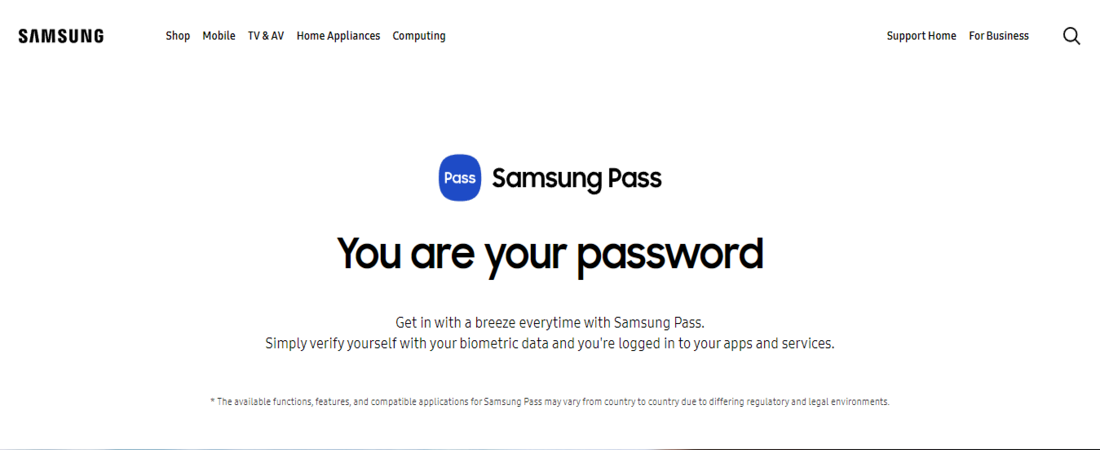
Managing passwords for different apps can be challenging. You’d have to remember many complicated passwords by heart, which can be difficult. The good thing is that there are password manager apps to help people, and one of them comes pre-installed on Samsung devices. The name is Samsung Pass.
Samsung Pass is an app that uses biometric authentication (fingerprint, iris, or facial recognition) to help you log into apps and websites faster. You can save your passwords for different platforms. Instead of inputting them manually every time, you just need biometric authentication, and the Samsung Pass app will fill in the gaps.
Any data you save on Samsung Pass is stored only on your device – you can’t sync it with your other Samsung devices. It works this way to prevent potential unauthorized access if you keep your passwords on the cloud.
Passwords aren’t the only thing you can store with Samsung Pass and fill in automatically using biometric recognition. You can also store sensitive information like personal addresses and credit card numbers.
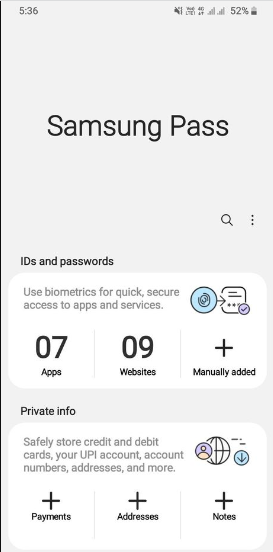
How does Samsung Pass work?
You must have a compatible Samsung smartphone to use this app. To start, you'll need to create a Samsung account if you don't already have one. With your account in place, follow these steps to get the Samsung Pass app up and running:
- Go to the Settings menu on your phone and select the Biometrics and security option.
- Scroll down to Samsung Pass, tap it, and click Continue to proceed.
- You’ll get a prompt to log into your Samsung account.
- After logging into your account, scan your fingerprint/iris/facial model to activate your Samsung Pass.
Whenever you type in a password to sign into an app for the first time, Samsung Pass will request that you save your sign-in credentials. Tap Remember if you want to do so, and afterward, you can use your instant biometric authentication to sign into that app instead of inputting your password again.
You can delete your passwords as easily as you saved them. Go to Settings >> Samsung Pass. Click on the app or website whose credentials you want to delete, and tap Delete Data.
Sign up to the TechRadar Pro newsletter to get all the top news, opinion, features and guidance your business needs to succeed!
The drawback is that Samsung Pass is only compatible with the Samsung Internet browser. It doesn't work with popular third-party browsers like Google Chrome, Mozilla Firefox, or Brave. Similarly, it doesn't work with all Android apps, but only those that support the Android autofill framework.
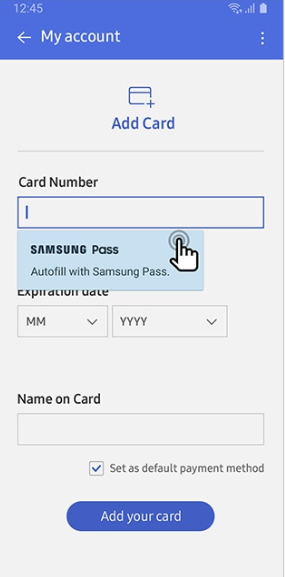
What’s the use of Samsung Pass?
The primary purpose of Samsung Pass is to save your sign-in credentials for different apps and websites. With the credentials saved, you don't have to type them all over again if you want to sign into these apps. Samsung Pass can fill in the credentials automatically after confirming your identity via biometric authentication.
Yet, Samsung Pass does more than manage passwords. You can use it to store other sensitive information like addresses, credit/debit card numbers, and private notes. You can use any of these two methods to add a card to Samsung Pass:
- Launch Samsung Pass, tap Cards, fill in your card details, and Save it.
- Launch Samsung Pass, tap the three-dot menu button at the top, and select Settings >> My payment methods >> Add credit card. Fill in your card details and tap Register.
With your card details saved, you save yourself the stress of typing it manually each time you want to pay online. Samsung Pass will fill it in automatically after confirming your identity through a fingerprint, iris, or facial scan.
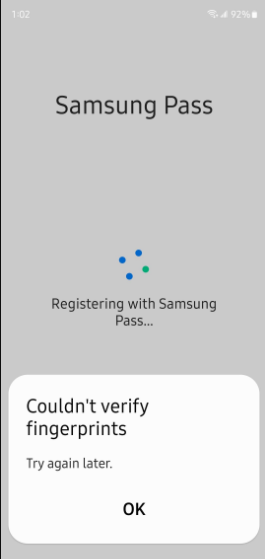
Pros and Cons of Samsung Pass
Pros:
Free: You don’t need to pay any dime to use the Samsung Pass feature. It comes free with all Samsung phones running Android 8.0 and upwards.
Security: Samsung Pass encrypts your biometric data and stores it using Samsung Knox, the security tool that comes pre-installed with Samsung phones. Note that you can't use Samsung Pass if you disable Samsung Knox.
Convenience: Typing passwords each time you want to sign in or card details each time you need to pay online can consume considerable time and energy, especially if you do these things frequently. Samsung Pass eliminates that stress and makes it more convenient to log into apps and websites or pay online.
User-friendly: The Samsung Pass feature was developed specifically for Samsung devices with a user-friendly interface that works well with other Samsung features. It’s the fastest and most convenient password management option for Samsung users.
Cons:
Samsung-only: Samsung Pass only works with Samsung devices. You can't use it with any other Android device.
Browser support: Samsung Pass only works with Samsung’s native mobile browser. It can’t save your website passwords on third-party browsers like Chrome or Firefox.
No password generator: One of the main benefits of password management platforms is that they often have tools to generate unique, strong passwords for the user. Samsung Pass has no such feature.
Vague security details: Samsung doesn’t offer enough details about how it secures passwords stored on Samsung Pass apart from using Knox, its native security tool. Many independent audits have confirmed Samsung Pass to be secure, and there haven’t been any publicly-known breaches related to the app. However, we think it’ll be better if Samsung makes users aware of the specific steps it takes to secure their sensitive information.
Samsung Pass Supported Devices
These are the devices currently compatible with Samsung Pass:
Galaxy Fold, Z Fold2, Z Fold3, Z Fold4, Z Flip, Z Flip 5G, Z Flip3, S22 series, S21 series, S20, S20+, S20 Ultra, S10e, S10, S10+, S9, S9+, S8, S8+, S7, S7 edge, Note5, S6, S6 edge, S6 edge plus, A52 5G, A42 5G, and A32 5G.
Summary
If you use a Samsung device, you don’t need to stress yourself to look for a password management tool. Samsung already offers one that comes pre-installed on your smartphone. Thanks to Samsung Pass, you can instantly log into different apps and websites using biometric authentication.
Samsung Pass has several drawbacks, such as not being compatible with third-party browsers. If the disadvantages are a turn-off, you can look toward alternative password managers like LastPass and NordPass.
Stefan has always been a lover of tech. He graduated with an MSc in geological engineering but soon discovered he had a knack for writing instead. So he decided to combine his newfound and life-long passions to become a technology writer. As a freelance content writer, Stefan can break down complex technological topics, making them easily digestible for the lay audience.
