TechRadar Verdict
The HS-251 will appeal to tech-savvy buyers looking to stream direct to their TVs over HDMI.
Pros
- +
Living room friendly, stylish and quiet
- +
HDMI for direct attachment to TV
- +
Hardware-based transcoding and integrated XBMC
Cons
- -
Gets very hot
- -
Expensive and only has two drive bays
- -
Requires some technical know-how to set up
Why you can trust TechRadar
NAS appliances can be used to both share files and stream media to home entertainment systems, but the boxes involved can be both ugly and noisy. Some also require additional hardware, like an Xbox, to connect to the TV. Which is where QNAP's HS-251 scores as it's not only good looking but, with no fan, it's very quiet too. It can also be attached directly to a TV via HDMI, but it's far from cheap and something of a specialist purchase.
Good looking and quiet
Little bigger than your average DVD player, the HS-251 is designed to be seen rather than heard, housed in a reassuringly solid case with a brushed alloy top and glossy black mouldings all round. Access is via the front panel, held on with magnets and easily removed with two drive bays beneath to take either 3.5-inch or 2.5-inch SATA disks of your own choosing.
A dual-core Intel Celeron processor provides both the motive power and the dedicated set of instructions to deliver on-the-fly media transcoding with 1GB of DDR3 RAM to go with it. The interfaces are all round the back with two Gigabit ports for network attachment, plus two USB 3.0 and two more USB 2.0 ports which can be used to attach external disks, memory sticks and the like. The full-size HDMI port is also located here, but you will need to supply your own cable.

Power comes from an external AC adapter which, when teamed with passive cooling through the alloy-topped case, means no need for a noisy cooling fan. As a result, however, the case can get hot and we wouldn't advise putting anything on the top of the unit. And contrary to expectations it's not exactly silent – listen hard and you can clearly hear the disks operating inside.
Getting started
As with other QNAP appliances the HS-251 is very easy to setup via a cloud-based routine run from a browser. This formats the disks then installs the QTS operating system and is both quick and very easy to follow, although with just two drive bays you're limited to JBOD and RAID 0/1 arrays. We opted for RAID 1 mirroring giving us 100% redundancy across a pair of 4TB Western Digital Red disks, but that was at the cost of losing half the available capacity.
The remaining setup work is done via a desktop-like web interface through which we configured our test network shares. The HS-251 delivers a reasonable level of performance when used as a conventional NAS, and using the ATTO Disk benchmark and a single Gigabit connection we saw a peak throughput of just over 115MB/sec reading data and 110MB/sec when writing.
However, most buyers will be more interested in the media centre capabilities which require a little more setup work besides.
Sign up to the TechRadar Pro newsletter to get all the top news, opinion, features and guidance your business needs to succeed!
HDMI to go
We were a little disappointed by the lack of help getting the multimedia side of the product up and running, but with a bit of trial and error we soon found out what was needed. In fact all you have to do is download and install a set of apps, somewhat confusingly referred to as the HybridDesk (HD) Station. This includes a copy of the popular XBMC open source multimedia player plus a Chrome browser, YouTube, Spotify, and other utilities ready-configured to work through the HDMI port.
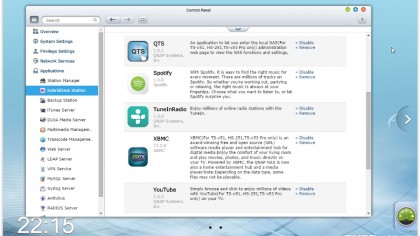
Once these were installed our only other issue was how to control them. An infrared remote would seem the best option and one is available, but only as an add-on so we initially plugged in a USB keyboard and mouse. Then we discovered Qremote, a smartphone app which enabled us to operate the appliance from the comfort of our armchair. Moreover, unlike a conventional remote, we didn't have to be in line of sight of the appliance or even the same room.
The Qremote app proved to be very responsive making it easy to view photos stored on the QNAP appliance, listen to music and watch movies in full 1080p on the attached TV. Quality was excellent and there were no buffering or other performance issues even when we drew on content from an external USB disk.
