How to delete Windows 7, 8 after upgrading to Windows 10
Cortana, let's get married

Now that you've upgraded to Windows 10 and are ready to embrace Microsoft's computing future, you can free up valuable space on your drive for new files.
To do this, you can clean up your disk using the Disk Cleanup utility on Windows to remove old files, temporary internet files and empty out that overflying Recycle Bin. One of the biggest files that you can remove is your previous Windows installation.
Bear in mind that doing this means that you'll forever say "I do" to Cortana, for better or for worse, and that there is no going back to the past.
I would only recommend doing this after a month of using Windows 10. During your first month, Windows 10 is your friend with benefits – you'll get to enjoy Cortana, a new Start experience, more ways to multitask, Microsoft Edge, Continuum and the Action Center without fully having to commit. If you don't see a future with Windows 10, you can always rollback to your previous Windows install during this first month.
However, if it's love at first sight, let's proceed.
Scrub everything clean
You can launch Disk Cleanup through the Cortana search bar by typing in "Disk Cleanup" and selecting it from the list of results. As a digital assistant in Windows 10, Cortana can search local and OneDrive files, lookup content on the internet and retrieve your apps and settings.
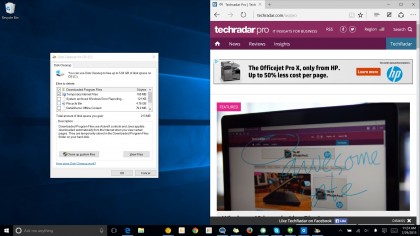
Under the Disk Cleanup tab, you can select all the temporary files and begin cleaning up your digital clutter.
Sign up to the TechRadar Pro newsletter to get all the top news, opinion, features and guidance your business needs to succeed!
To free up space from your old Windows installation files, you can click on the "Clean up system files" button on the lower left. You'll be asked to select which drive partition for Windows to examine. I chose the "OS (C:)" drive.
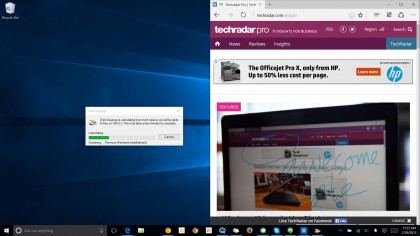
Windows will scan your system, and repopulate the list of files to delete. You'll now be able to see "Previous Windows installation(s)" as an option in that list.
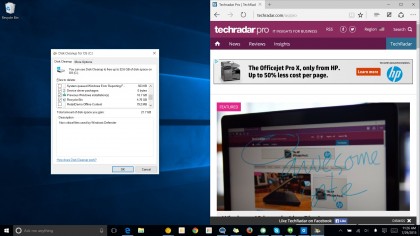
In my case, that amounted to 16.7GB that I was able to reclaim, but this will vary from system to system.
How to rollback in the future
Once you remove your previous Windows installation files, you won't be able to recover your system to the point just prior to your upgrade to Windows 10. However, there are still ways to get back to the version of Windows prior to your Windows 10 install.
If your system shipped with recovery media like a DVD that contains the operating system, pre-installed software and the necessary drivers, you can use that to recover your system.
If you made a recovery media prior to upgrading to Windows 10, you can use that to downgrade in the future. A recovery media is similar to the DVD that shipped on older systems. You can create a recovery media on Windows 7, 8 or 8.1 by using a USB drive or a DVD, but you'll need to do that prior to upgrading to Windows 10.
If you already upgraded to Windows 10 but don't have any recovery media available, there are two options you can take.
The first option is to immediately downgrade to your old version of Windows. You can do this by going to Settings, selecting Update and Security and going to Recovery. You'll need to be plugged into a power source, and Windows 10 makes it painlessly easy to downgrade.
Once you downgrade, you can create your own recovery media, and then upgrade again. It's always a safe Plan B to have a recovery media on hand.
The second option is to call your manufacturer. If you bought a notebook from Dell, HP Lenovo or any of the leading manufacturers, you can pay to have recovery media shipped to you. This route will cost you a little bit of money, but it will save you the hassle of having to downgrade just to upgrade again.
Cautions
If you're looking to downgrade using recovery media in the future, you'll also need to back up your personal files. Likely, the recovery media will just wipe your system to install a factory image. This means the result you end up with will be a fresh copy of Windows 7, 8 or 8.1, like when you first powered on your PC when you took it out of the box.
Downgrading within a month through the Windows 10 recovery option will preserve your personal files, but you only have a month to do so.
- Read our Windows 10 review