How to run multiple versions of Windows on your desktop
Creating virtual machines for application testing
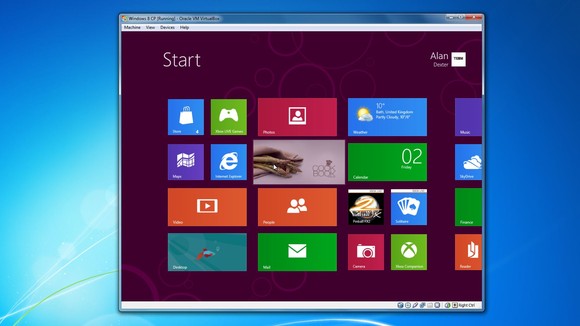
With yet another incarnation of the Windows operating system (OS) about to hit the market, companies that provide technical support for multiple versions of Windows or develop applications will be looking to upgrade their use of virtual machines to allow them to run multiple operating systems and multiple legacy applications on a single PC.
For example, if you want to know what your website looks like with IE6 as well as IE7 IE8 and IE9, you can either setup four different PCs or use a virtual machine. If your business has a legacy application that can only run reliably on an older version of Windows then you can either create a standalone PC to run the app or once again you can use a virtual machine. Additionally if you want to test new versions of an application against multiple OS then a virtual machine will allow you to create a new fresh PC, test the application and delete the instance in just a few minutes.
In this scenario, creating virtual machines that allows you to run any number of operating systems simultaneously is the best approach to take. And even if your company is Mac based, you can still run Windows on your Mac desktops alongside any version of Windows if for instance your company develops applications for both platforms.
There are a number of key areas where running multiple operating systems can offer your business commercial advantages:
- Sales and engineering demonstrations - If your company needs to show how applications, servers and databases work together, a virtual machine environment can do this on a single PC.
- Software testing - If your company develops applications that need to run on multiple operating systems, these can all be reliably tested on a single machine running any number of different operating systems.
- Technical support - If your company has applications that run on multiple operating systems, virtual machines can allow your business' customer services teams to offer tailored technical support to your customers.
- Quality assurance testing - If your company has developed an application and needs to test its compatibilities with a number of operating systems, this can be done on a single machine running multiple operating systems.
Virtual machines
How your business approaches its use of multiple operating systems will depend on what it needs to achieve. For desktop users that need a test environment, using virtual machines on one desktop PC is fast and convenient. The availability of vast amounts of computing power thanks to multi-core processors has given today's PCs the processing power they need to run virtual machines that can each use a different operating system.
The main suppliers of virtual machine applications include:
- VMware offers a range of virtual machine solutions, for desktop users (WMware Workstation and Fusion) to complete cloud-based server applications.
- Windows Virtual PC allows Windows 7 Professional and Ultimate users the ability to run multiple Windows environments from their Windows 7 desktop.
- Parallels Desktop for Mac allows Mac users to run both the Mac operating systems and Windows on the same machine.
- Xen and KVM offer a range of virtualisation options.
As Windows and Macs now share the same basic processors, this enables these machines to run what were completely different operating systems from the same desktop. Small businesses that may have a mixture of Mac and Windows PCs, no longer need to be concerned that their applications will only run on one operating system. Virtual machines are now stable and secure and offer a completely integrated environment no matter your business needs.
Sign up to the TechRadar Pro newsletter to get all the top news, opinion, features and guidance your business needs to succeed!
Cloud computing virtual machine solutions
Running multiple operating systems on your company's PCs or Macs may be all your business needs, but if your company wants to improve its efficiency and also reduce costs, moving the virtual machines to the cloud could provide a new working environment that is perfect for your enterprises needs today, and future proofs your business for tomorrow.
As a virtual machine is in essence a software facsimile of a computer's operating system, this can be run anywhere, including in the cloud. Many of the desktop virtualisation vendors have moved into cloud services, as it allows them to offer many more features that can be rolled out quickly to their clients. Vendors in this space include: Citrix has XenDesktop,VMWare View tools and new entrant into the market Nivio.
For the small business user, you may already be using some cloud-based applications for customer services, website automation or e-commerce. Running your virtual machines in the cloud is the next logical step, as your company can then access these machines from any PC with an Internet connection, no matter its location. However there are drawbacks to the cloud, for example it's not a solution if you are looking to see how a test application detects hardware like printers, scanners etc
Using the cloud as a host for the operating systems your business needs to support is also a secure environment. Early concerns about security issues with the cloud have been largely dealt with. Connections to your enterprises virtual machines can be handled by a VPN (Virtual Private Network) when remote devices are used.
And concerns over how hardware is handed with emulation have also been addressed with virtual machines. In the past, as the guest OS are piggybacking on the host OS, you have to compromise. This is where virtualisation comes into its own as the compromises you have to make especially with I/O (input/output) devices such as printers or USB drives disappear as each virtual machines that the virtualisation handles can access all the resources of the host PC just as if it was the computer's native operating system.
For your business using virtual machines offers a huge advantage. Where in the past more hardware would have had to be purchased, or your existing installations upgraded, with virtual machines you simply expand into the cloud space your host provides. If you need to run yet another operating system, simply install this into a new virtual machine and access this from your familiar desktop. Running multiple operating systems used to be time consuming and a complex technical challenge. Today, every small enterprise can do this effortlessly.
For more information on setting up Virtual machines see