Pages for Mac: 13 time-saving tips
Power-up your Pages prowess

Apple's Pages is a solid starting point for anyone looking to do a little writing or page layout, and while the program is pretty simple, it packs more of a punch than you might think.
As evidence, we present the following 13 tips, which are sure to turn you into a word-processing pro.
1. Add a watermark to every page of a document
Just to set your levels of expectations for this tip, we haven't uncovered a way by which Pages can add a real watermark to your documents - that is, a design that becomes visible when you hold the paper up to a light. No, this just adds a light-colored graphic automatically to every page of a word processing document - perhaps a company logo or the word "Confidential."
Prepare your graphic, and if you're doing anything even remotely complex, the easiest way to do it is in a page layout document rather than a word processing document (even though you'll eventually use it in the latter). So, create a new document, choose the Blank template, and then immediately click File > Convert to Page Layout. Now prepare what you want in the watermark. It might just be the word "Draft" or a more involved design. Once you're done, select everything, group it (from the Arrange menu), and then copy and paste it into your word processing document.
When you do this, don't worry if all the text moves around. With the graphic still selected, click the Format button (top right of the document window), then make sure Stay on Page (not Move with Text) is selected, and drop the Text Wrap option down to None.
Get it to the right position and size (perhaps setting it to a jaunty angle), then tweak its opacity. For this you'll probably need to ungroup complex objects so the Style tab shows up to enable you to drag the opacity slider down. Immediately after, group everything again so you can't break your design by dragging something out of place. The last step is to select Arrange > Section Masters > Move Object to Section Master. Your watermark now appears on every page. If you need to tweak it afterwards, select Make Master Objects Selectable from the Arrange > Section Masters menu.
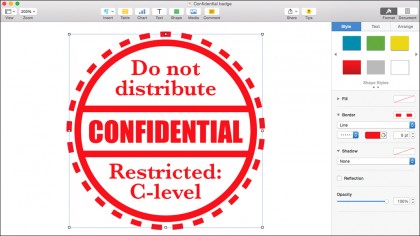
2. Make a letterhead appear on every page of a document
You can use a similar technique to add a company logo and address to every page of your correspondence, and one advantage of using the Section Master feature is that the page elements appear to be completely "burned-in" on the pages, and people can't move them around. You just have to omit the opacity tweak step from the watermark technique. It's easy to distribute a template and default to it when you're starting new documents, too - read on!
Sign up to the TechRadar Pro newsletter to get all the top news, opinion, features and guidance your business needs to succeed!
3. Export and import templates
Lots of what we'll show you in these tips is helpful in setting up standard, reusable templates so that you won't need to do the same work over and over again. Once you've set up your styles, letterheads, and so on, you can easily share the template with others just by selecting File > Save as Template. You'll be given the option of adding it to your Template Chooser - the gallery of options that pops up when you create a new document - or saving the file externally so you can share it with others. Your recipient should just double-click the ".template" file, and they'll be given the option of adding it to their own Template Chooser.