Pages for Mac: 13 time-saving tips
Power-up your Pages prowess
4. Create media placeholders
If you frequently update images in a document - like, if you're a teacher with a lesson plan template, or a real estate agent creating listings sheets - you should use Media Placeholders. With these, you create drop zones on a page, onto which you can drag new images. Images are immediately scaled and cropped to the correct size and have any object styles applied to them. Set an image how you want it to look (with crops, borders, reflections, and so on), then choose Format > Advanced > Define as Media Placeholder. New images can be dropped onto this, and scaled and moved within it. Optionally, save as a template.
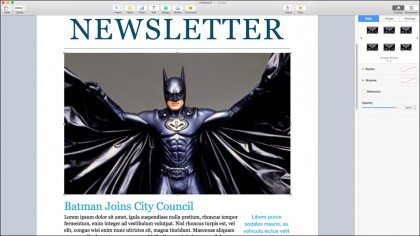
5. Set a default template
If all you ever use Pages for is standard word processing documents, you're probably sick of creating a new document and then having to pick Blank from the Template Chooser. Go to Pages' preferences and you can specify what template it should use when you press Command + N. This could be the Blank template, one of the more fancy ones, or your own custom template. But what if you then want a different template? Easy: just hold down Option after you've clicked the File menu, and you'll see that New changes to "New from Template Chooser…" Alternatively, press Option + Command + N.
6. Define capitalization
See that little cog in the Text pane of the Format sidebar, next to the buttons for Bold, Italic, and Underline? There's also an option for capitalization in there. Select some text and you can force it to uppercase, for example. Note that the mixed or lowercase text you typed is still stored behind the scenes, and Pages merely displays it in whatever style you chose for capitalization. This is especially handy with Styles. You might have a style for captions which is set to All Caps, but if you change your mind and change that option, then - so long as you wrote in mixed case to begin with - words such as "THIS" will automatically change back to "This."
Sign up to the TechRadar Pro newsletter to get all the top news, opinion, features and guidance your business needs to succeed!