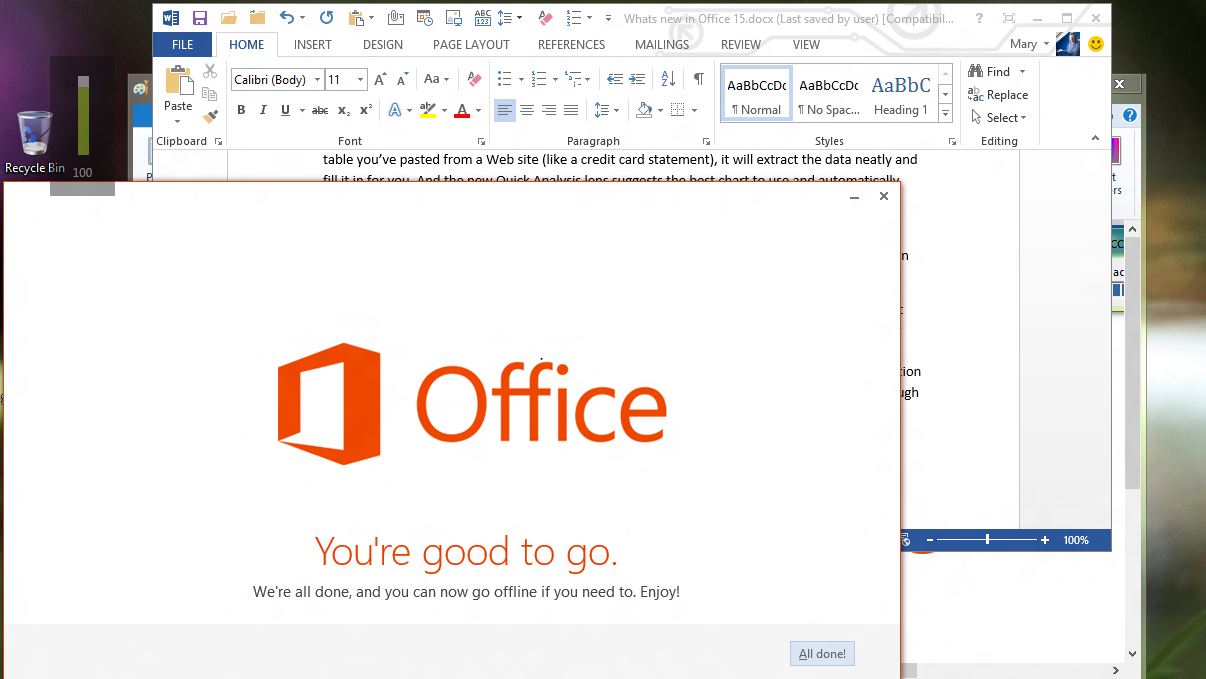Why you can trust TechRadar
Excel gets the same interface changes as the rest of Office and some of the same features (the dialogue for inserting images from the web that's also in Word and PowerPoint and the apps for Office gallery, but not Word's new comment interface). And like Word, Excel offers more help for using existing features as well as some very powerful new ones.
Select a range of cells with numbers and the Quick Analysis tool pops up next to the selection with a gallery of conditional formatting, the charts that show the most information from that specific data, formulas, table formats and in-cell sparklines. Hover over an option and you see it either in your data (for formulas such as average or heat map formatting that highlights the highest and lowest figures) or in a pop-up for charts.
The categories are always the same, but the suggested charts change to match the information you're showing – with your live data previewed in the chart and an explanation of why a Clustered Column and Line chart or a Stacked view fits your data best. If the data is complex enough to analyse with a PivotTable, it can build a PivotTable model automatically.
This Chart Advisor comes from Microsoft Research and a prototype appeared on the Office Labs, but it's much more useful to have it integrated with the other analysis tools in Excel.
It's a baby version of the intelligence built into analysis tools such as Tableau – it doesn't go as far as suggesting colour palettes for example – but it makes complex tools such as Pivot Tables (possibly the most powerful and least used feature in Excel) far more accessible, and helps to get the chart right first time.
If you do need to edit a chart, the contextual tools that pop up make it faster and easier; you can preview different designs and checkboxes add and remove chart elements or sections of data interactively. This takes something you've always been able to do in Excel - if you had unlimited patience and unerring accuracy at right-clicking on just the right spot in the chart – and makes it easy and engaging.
Change the data that a chart is based on and the chart doesn't just update, it animates to show the change happening. If the new figures are significantly bigger, first the rest of the chart shrinks, then the new bars grow on screen. Update a single figure and the line moves up or down to its new position, so you can't miss the impact.
Sign up to the TechRadar Pro newsletter to get all the top news, opinion, features and guidance your business needs to succeed!
Even as you move between cells or add a figure that changes a formula, there are subtle animations to draw your eye to what's changed or to where the cursor has moved.
It's not enough to be annoying, because the animation is less animated close to the change. Click a cell and the highlight appears to fly into place, leading your eye there; change or delete a figure that changes a calculation and the result rolls over to show the new figure.
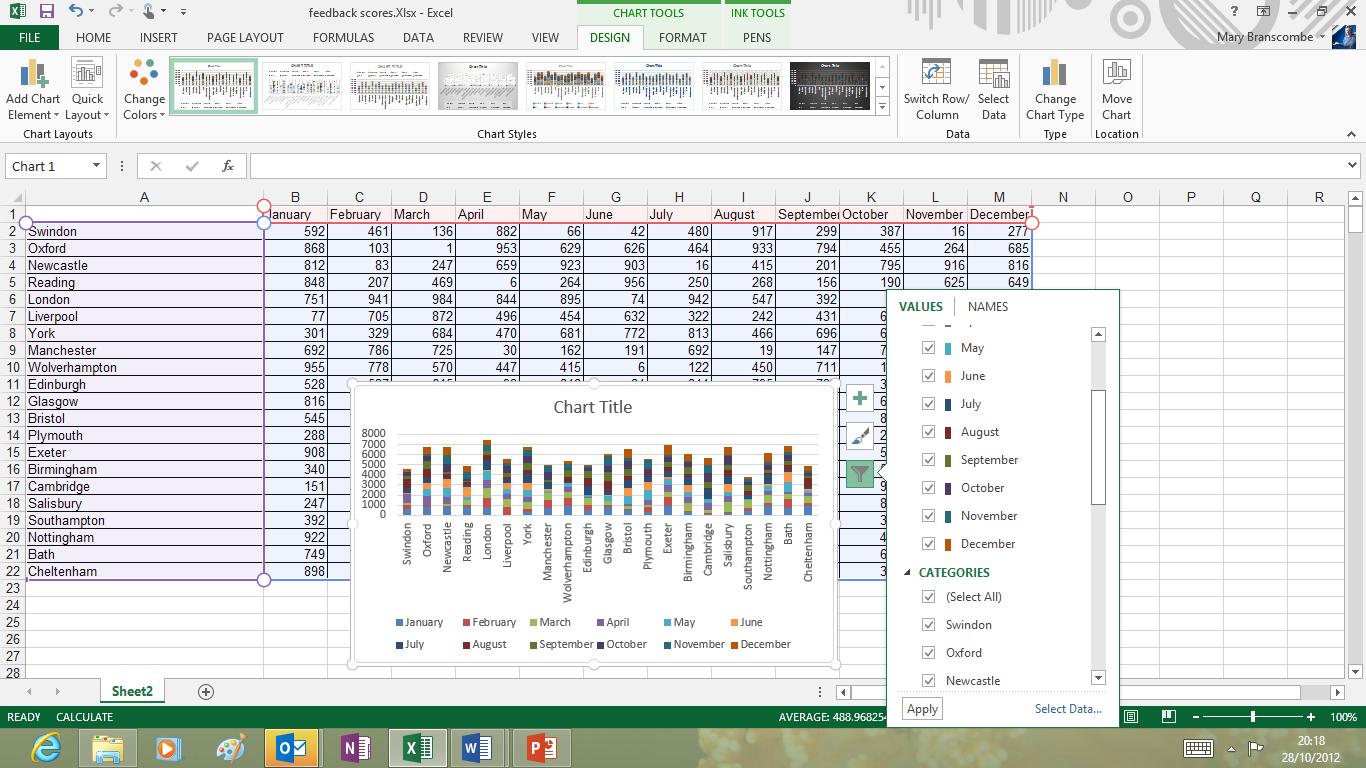
This makes it much harder to change or delete information that changes your results without noticing that it makes a difference. It's simple but makes Office feel alive and responsive, and conveys useful information.
Even error messages are more useful; drag a cell across the worksheet when you only meant to click somewhere else and Excel gives you a truly informative warning that there's already data in that cell. It shouldn't be a breakthrough, but in the past Excel has been more prone to bald refusals to save or confusingly cryptic errors – this is, mostly, a new and friendlier Excel.
If you want to dig further into your data, there are several new tools, including a Timeline slicer that organises data by date so you can filter down to a specific period or jump through figures month by month to see the differences.
There's a new add-in to look for errors and inconsistencies between worksheets and Power View – which used to be a Silverlight-based web tool for exploring and visualising data that you could use with SharePoint or save as PowerPoints – is now in Excel where it belongs. It's not relegated to a separate window; when you insert a Power View you get a new tab and the tools for pivoting and filtering data, plus simple layout options.
Of course the first problem is getting data into Excel. If you're trying to paste it in from a badly formatted report or an online credit card statement, the new Flash Fill feature is vastly easier than trying to work out how to split data into columns in just the right place.
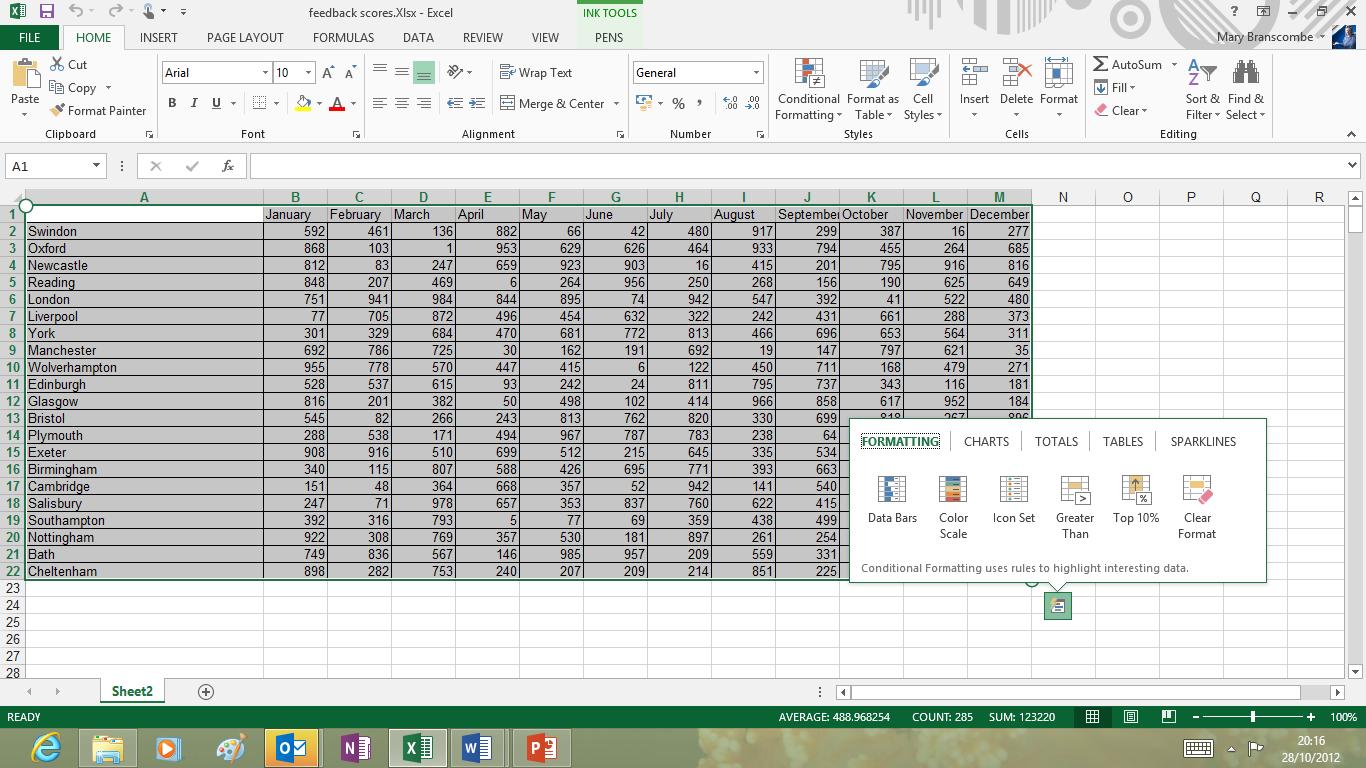
Paste in the messy data, then start typing the piece of information you want to extract, such as the date or the name of the company you made the payment to (without the unwanted details such as the business number or foreign currency). It feels very good.
After you type a couple of examples, Flash Fill uses them as a template and works out the right pattern – and fills in all the other entries for you. You can extract multiple patterns from the data, so you can get the date, the business name and the amount, all by typing a couple of examples.
Again, this is a feature from Microsoft Research using machine learning. It's the kind of artificial intelligence that websites such as Tripit use to scrape information out of emails and web pages. It's enormously powerful, and it's blissfully simple to use. And it's not often you can say that about Excel.
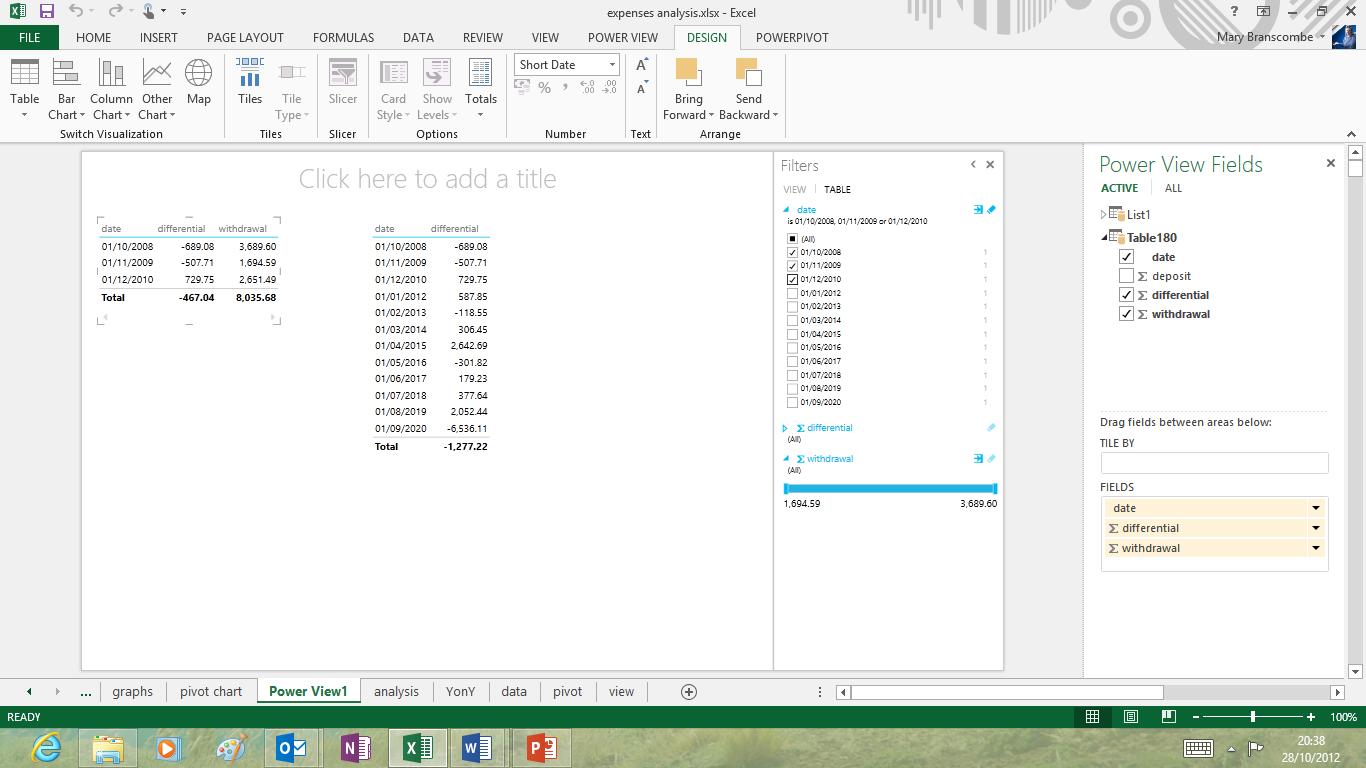
Mary (Twitter, Google+, website) started her career at Future Publishing, saw the AOL meltdown first hand the first time around when she ran the AOL UK computing channel, and she's been a freelance tech writer for over a decade. She's used every version of Windows and Office released, and every smartphone too, but she's still looking for the perfect tablet. Yes, she really does have USB earrings.