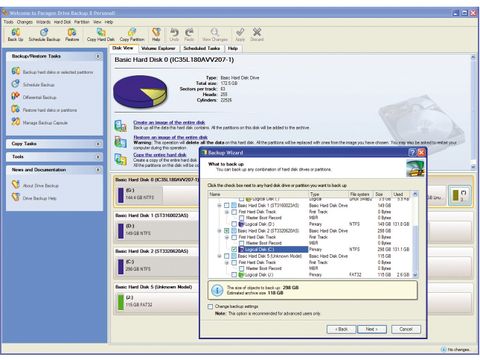TechRadar Verdict
Drive Backup is an excellent, flexible option to keep your data and system safe and easily recoverable
Pros
- +
Plenty of options for storing images
Back of your entire PC painlessly
Cons
- -
Actions don't happen immediately
Manual language is tough
Why you can trust TechRadar
Disk-imaging programs first earned their stripes in the corporate world. They enabled IT departments to deploy identical desktop images to PCs without the hassles of walking through traditional OS and program installation processes. Today, home users recognise that disk imaging provides one of the easiest ways to ensure that not only data files, but one's entire PC is backed up and can be restored painlessly.
Paragon Drive Backup 8 Personal makes short work of a range of tasks, including imaging entire disks or individual partitions, copying old drives to new and even disaster recovery operations. Step-by-step wizards drive all tasks in Drive Backup 8, making all operations as simple as following the instructions and clicking Next.
A common problem many people experience when using imaging tools involves creating images of their 'active' drive, namely C in the Windows world. Because C is almost always active, many imaging programs force you into a restart to create your image from DOS mode. In contrast, Drive Backup's Hot Processing feature enables active drives to be imaged without the need to leave the confines of Windows.
As for how your image is stored, you'll find no shortage of options. Drive Backup can write drive images to another disk, another drive, directly to a writable CD/DVD disc and even to ISO files for later burning. You won't have to worry about image sizes either: Drive Backup enables you to split the image into parts to span discs. The default imaging method uses low compression to keep imaging activities speedy.
Outside of traditional disk and partition imaging, Drive Backup includes tools that make quick work of copying disks and drives, restoring images and even checking disk integrity. Then there's the disk recovery feature, which enables you to create recovery discs to be used to boot your system and restore drive images should Windows be unable to boot.
Image this
Other key features include the ability to schedule drive-imagining activities, create incremental disk images to speed things up and manage just about every aspect of drive maintenance, from checking disks to reassigning drive letters. You can even resize existing disks by copying an image to free space or existing partitions that are larger or smaller.
We only have two real criticisms of the program. The first is that actions don't happen immediately. Complete the steps in a wizard, for example, and nothing appears to happen - the Apply button on the toolbar always needs to be clicked to save your changes.
The second is that the Help file's language is a tough slug; Paragon would do well to have the entire document rewritten. When it comes to getting the job done, however, Drive Backup is an excellent (and flexible) option to keep your data and system safe and easily recoverable.
Tech.co.uk was the former name of TechRadar.com. Its staff were at the forefront of the digital publishing revolution, and spearheaded the move to bring consumer technology journalism to its natural home – online. Many of the current TechRadar staff started life a Tech.co.uk staff writer, covering everything from the emerging smartphone market to the evolving market of personal computers. Think of it as the building blocks of the TechRadar you love today.

How accurate is your data? The answer means everything

Windows 11’s Copilot AI just took its first step towards being an indispensable assistant for Android – but Google Gemini hasn’t got anything to worry about yet

Developers say they need better tech in order to innovate - but many aren't sure where it will come from