TechRadar Verdict
The best Linux Ultrabook in the world just got a tiny bit better. A new processor, an updated operating system, better battery life and that same sumptuous screen make this one hard to resist.
Pros
- +
Modern OS
- +
Useful improvements across the board
- +
Probably the best Ultrabook (still)
Cons
- -
OS update still required for optimal performance
- -
QHD+ model is expensive
- -
Not really worth it if you already have the 9350
Why you can trust TechRadar
Last October Dell quietly updated its suave XPS 13 range of ultraportables. Pretty much since their inception, these beasts have been the undisputed champions of the premium laptop plains. Dell has hit on a winning recipe, and wisely chosen to only update and tweak it on this, its fourth generation.
At the heart of the machine, there’s now a Core i5-7200U or i7-7500U processor. We tested the 2.7GHz i7 Developer Edition, which came with 16GB RAM, a 512GB SSD and the same not-of-this-world 3200 x 1800-resolution glossy touchscreen as the previous model, the 9350. This notebook also ships with Ubuntu Linux, and since we already reviewed the Windows version, this write-up will be fairly Linux-centric.
The main strong point in this outing is the migration to the Kaby Lake architecture. This promises around a 10% performance increase, improved battery life and, thanks to the new Intel HD 620 graphics, accelerated VP9 and 10-bit HEVC video playback.

Beyond that we have a larger battery and a newer ‘Killer’ Wi-Fi chip from Qualcomm. Getting Linux to play nice with new and shiny hardware could potentially be a struggle, but Dell has worked hard to ensure that, while some benchmarks lag behind Windows, everything works exactly as it should.
While these things are just names, the Developer Edition moniker is something of a misnomer. Not all developers use Linux, and not all Linux users are developers. It’s heart-warming to see Dell supporting Linux, but maybe the firm should just call the proverbial spade a spade, and re-baptise this newest-born model as the Ubuntu/Linux/Penguin Edition (take your pick).

Ubuntu 14.04, which shipped with the previous Developer Edition, is getting a little long in the tooth, so the update to 16.04 this time around is most welcome. That said, Kaby Lake did not receive mainline kernel support until the 4.5 series, and 16.04 ships with 4.4. However, installing a 4.8 kernel is easy using the recently pushed 16.04.2 Hardware Enablement Stack.
Of course, one can always install a whole new flavour of Linux, and there are tales of success from users doing this with Ubuntu 16.10, Arch Linux, Fedora and many more. But it’s easier (and for many users preferable) to just install two packages (linux-image-generic-hwe-16.04 and xserver-xorg-hwe-16.04) and enjoy a modern kernel and video driver stack.

This update will actually be pushed out automatically to desktop users in the coming weeks, but some people just can’t wait. Intel is a generous contributor to FOSS so its hardware is well-supported – the main issue is that it takes time for new hardware support to make it into fixed release distros.
Here is the Dell XPS 13 9360 DE configuration sent to TechRadar for review:
CPU: 2.7GHz (3.5Ghz Turbo) Intel Core i7-7500U
Graphics: Intel HD Graphics 620
RAM: 16GB LPDDR3 (1866MHz)
Screen: 13.3-inch QHD+ (3200 x 1800) touch panel
Storage: 512GB PCIe m.2 SSD
Ports: 1 x USB 3.0, 1 x USB 3.0 w/PowerShare, 1 x USB-C (Thunderbolt 3), SD card reader, headphone jack
Connectivity: Qualcomm Killer 1535 802.11ac Wi-Fi; Bluetooth 4.1
Camera: 720p widescreen webcam with dual mics
Weight: 2.9lb (1.29kg)
Size: 304 x 200 x 9-15mm (W x D x H)
Software and Linux support
After installing the HWE packages, we were met with very tiny text and icons in the Unity interface. It turns out that scaling is handled differently with the new drivers, but all it takes to remedy is adjusting the Scaling setting in the Displays applet. Setting it to 2 will make things comfortable again, but young ones who still have keen eyes may prefer something closer to 1.5.
The main desktop environments in Linux all have good support for scaling on HiDPI screens, so installing Gnome or KDE (or a whole new distro that uses one of these) won’t cause any problems. However, certain proprietary applications have hard-coded font sizes, which means they don’t respect the desktop environment’s scaling settings. The main culprits here are Steam and Spotify. Steam can be fixed using the HiDPI skin available on Github, and Spotify can be fed the ‘--force-device-scale-factor’ option.
In days of old, Linux users were at a disadvantage when it came to BIOS updates. Vendors used to supply DOS executables for updating the BIOS, which were meant to be run from the Windows ‘Boot to command prompt’ option. It is possible to use these with, for example, a bootable FreeDOS USB, if one wants an entirely libre solution, but these can be quite tricky to make.
Now we live in a UEFI world and would much rather have a cleaner way to freely freshen our firmwares. That way, dear readers, is the fwupd tool, and Dell has made enormous contributions to its development. Dell has also provided handy recovery tools in case things go south.
When Kaby Lake was introduced, there was some concern that laptops on Linux were not entering the deepest sleep C-states, C8-C10. However, our tests with powerstat showed that these states of near-hibernation were entered after a relatively short idle time, and that idle power consumption was a mere 6.5W.
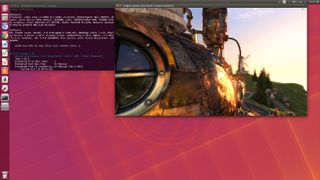
Battery and benchmarks
During our Phoronix Test Suite (PTS) benchmarking, temperatures, as reported by lm_sensors anyway, did occasionally become worrying. In particular the FurMark benchmark (which scored a respectable 473 points at 1080p) saw core temps rise as high as 85 degrees. At this temperature you’d hope for some fan noise, and there is some, but even at full power the sound of the fan whirring doesn’t become obnoxious.
While the left-hand side of the keyboard did get warm, it was never uncomfortably so, suggesting that ventilation and heat dissipation worked well here. The CPU is only dual-core, but still managed to build a 4.9 kernel in just under four minutes. PTS’ sparse matrix multiplication test reported an impressive 1029.63 Mflops.
- These are the best Linux training providers and online courses in 2017
Given all the native caching it’s hard to get reliable numbers for the SSD (PTS’ IOZone test generated some impressive, though impossible readings), but using dd (with the conv=fdatasync,notrunc options) reported write speeds of 567MB/s and read speeds (after clearing the cache) of around 1.2GB/s.
Using mpv with all radios disabled and at 50% brightness, we managed to get 8 hours of full-screen playback with the 720p version of Sintel, and 5 hours with the 4K version. The taxing Unigine Heaven benchmark at 1080p managed 17 frames per second windowed and 8 fps full-screen, which tells you that this machine will struggle with triple-A games.

Final verdict
The XPS 13 retains its crown as the undisputed champion of the Ultrabook market, and one can only admire Dell for its unwavering Linux support on a flagship machine. Don’t be misled by the name – it’s not just for developers, and can happily play less-demanding modern games at reasonable settings.
Of course, such treasure comes at a price and though the QHD+ screen is something to behold, some people will prefer to settle for the HD version. Those who do will get a consolation prize of improved battery life, but will never know the joy of the tiny pixels and vibrant colour reproduction which the fancier screen is capable of.
- These are the 10 best business laptops of 2017

