TechRadar Verdict
If you're willing to pay a couple hundred bucks for a desktop scanner that can only scan one-off images, this has to be the one. It's fast, easy-to-use, and can connect to most storage apps.
Pros
- +
Speed
- +
Size
- +
Connectivity
Cons
- -
Price
- -
One-off scans only
Why you can trust TechRadar
Before I had the opportunity to review the Fujitsu ScanSnap iX100 ($199, £186.40, AU$232) I doubt I would have ever written the following opinion: scanning documents can be fun. Most of us have had jobs and internships that required us to stand for hours at a time in front of massive, radioactive, multi-function scanners. We fed documents into feeders. We lifted and lowered trays. We hated every second of it.
With the ScanSnap iX100, you'll never have to expose yourself to the horrors of Oldsmobile-sized scanners. At just 14 ounces and 10.7-inches wide, the ScanSnap is a powerful, portable and easy-to-use device.
The miniature scanner allows you to wirelessly scan documents to the computer, mobile device or cloud storage utility of your choosing. Images and documents will be replicated perfectly into PDF and JPEG in just a few button-clicks. This can sometimes be problematic (more on that later), but your experience with the device will be thoroughly enjoyable (especially when compared to your grandfather's scanner).

How it works
To scan documents into a computer, all you need to do is plug your ScanSnap cord into your USB port, insert your document into the feeder and press the blue Scan button. Your document will be fed through the device. On your computer monitor you will be prompted to decide whether to end scanning or to add a new document to the feeder.
When you're done scanning you will be prompted to choose where the image will be saved. You can choose from a variety of options, including any folder on your device, any printer connected to your network, email, iPhoto or cloud storage utilities like Google and Dropbox.
That's it. You're done.
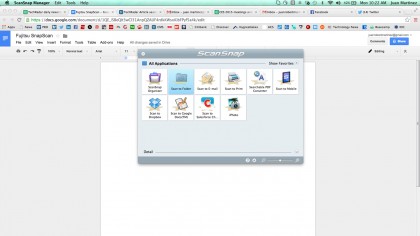
Mobile scanning
If you prefer to scan to a mobile device you will have a different but equally simple experience. You will be required to download the ScanSnap Connect App on your smartphone.
Sign up to the TechRadar Pro newsletter to get all the top news, opinion, features and guidance your business needs to succeed!
Once you're all set up and ready to scan, you will press the blue Scan button within the app, the document will be fed through the ScanSnap, and the document will be sent to your phone. Voila!
Mobile users have two options for connecting the device: 1) using an existing wi-fi connection within your home or office or 2) using the ScanSnap's dedicated wi-fi network to scan wherever you might find yourself needing a quick scan.
