Why you can trust TechRadar
With its 4.3-inch WVGA display the LG Optimus L7 certainly as a good enough screen to deliver respectable media playback, however the lowly processor will test your patience at times.
The 4GB of internal storage will be an obstacle for those who like to take their media library everywhere they go, however the microSD card slot, which is capable of taking up to a 32GB card, will help solve most people's storage problems.

No SD card is supplied in the box however, so you'll need to fork out for one yourself.
As well as sticking content on a microSD card and then popping it into the L7 to immediately consume, there are other ways to put your most precious pictures, tunes and videos onto the handset.
There's the classic USB cable (supplied in the box) computer hook up, where you'll be able to manually drag and drop media onto the Optimus L7.

When connected by USB you can also choose to transfer content using the familiar drag and drop process, Windows Media Player or via LG PC Suite, which will needed to be downloaded from the LG website.
The PC Suite software provides a relatively straight forward way to add and remove content from the Optimus, especially useful if you don't fancy navigating the various folders while try to drag and drop media into the right place.
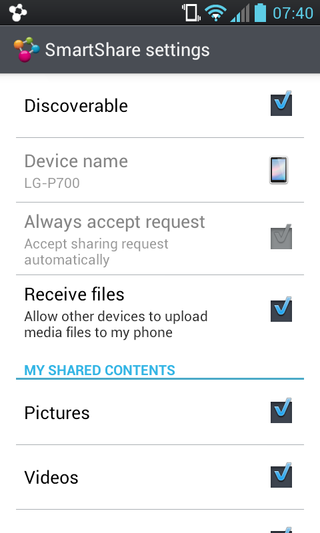
We found the PC Suite easier to use than Samsung's offering Kies, and while it doesn't have the additional functions of iTunes, it's not a bad effort from LG.
If USB cables and microSD are far too much effort, LG has also included its SmartShare app on the Optimus L7, allowing you to wirelessly hook up the handset with other media devices including PCs, laptops, tablets and TVs.
Using the PC Suite software you can turn on SmartShare syncing, allowing you to wirelesses back up your handsets and transfer content between PC and phone without the need for wires.
Although simple to set up and ultimately easy to use, it did take us a couple of attempts before the phone and computer software registered with each other.
Music
There's the dedicated Android music app on board the Optimus L7, allowing you to access your favourite tunes, stick them into playlists and shuffle and repeat the tracks.
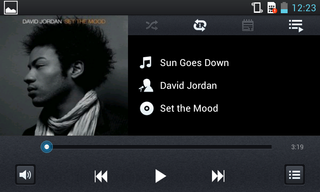
If you like to tweak your bass and treble levels then unfortunately you'll be out of luck here, as the Optimus L7 doesn't offer anything in the way of an equaliser.
The music player sports the clear and concise layout we've come to expect from stock Android offerings these days, making the app easy to use and the Optimus L7 supports the major audio file types including MP3, eAAC+, WAV and WMA.
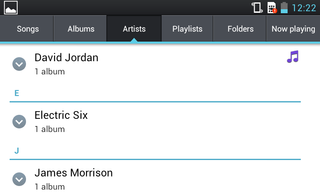
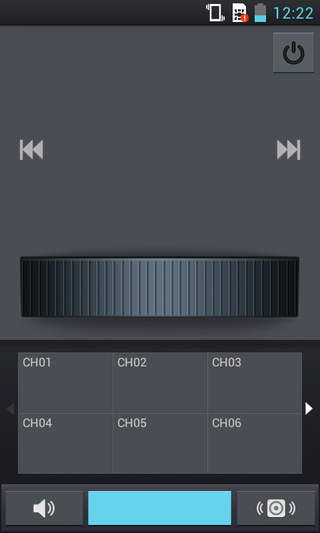
There's some standard ear buds included in the Optimus L7 box and they'll keep the casual listener happy, however for those of you who enjoy extended music sessions, you'll want to opt for your own comfier, higher quality pair.
Sadly there's no homescreen widget available to allow you to manipulate your tunes without having to dive into the app, with a shortcut icon to the playlist screen the only option available.
You can access a now playing pane in the notifications bar though, which provides play/pause and skip keys – which can also be pulled down and used from the lock screen, which is a nice touch.
There's an FM radio included on the L7 as well, if you fancy a more traditional entertainment medium, and the well laid-out app offers the ability to automatically scan for stations, as well as set stations as presets.
Video
Something we were pleased to see on the LG Optimus L7, and something we feel too many manufacturers don't provide, is a dedicated video player app.
The Optimus L7 supports the main video formats including AVI, MP4 and WMV, plus there's also support for DivX and Xvid, which is something we didn't see on the likes of Lumia 710 and San Diego.
The video player app itself is very basic, which may be disappointing for some, but it means it's very easy to use.
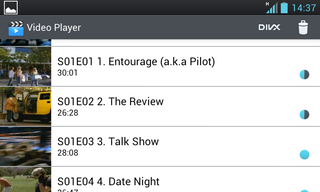
Open it up and you're greeted with a list of all the videos on your handset, including those taken with the camera and those housed on the micoSD card.
The only manipulation available on this list is the ability to delete videos, otherwise all you can do is select one to start playing.
The no-thrills video player screen is again basic, but simple to understand, with play/pause, skip, scrub and volume options.
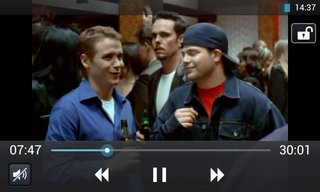
In the top right of the screen you also get a padlock icon and if you select this is locks down the screen and touch buttons below it, to avoid any accidental finger presses during playback – a handy little feature which we're fond of.
Playback is smooth and the 4.3-inch display provides a pleasing viewing experience, making full length feature film watching a possibility on the Optimus L7.
The YouTube app comes pre-installed on the Optimus L7 for those of you who love your cat playing the piano clips, although it does suffer slightly from the slow processor, which can lead to pages and videos taking a little while to load.
Photos
Carrying on the plain and simple theme the gallery app on the LG Optimus L7 offers an easy way to view the photos and videos taken with the camera, saved on the memory card or transferred from your computer.
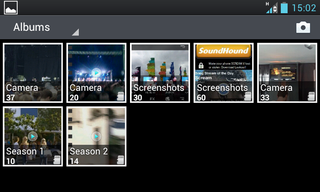
There's no social media integration at play here, so don't expect to see your hundreds of Facebook pics popping up in the gallery – you'll need to head to the dedicated app instead.
There's no gallery widget available on the Optimus L7, but the gallery app does offer some basic editing tools if you fancy tweaking your images.
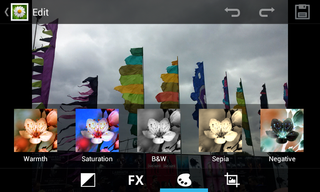
Select a picture and hit the pencil icon in the top right to enter edit mode. You choose from four colour enhancements, seven visual effects and eight colour effects, plus there's also a cropping tool if you want to cut uggers out of a snap.

John joined TechRadar over a decade ago as Staff Writer for Phones, and over the years has built up a vast knowledge of the tech industry. He's interviewed CEOs from some of the world's biggest tech firms, visited their HQs and has appeared on live TV and radio, including Sky News, BBC News, BBC World News, Al Jazeera, LBC and BBC Radio 4. Originally specializing in phones, tablets and wearables, John is now TechRadar's resident automotive expert, reviewing the latest and greatest EVs and PHEVs on the market. John also looks after the day-to-day running of the site.

