Why you can trust TechRadar
Call quality on the LG GD900 Crystal is good, as you would expect with the slide out keypad. It doesn't look like the microphone is at the bottom of the sliding section, which makes sense given that it's a high-end and transparent touchpad too.
The sound sensor is still at the bottom of the phone (and picks up noise as well as any other) but the sliding portion acts as a shield against wind and background noise, meaning you can have nicer conversations on the go.

Video calling is also included in the package, with the option to use the feature nestling nicely on the menu system that swoops open to you when you tap the contact's name.
It's not earth shatteringly brilliant, and it seems you have to hold the phone about a full arm's length away from your face in order to actually see your full visage at the other end. Quality is super-grainy as well, with the normal delay on the call between video and voice.
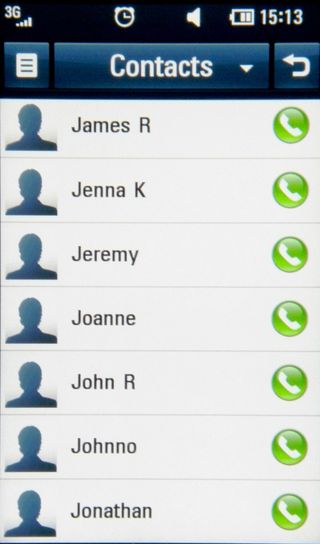
If there person on the other end said to you: "This is Jerhe from Moscow, reporting live from the scene of cheese riots" then you'd probably accept it, as the quality really feels like a satellite link up from the early '90s.
Receiving a call was a little annoying, as the proximity sensor on the phone automatically shut the screen off when in the pocket. When someone phones you, the GD900 Crystal struggles somewhat to awaken from its slumber, meaning you have to wait a second or two to see who's calling you.
Add to that a difficult to use 'answer slider' (why can't we just use the keys? Does every touchscreen have to have the same features as the iPhone) and you can see why calling wasn't our favourite aspect of the LG GD900 Crystal.
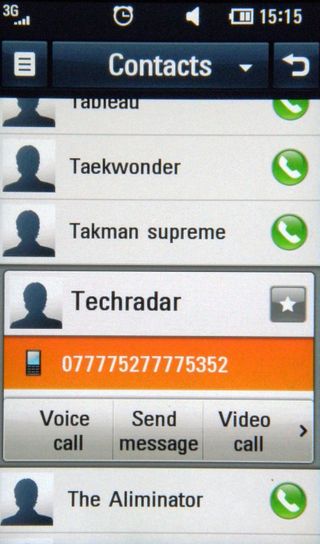
The contacts menu is laid out as you'd expect, with each person listed alphabetically. Should you want to scroll down, there's not easy 'grab and flick' interface as you get with other touchscreens - flicking your finger will get you around five people deeper.
To combat this, LG has added a little grab bar at the side of the list, which pops up when you start messing about with the touchscreen. It's a little hard to grab this little tab, and when you do drag it down, the whole thing judders like a Dutch barge (which used to judder a fair bit, in case you didn't understand the simile).
This is another example of the lag present on the LG GD900 Crystal we mentioned earlier, and means that trying to accurately cycle down to the 'R' list for instance is a little bit like a farce comedy - "Back a bit!" "No, you've gone too far" "Missed it again" "Steady... and there it is."
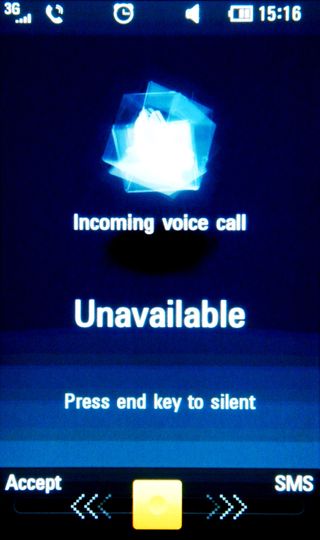
In terms of the contacts themselves, there's the usual range of things you can do, such as adding a picture and email address... and well, that's it. There's no field for the pointless fax number, company name or IM handle, elements which we have to applaud LG for not adding in.
It was a bit hard to work out how to actually edit a contact, but all such options are actually rather neatly laid out below the name when you tap it - you just have to realise that you need to swipe sideways to access more information. (In fairness, there was an arrow... we just thought it was there for decoration).
The picture is especially important if you want to add a load of favourites to the contact home screen, with each snap becoming to the icon you need to flick to call or message your pal.
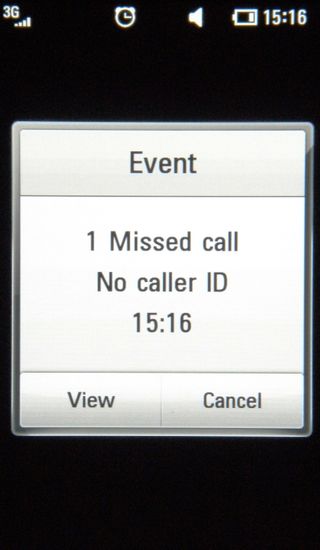
However, once again the LG GD900 Crystal's sub-par touch interface comes into play - say you have 15 favourites, and they're all arranged in the wheel. Initially you think can't just scroll down hard and flick the options quickly past to get to the one you want, assuming you have to manually parse through each one.
But actually you can, although it takes a long time to learn the knack of doing so and then the wheel spins manically in front of your eyes - it's a nice idea but it certainly isn't as intuitive as it could have been.
Current page: LG GD900 Crystal: Calling and contacts
Prev Page LG GD900 Crystal: Interface Next Page LG GD900 Crystal: Messaging
Gareth has been part of the consumer technology world in a career spanning three decades. He started life as a staff writer on the fledgling TechRadar, and has grown with the site (primarily as phones, tablets and wearables editor) until becoming Global Editor in Chief in 2018. Gareth has written over 4,000 articles for TechRadar, has contributed expert insight to a number of other publications, chaired panels on zeitgeist technologies, presented at the Gadget Show Live as well as representing the brand on TV and radio for multiple channels including Sky, BBC, ITV and Al-Jazeera. Passionate about fitness, he can bore anyone rigid about stress management, sleep tracking, heart rate variance as well as bemoaning something about the latest iPhone, Galaxy or OLED TV.

I met two incredible teenage Swift coders who might care more about climate change than you

Samsung unleashes new computer memory technology that promises to accelerate AI to new heights — 10.7Gbps LPDDR5X RAM could be last one before expected game-changing LPDDR6 release later this year

Phone tracking app with millions of users has a major security flaw that can expose precise locations
