Why you can trust TechRadar

There are no 3D features on the HTC Evo 3D that make the mugs of your friends pop off the screen when browsing through contacts, even though that would have been cool. There are no 3D phone icons, and no 3D video chats between Evo 3D models, which could probably have been expected.
Instead, the Evo 3D is a fairly typical HTC phone. Call quality sounded about the same as the LG Optimus 3D, without any distortion or other audio problems. We had one call where the person on the other line complained about not hearing us on the speakerphone, showing the microphone might be a little underperforming, but every other test call worked fine with the speakerphone.
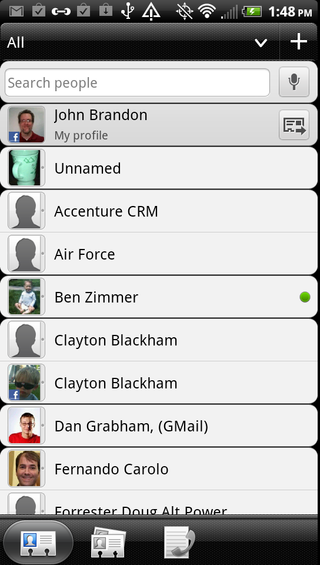
To access contacts, you use the People app located on the main screen. The same contacts appear when you press the Phone button at the bottom of the touchscreen. If you add a Facebook account, those contacts are listed with their photo and phone number.
This approach is similar to other HTC phones, such as the Sensation and the Desire HD, and the social networking aggregation features of many Motorola models, such as the Atrix. It's straightforward and logical.
You can quickly search for a name by typing it into a search box at the top of the screen, or use the keypad as a smart dialler by pressing the numbers that correspond with the letters... you know, like on phone keypads of old.
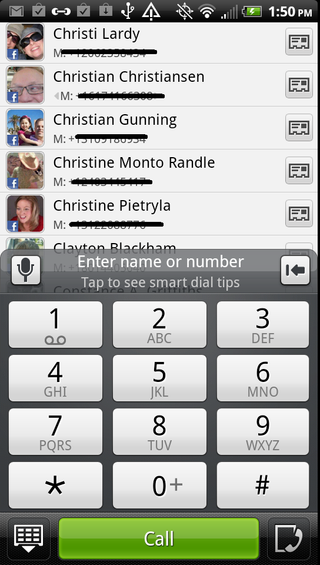
As ever, this can mean multiple entries for people. We've always been impressed by HTC's ability to link together contacts, and that's present on the HTC Evo 3D- the auto-link icon comes up with a lot of suggestions.
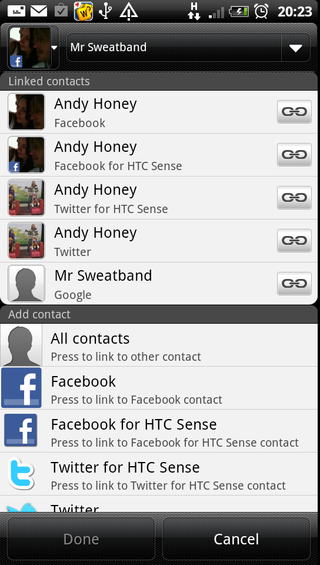
Linking contacts manually isn't too arduous, though – there's a link button at the top of every contact, and it's then just a matter of searching for the other entry and hitting Save.
The People app is presented as a list, with social networking status updates appearing beneath someone's name. You can sort by forename or surname, and you can also choose to display contacts from only some of your linked accounts if you want (for example, you could have Twitter and Google, but not Facebook).
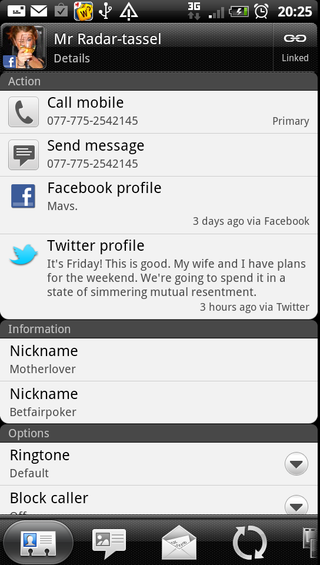
Going into someone's contact entry presents you with lots of useful quick options for getting in touch with them. The initial screen displays their phone and messaging details, and you can tap on them to get in touch using your preferred method.
However, if you slide to the next tab at the bottom, you'll be able to see your text history with that contact, presented in a threaded view. You can send a new message from here.
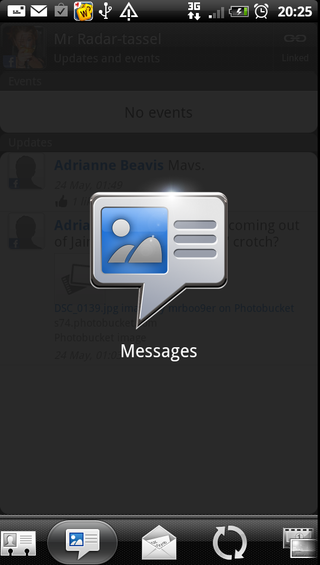
The next tab does the same for emails, and the next shows you their recent social network status updates. There's also one to see their galleries from linked social network sites, and buried right at the end is your call history with them.
Plus Android has the awesome feature of any time you see a contact's picture you can tap it to get a quick list of all the ways to talk to them - really nice, and makes the whole phone experience seem much more integrated.
Adding a new contact sees you presented with the option of choosing to save to your cloud accounts or to the phone memory or SIM. After that, you've got all the usual options, including phone numbers, email addresses, IM usernames, postal addresses, birthday and more.
Of course, the more simple method also works – just tap a number into the dialler and a 'Save to People' option appears. There's a camera icon you can use to snap a photo, too.
You can also add a photo from your gallery (say, one you shot earlier of the contact), and this photo can be in 3D, but the thumbnail is so small that you can't see the 3D effect, even if it were activated, which it's not.
Contributor
John Brandon has covered gadgets and cars for the past 12 years having published over 12,000 articles and tested nearly 8,000 products. He's nothing if not prolific. Before starting his writing career, he led an Information Design practice at a large consumer electronics retailer in the US. His hobbies include deep sea exploration, complaining about the weather, and engineering a vast multiverse conspiracy.


