Why you can trust TechRadar
The battery in the Acer CloudMobile S500 is rather on the small side, at 1460mAh. To put that into perspective, the similarly priced Samsung Galaxy Nexus comes with a 1750mAh battery, and we weren't exactly bowled over by that.
With that in mind, it's no surprise that the Acer CloudMobile S500 fails to deliver on the battery front. We were regularly reaching for the charger halfway through the day, and heavy 3G use can run the battery down in just a few hours.

Acer hasn't published what the battery duration is for calls or standby, but it's not likely to be very impressive for either. Doing anything on the phone drained its battery fast, and if you plan on anything more than light use you'd be advised to carry a charger with you.
For a phone that seems aimed at business users, this is all the more disappointing, since you really can't afford to run out of juice if you're relying on your phone for work.
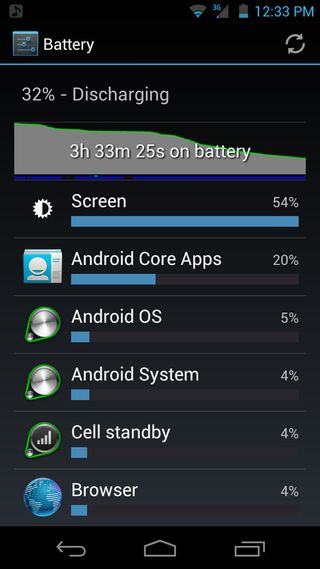
In our own battery test we fully charged the phone, turned the screen to full brightness, put Wi-Fi on, turned on push notifications on all email accounts and social networks, and then ran a 90 minute video.
By the end the battery had dropped to 56%. That amounts to just over three hours of video on one charge, which just isn't good enough.
Sure you can extend that by turning the brightness down, but it's still a poor performance compared to most of its competitors.
On the connectivity front, the phone gives you Wi-Fi b/g/n, 3G, Bluetooth 4.0, micro USB 2.0, NFC, DLNA and Wi-Fi hotspot support.
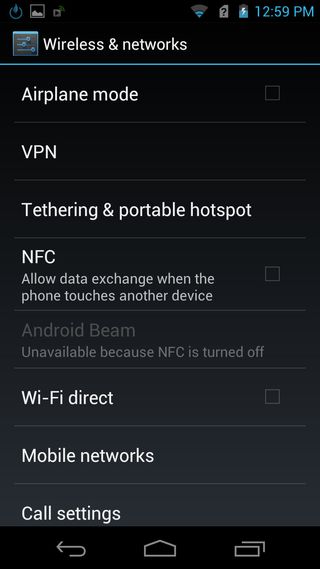
It's a good selection of options, and they're all pretty easy to set up. Combined with its cloud support, it gives you about as much connectivity choice as you could hope for in a package this size.
Connecting the handset to a PC is a simple case of plugging it in with a micro USB to USB cable. Once done, it mounts itself as a drive and you can just drag and drop media on and off the phone.
If you're using a microSD card then another option is to remove it from the phone and plug that into the PC, which again enables you to access it like a hard drive.
Of course, plenty of things can be downloaded straight onto the handset from Google Play and other sources, while many cloud services are supported too.
James is a freelance phones, tablets and wearables writer and sub-editor at TechRadar. He has a love for everything ‘smart’, from watches to lights, and can often be found arguing with AI assistants or drowning in the latest apps. James also contributes to 3G.co.uk, 4G.co.uk and 5G.co.uk and has written for T3, Digital Camera World, Clarity Media and others, with work on the web, in print and on TV.


