12 iPhone battery life tips and tricks
How to squeeze more juice from your battery
7. Kill location tracking
Unless you're actually using the Maps app it's debatable how useful location tracking is for you. What isn't up for debate is the fact that it eats your battery.
Go to Settings > Privacy > Location Services and turn them all off, or just select apps you don't want tracking you.
You should also look in Settings > Privacy > Location Services > System Services, and think about turning off 'Frequent Locations', 'Location-Based iAds', and maybe 'Diagnostics & Usage'.
8. Keep it cool
Heat is really bad for batteries. Don't leave your iPhone lying in direct sunlight. If it gets really hot when you're gaming or when you're charging it, then remove the case, if you use one.
Or only play Infinity Blade 3 in the freezer. Your call.
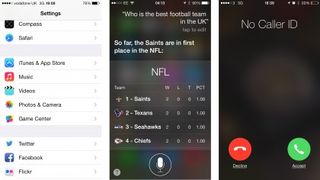
9. Update selectively
Generally speaking updates are going to bring improvements, but it doesn't hurt to check the feedback from others before you pull the trigger on a software update.
For iOS newness, you should check in Settings > General > Software Update to alter the automatic settings. Don't let your content update automatically either.
Get daily insight, inspiration and deals in your inbox
Get the hottest deals available in your inbox plus news, reviews, opinion, analysis and more from the TechRadar team.
Go to Settings > iTunes & App Store and consider turning all automatic downloads off. That way you can choose when to update and make sure to use Wi-Fi or hook up to your PC to save power.
10. Turn Siri shortcut off
You'll find the raise to speak option in Settings > General > Siri and if you aren't using it, then make sure you turn it off, because that sensor check is going to impact on the battery as it's constantly looking for your face touching the phone.
11. Turn off vibrations
In Settings > Sounds you can toggle 'Vibrate On Ring' to 'Off'. You can also go to Settings > Sounds > New Mail > Vibration and set it to 'None'. This disables the motor, and that movement really hurts your power.
Finally, go to Settings > Notification Center > Mail and tap on the accounts you use, then choose Alerts and set 'Vibration' to none to really cut down the problem.
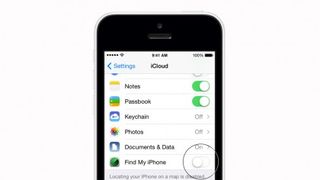
12. Cut the cloud
Do you need everything to sync with iCloud? Go into Settings > iCloud and take a look at the list. Cloud syncing eats power and data, so it's worth turning off anything you aren't bothered about – plus you won't find you've suddenly run out of storage and are constantly getting your iPhone moaning at you about it.
You can make sure this only updates when the phone is locked and charging - a good tip if you want to get the best of both worlds.
- Give your battery a bashing with our 50 best iPhone apps.
Most Popular




