Post photos and videos
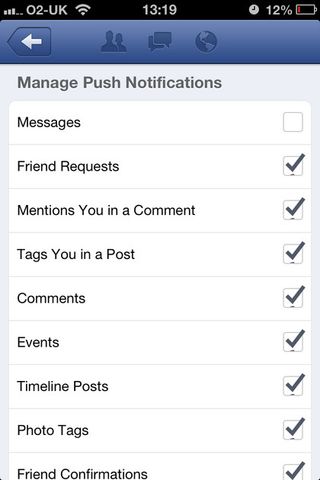
Facebook is a great way to organise your memories online. If your device allows it, you can use the 'Photo' button - or tap the camera at the bottom of a standard status update - to send a photo or even a video to Facebook, either recorded live or taken from your photo library.
Obviously this will all hinge on your current network connection. If you're not hooked up to Wi-Fi, we'd advise against trying to upload a video or full-resolution photo, as they tend to be quite large.
Check in
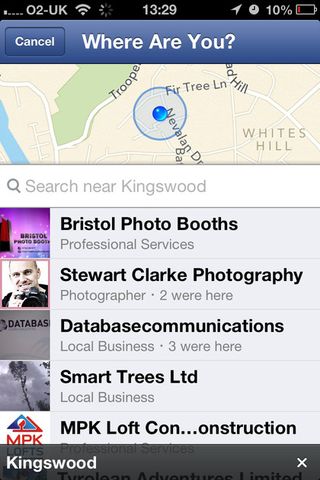
Gone to see the Queen? Tell your Facebook pals with a Check In. This feature requires Location Services, the suite of tricks your device uses to know where it is, to be switched on. You can find Location Services in the Privacy section of the main iPhone Settings app. Make sure it's activated for Facebook.
Sort your feed
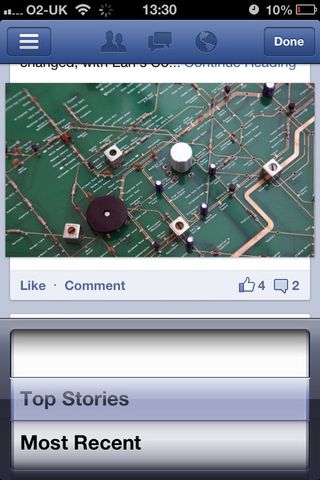
The main News Feed, by default, tends to skip a few stories in favour of what Facebook's algorithms deem most important. This is usually fine, but sometimes it pays to see your feed from the other direction. Tap the 'Sort' button in the top right corner and you can pick between what's most relevant and what's most recent. You might be surprised at what you're missing.
Join a group or page
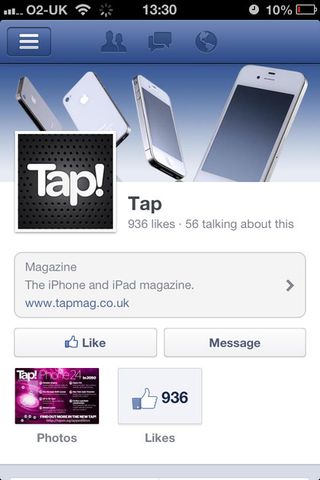
It couldn't be easier to connect to people with similar interests. Bring up the sidebar, tap in the search box, and hunt for something you like. Perhaps you'll type the name of your favourite iOS magazine. Yes, do that. Then look through the list to find the entry you want, tap it to bring up its profile and - in the case of a page - tap 'Like' to essentially subscribe to that topic. Future updates will appear in your timeline.
In the case of a group, you'll need to join or be made a member. If it's an open group, just tap 'Join group' to get in.
Add an app
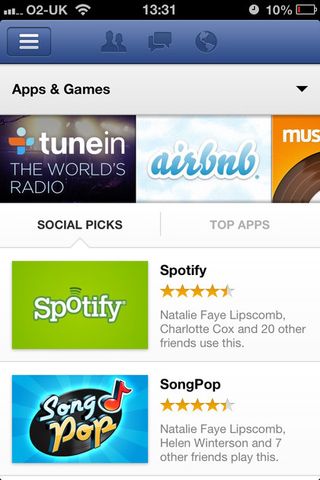
Apps don't work the same way as they do on the desktop. There's no way of running an embedded game or gadget directly within Facebook on iOS, but almost every Facebook-supporting item in the App Store will interact with Facebook apps on the desktop, so you can keep up with your friends on the go.
Get daily insight, inspiration and deals in your inbox
Get the hottest deals available in your inbox plus news, reviews, opinion, analysis and more from the TechRadar team.
Look for 'App Center' in the sidebar and tap it to see a list of games and apps that your friends use (under Social Picks) or a list of Facebook's most popular (under Top Apps). Tap one to see more information, then tap the 'Play' button to head over to the Apple App Store and download your new toy. When you run it, you'll need to log in with your standard Facebook credentials.
Get the most out of Facebook with our Tips and tricks for addicts!
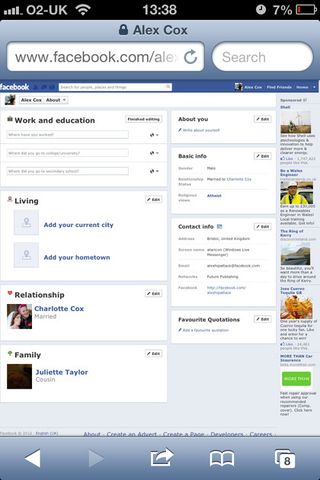
If you take Facebook a step or two further, you'll find valuable features that many people don't know about, which you can use to stay more connected, find obscure friends, or even keep your profile hidden from strangers.
That last one's quite important, particularly if you post a lot of photos - do you really want your family to be seen by people you don't know?
Fill out your profile
Open your profile by tapping your name in the sidebar, then (on an iPad) tap 'Info' to see what details you've already registered. On an iPhone you'll need to log in to the Facebook site in Safari and switch to the desktop version, then tap 'Update info' on your profile page.
You can edit or add information to a field by tapping on its name. This includes everything from registering your birthday to defining family members. If you want to clear some information, tap it, then select 'Delete'. You can add as much or as little about yourself as you like, then determine who can see what later on.
