5. Upload photos to Flickr from your mobile by email
On the move and taking photos on your mobile? You can quickly upload your images by email attachment. Go to www.flickr.com/account/uploadbyemail when signed in. Your unique Flickr email address will be listed under 'Email your photos or video to this address' and will take the format @photos.flickr.com.
To upload your photos on the move, email them to this address with the photo title in the subject line and the photo description as the email body.
Even if you're stuck with an older phone, most mobile providers allow you to send MMS messages directly to email addresses. If your mobile has this functionality, give uploading on the move a try!
6. Set privacy levels on email uploads to Flickr
When you upload your images by email, the image automatically adopts your default privacy settings. You can change this by adding a modifier to the email address when uploading. For example, if your Flickr upload address is 'user08@photos.flickr.com', you can upload photos using 'user08+ff@photos.flickr.com'.
Adding '+ff' to the username makes the image viewable by friends and family only. The other modifiers are '+friends' for friends only, '+family' for family only, '+public' to make your picture universally viewable or '+private' to hide it from view.
Get daily insight, inspiration and deals in your inbox
Get the hottest deals available in your inbox plus news, reviews, opinion, analysis and more from the TechRadar team.
7. Edit images with Picnik
Using Picnik, you can crop, rotate and correct images directly within Flickr. Just go to your photostream, click an image to go to its page and click 'Edit Photo'. This takes you to Picnik mode, where you can apply a standard set of enhancement commands to your image.
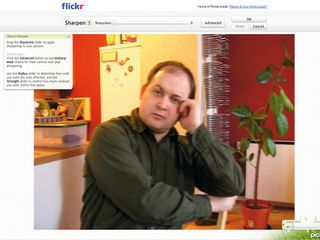
To make things more interesting, click on the Create tab. Though many of the features here are only available to Premium users, the truly useful filters in the Effects and Text sections are free.
One last Picnik tip: go to 'Stickers' and scroll down to 'Photo Licenses'. Using the stamps available, you can visibly mark your photograph with a copyright or Creative Commons symbol indicating what reproduction rights are available. That's handy if you're worried about others nabbing your photos.
8. Access Flickr's hidden Surf mode
There are several different ways of accessing and previewing your photos once they've been uploaded.
You should already know that you can browse through your photostream on your main page and navigate sets by thumbnail or see them as slideshows. However, there's also a hidden Surf mode.
To activate it, click on an image in your photostream and then type surf at the end of the URL in the address bar. Hit [Enter] to refresh the page.
You will now see a different view of the photostream with the current image in the centre of the page, with older and newer images trailing away on either side. It's similar to the 'before and after' navigation in the default photostream, but with much less clutter.
