The best free iPhone apps of 2023
The best free iPhone apps you can download today
The best free productivity apps for iPhone
Our favorite free iPhone apps for being more productive with reminders, to-do lists, flash cards, timers, keyboards, conversion aids and automation.
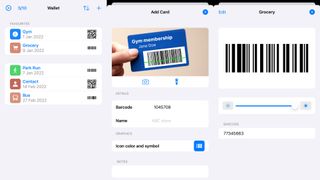
Barcodes
Barcodes frees you from having to carry around a small pile of store loyalty cards, access codes, or any other card that has a barcode used to activate something.
Getting started is a cinch: you input barcodes or QR codes by using your camera or a photograph. Each item can have its own name, icon, color and notes to help you more easily spot it in the main list later on. And favorites can be pinned to the top of said list for easy access.
In use, the app maximizes your screen’s brightness, to aid scanners. And your cards conveniently sync between devices and can even be accessed on an Apple Watch. Pay up and you can sync them with Wallet, too, and go beyond the ten-card limit. But even for free, this one’s a must.
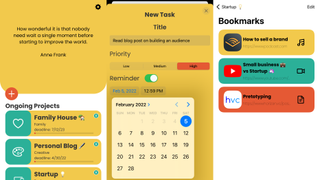
Neaty
Neaty is a project management tool for the rest of us. If you find yourself overwhelmed by existing products that are intended for huge teams, Neaty is an ideal alternative for the solo user, with its friendly demeanor and bold interface.
You add projects and within them can create notebooks (freeform text), bookmarks (web links), tasks (including reminders and three priority levels) and audio notes. In any tasks list, the color scheme rapidly draws the eye to what needs prioritizing, and although the app’s notebooks are limited (no text formatting or images at the time of writing), this merely keeps your focus on the most important things.
For free, you can store up to five projects in the app, which seems generous. Beyond that, you’ll need to make a one-off $3.99/£3.49/AU$5.99 payment to unlock unlimited projects.
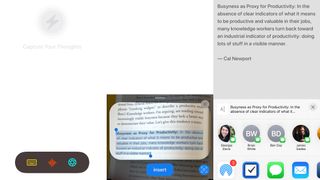
Quick Capture: Fast Notes
Quick Capture: Fast Notes wants to get ideas out of your head and into plain text. It achieves this in one of three ways: by you typing using a keyboard, pulling in text using your camera, or recording what you say. Notes can be edited and then shared with people or to another app.
You might point out that other apps – including Apple’s Notes – have similar built-in functionality. And that’s true. But Quick Capture is all about focus.
Through not having a notes repository, it can’t become a dumping ground that gradually builds over time – you create a note and immediately do something with it. (The author says he wanted a “better way to capture and share book quotes.”) And this app is fast, with its big buttons being far more finger friendly than fiddly pop-ups or options buried in menus.
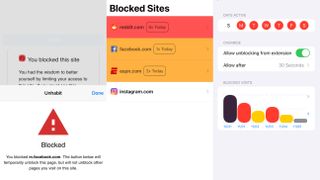
Unhabit
Unhabit builds on the basic concept of Screen Time, in enabling you to limit your own access to websites that sap too much of your day. However, it does so in a simpler, more nuanced and more user-friendly nature than Apple’s system.
Once Unhabit’s Safari extension is activated, you can block any website. On doing so, subsequent attempts to open it will be met with a cooldown timer, thereby giving you a reminder that perhaps you should do something more productive instead.
Head to the Unhabit app and you can browse your list of blocked sites, dig into visit stats and – usefully – disable the block on specific days and adjust the cooldown time. It’s an elegant and effective solution to cutting distractions from your life – and the kind of thing that usually commands payment elsewhere.
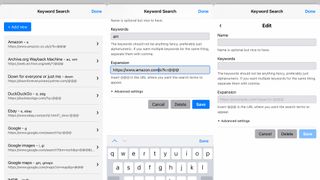
Keyword Search
Keyword Search brings much-needed instant multi-search capabilities to Safari on iPhone. Activate the extension and tap it in Safari’s extensions menu and you’ll find a number of popular search engines built in. Each details keywords you can use in the address bar to kick off a search – for example, ‘a phone stand’ to search Amazon for a phone stand, or ‘w fish’ to satisfy your daily piscine cravings by way of Wikipedia.
Every one of the defaults can be edited, making it a cinch to change the keywords or switch which regional variant of Amazon or eBay you’d like to search. Even better, you can add your own custom searches – just copy across the URL from a site’s results page and replace the search term you added with @@@. Top stuff, then, for getting you to search results on any website that little bit quicker.
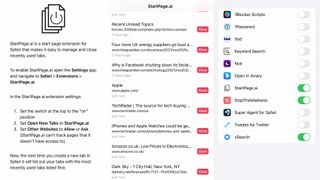
StartPage.ai
StartPage.ai is a Safari extension that wants to get you out of the habit of opening yet more tabs. The aim is to help you be more focused, making quick decisions on the active tabs you already have, rather than adding yet more clutter to the grid.
The extension optionally replaces the new tab page, and presents as a brutally efficient list of recent tabs and associated close buttons. Tap a tab title and it opens, so you can read it or send it to something like Pocket. Or if you decide you no longer need that tab, the close button removes it.
It’s simple stuff, then, but effective in getting you to dig into the tabs you earlier opened or to quickly remove them, rather than leaving an increasing number to deal with later – when that later rarely comes.
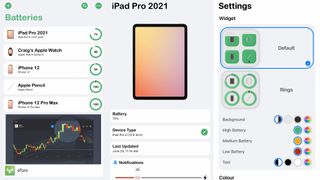
Cloud Battery
Cloud Battery is a better battery tracking system for your iPhone. Apple’s own battery widget helps you keep an eye on your iPhone and Apple Watch, but Cloud Battery thinks bigger, enabling you to install the app on other devices – including iPads, Macs and connected peripherals – and use cloud sync to remain informed about their power levels.
You get all of the app’s functionality for free, including an Apple Watch complication, a home screen widget, and optional alerts when a device’s battery level falls to a user-defined level. That’s generous to a fault, and so if you find the app useful, consider buying the one-off $2.99/£2.99/AU$4.49 IAP that removes the single on-screen ad and gives you additional widget customization options.
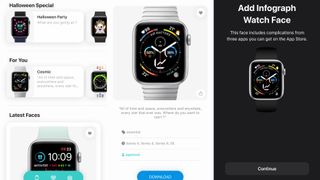
Buddywatch
Buddywatch calls itself your personal watch face stylist. Although you can spend a lot of time messing around and creating custom Apple Watch faces yourself, now these things can be shared, it’s an awful lot easier to see if someone else has already done all the hard work.
What you get in-app is a directory to scroll through, adding faces to your collection if you choose to sign up. Regardless, when you find a favorite, you can download it to your device and send it across to your Apple Watch with a couple of taps.
This is of course all available online at the Buddywatch website; but having a sleek, simple, usable app housing many hundreds of great Apple Watch faces you can apply in an instant takes it to the next level.
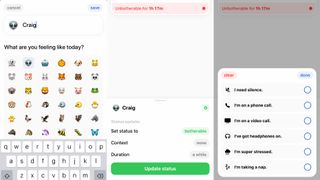
Oh Bother
Oh Bother provides a potential solution if you live and/or work in a shared space and have times where you really don’t want to be disturbed.
After choosing a username and icon, you set your status (botherable/unbotherable), context (such as “I’m on a phone call” or “I’m taking a nap”), and the duration of said status. These details can then be shared with other people via Messages.
During testing, status changes appeared on other people’s screens within seconds. Most importantly, the entire app feels approachable – a friendly way to create boundaries. The only real snag (besides a lack of custom contexts) is it being tied to iPhone. It works on iPad (albeit zoomed), but there’s no Android version. Still, if you live or work with a bunch of iPhone owners, it’s a great freebie.
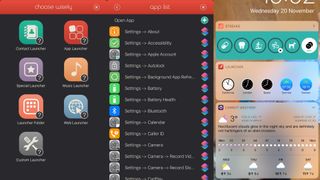
Launcher with Multiple Widgets
Launcher with Multiple Widgets is a customizable widget for Today view, which can be used to quickly launch all kinds of things. It can provide deep access into apps, so you can fire off an email, run a Shortcuts workflow, open a website, or instantly access a Settings pane without laboriously navigating through that app.
Setup is simple. Using the Launcher app, you can rapidly create and arrange your set of launchers. These can be updated at any point, as you learn which shortcuts make you more productive and save you time.
All this, along with iCloud backup and restore of your widgets, comes entirely for free. But there’s a paid tier, too – splash out on that and you can configure up to six widgets, each of which can usefully be shown or hidden based on your location, or the time of day.
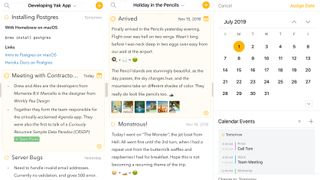
Agenda
Agenda merges a notepad and task manager – ideal for people who’d usually jot down ideas and events on a scrap of paper, but who’d quite like said paper to be magical and actually organize everything for them.
Notes can be grouped into projects, be linked to Calendar and Reminders, and have attachments for added context, such as office documents, scans, and photos. Whatever you add can then be blazed through in timeline views that let you quickly get at the past, present and future.
For $9.99/£9.99/AU$14.99, you can unlock Agenda’s premium features. These enhance integration with Calendar and Reminders, give you pinned notes, and add to formatting options. But even if you only ever use the entirely free version of the app, it’s excellent if you rely heavily on notes on your iPhone, but have always wanted them to do more.
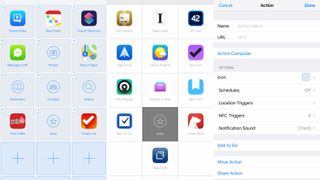
Launch Center Pro
Launch Center Pro has a lot of crossover with the home screen and Apple’s Siri Shortcuts. It’s perhaps best thought of - as its creator says - as a ‘speed dial for apps’. In each spot on the grid, you can place buttons to launch apps, or ‘group’ buttons you hold down to access a second level of shortcuts.
Some apps offer deeper links, enabling you to trigger specific actions. You can also configure what’s included in the app’s home screen quick actions, and in the Launch Center Pro widget, thereby powering up your launching outside of the app itself.
For free, there are limits: a cap on actions; no location triggers; no scheduling. Naturally, these can be removed with IAP. But even for free, there’s a lot to love here, in being able to boost the power of your launching digit.
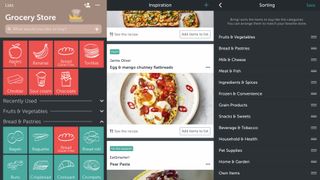
Bring!
Bring! offers a new spin on shared shopping lists. Although you can create a straightforward shared text-based list in Reminders, Bring! opts for large colored buttons adorned with icons. Not only are these easier to spot when you’re in a busy supermarket with a basket on one arm and a toddler on the other, they’re also a mite simpler to tap.
Beyond this, there’s all kinds of smart stuff going on. Color-coded rings on items change from green to orange to red when the product is getting closer to running out. For items where you want something very specific, you can add notes and a photo.
And when you fancy letting everyone know you’ve made changes to a list shared with many people (for example, in an office), ready-made messages can be sent, saving you the hassle of crafting one yourself.
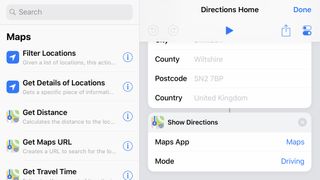
Shortcuts
Shortcuts is Apple’s redesign of the well-regarded Workflow app, which aims to streamline your day by automating common tasks.
Apps of this ilk have a history of being geeky and impenetrable, but Shortcuts is the friendly face of automation. In the Gallery view are dozens of pre-made workflows to download, which perform actions like calculating tips, figuring out how long it’ll be before you’re home, and logging aspects of your routine.
Actions can be added to your Home screen as pseudo-apps, and triggered from Today view or by using Siri voice commands.
For a fully custom experience, there’s an editing view to dig into. You can tweak existing downloads, or start with a blank canvas, adding actions using a drag-and-drop interface. On an iPhone Plus models or iPhone XS Max, this works particularly well in landscape, with an iPad-like dual-pane interface.
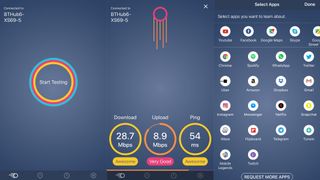
Meteor
Meteor is an internet speed tester designed for human beings. It eschews complex information – and even advertising – and instead provides you with straightforward, colorful buttons and readouts.
An inviting ‘Start Testing’ button kicks things off, whereupon the app sets about checking your internet connection’s performance, a little meteor animating on-screen as it does so. Once the tests are done, speeds are scored, and are subsequently available from the History tab.
Meteor also attempts to estimate how well your connection would fare with popular apps and games, six of which can be added to an ‘app performance’ bar. These values should perhaps be taken with a pinch of salt, but this freebie nonetheless impresses for being a no-nonsense, user-friendly, ad-free way to check internet connectivity.
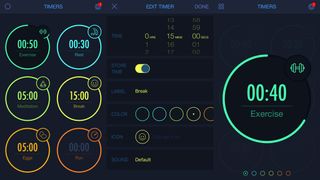
MultiTimer
Apple’s pre-loaded Clock app has a perfectly serviceable timer – but you only get one countdown at any given moment. MultiTimer, as its name might suggest, gives you multiple timers that you can set going simultaneously.
On launching the app, you’ll find six timers already set up. Each has a different color, name and icon. Tap a timer and it starts, tap again to pause, or double-tap to reset. Easy. Long press and you open the timer’s options, so you can adjust its default time, label, color, icon and sound.
You also have plenty of preferences to delve into, including adjusting the default workspace. Should you want extra workspaces – or a custom layout – grab the $4.99/£4.99/AU$7.99 MultiTimer Pro IAP.
Current page: The best free productivity apps for iPhone
Prev Page The best free office and writing apps for iPhone Next Page The best free iPhone weather and travel appsGet daily insight, inspiration and deals in your inbox
Get the hottest deals available in your inbox plus news, reviews, opinion, analysis and more from the TechRadar team.
