Best free iPad apps 2023: the top titles we've tried
The best free apps for iPad Pro, iPad Air, iPad and iPad mini
The best free art and design apps for iPad
Our favorite free iPad apps for painting, sketching, drawing, graphic design and animation.
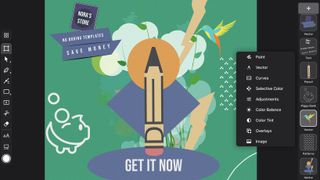
Creatic
Creatic brings graphic design to the masses. If you’re well-versed in building visuals, you can start from a blank canvas and add layers based around freeform drawing, vector shapes and curves, or images. Further control is provided by way of adjustment layers and context-sensitive tools that appear when a layer is selected.
If that all feels like hard work, you can dig into Creatic’s marketplace, full of pre-made templates, lettering and brushes to experiment with and make your own. Most content is free. What isn’t costs little. You can even upload your own creations, should you wish.
In all, Creatic is an impressive, usable product. It doesn’t quite propel a novice into the pro space, but it’s more than enough for working up great-looking posters or visuals for social media – or just to have creative fun.

Charcoal
Charcoal is a sketchpad for people who don’t want complexity. Fire up the free iPad app and you can choose from three canvas sizes. When said canvas appears, it’s flanked by a selection of tools to the left, and a scrollable color picker to the right.
With a finger or an Apple Pencil, the tools prove responsive, and there’s a tactile ruler you can drag and twiddle about for laying down straight lines. And that’s about it – at which point you might ask after brush sizes, text tools, and layers.
To do so is to miss the point. Charcoal is basic on purpose. If you want an all-singing, all-dancing free digital sketching tool, Autodesk SketchBook fits the bill. But if that kind of app overwhelms you, Charcoal will scratch your digital drawing itch.

Vectornator X
Vectornator X is a pro-grade vector art app for iPad that lacks a price tag, but has the kind of toolset that should appeal to everyone from jobbing artists and designers to people who just fancy transforming their favorite photos into sleek, poster-like works of art.
If you’re an illustrator, you’re well catered for with features that let you quickly work up projects with shapes, paths, type, and templates. Plentiful import/export options enable the app to be a mobile sketchpad for ideas you can then continue on the desktop.
But if you’re a mere norm, it’s worth picking up, too. Load a photo, select the Layers palette, unlock the layer, tap the photo on the canvas, tap the style tab, and then tap Auto Trace. Within seconds, you’ve gone from snap to vector art – and endlessly editable art at that.
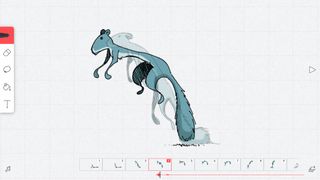
FlipaClip
FlipaClip wants to unleash your inner Disney animator. Set up a project and you gain access to a streamlined interface for crafting your own scribbly moving pictures. The toolset is straightforward, but with enough flexibility for nuance. The brushes have multiple sizes, there’s a selection tool for grabbing chunks of art, and a flood fill for quick coloring.
The layers system enables you to separate elements, such as line art and coloring. Grids and onion-skinning (to see previous frames faintly on the canvas) provide further aid as you put together your masterpiece. And audio capabilities ensure you’re not just making silent movies. It all feels rather swish and professional – but also approachable.
There are limitations on the free version of this iPad app, plus full-screen ads that obnoxiously spring up when you open a project. However, if these irk you, they’re easily removed with a one-off IAP.

Desyne
Desyne makes it a cinch to quickly put together graphical layouts, which can then be used for flyers, posters and online banners.
You get started by picking a template. Unlike with many ostensibly similar apps, pretty much everything here can be edited. This means although you could just make a quick change to some text and export the result, you can also work with the built-in tools to fashion something radically different from what you started with.
The app of course locks a bunch of content behind subscription IAP, and welds a watermark to your creations – albeit only a small one in a corner. However, the free version has a lot going for it, not least fun stickers, a simple but powerful layers system, the means to save projects, and a range of export options.
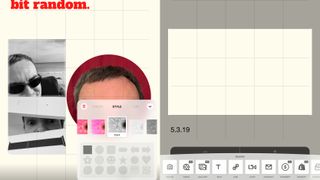
Universe – Website Builder
Universe – Website Builder suggests you should be able to create a website in 60 seconds. That time scale’s a bit of a stretch, but Universe’s building-blocks system does make getting something online dead easy.
Each page is a grid. You drag out a section, and then decide what should fill it – a photo, text, social media buttons or video. You can start from scratch, or work with a theme. When you’re done, prod a button and your efforts are uploaded.
Should you want more pro-oriented features – analytics; a store; a proper domain – you’ll need to pay $9.99/£8.99/AU$14.49 per month. But for free, Universe is a usable, smart, simple way to get a personal website online, with little effort, and in a manner that feels entirely suited to the touchscreen.

Autodesk SketchBook
Autodesk SketchBook is a drawing and sketching app. Toolbars sit at the screen edges, providing quick access to a slew of editable brushes, a comprehensive layers system, and tools for drawing shapes, adding text and manipulating selections. Flow and size sliders sit on the brushes palette, so you can easily adjust your brush’s properties.
Tap the full-screen button and most of the interface falls away, leaving you with your canvas, but brushes, color pickers and layers always remain within easy reach, accessed by pressing a small on-screen switch.
This means that with a little time spent getting used to the interface, SketchBook provides as much power as you need – and for no outlay whatsoever. That makes it a good bet whether you’re an occasional doodler, or a jobbing artist wanting something powerful yet usable for working on their iPad.
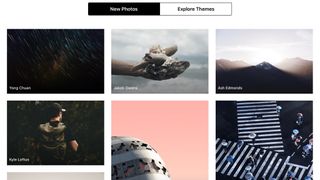
Unsplash
Unsplash is an app that gives you fast access to many thousands of images generously gifted to the Unsplash website by the photographic community. These photographs can be used entirely for free, for any purposes you wish, and can be modified as you see fit.
The app and available photographs are both rather good. You can search for something specific, browse new photos, or explore by themes. The large iPad display is the perfect lean-back way to look through dozens of images, flicking between them in full-screen mode.
It’s a pity there’s no download option, nor a means to follow specific photographers. But then this one’s all about effortlessness and immediacy, and knowing that whenever you do find something that inspires you, it can be downloaded to your iPad’s Photos app with a single tap.
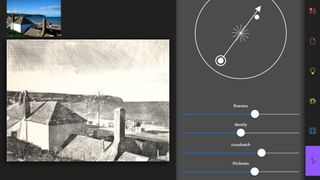
Artomaton - The Motion Painter
Artomaton - The Motion Painter is a little like Prisma, in that it uses AI to transform photos into something that looks like it was painted or sketched. However, this isn’t a single-tap filter app; Artomaton wants to afford you at least some control over your creations.
To start with, you paint in the natural media effects to the degree you’re happy with. Do so lightly and you get the subtlest of sketches; cover every inch of the canvas and you end up with a more complete piece of art. Beyond that, there are plenty of settings to fiddle with.
The resulting images aren’t always entirely convincing in terms of realism, but they always look good. And although many materials are locked behind IAP, you get plenty for free.

Autodesk SketchBook
We tend to quickly shift children from finger-painting to using much finer tools, but the iPad shows there's plenty of power in your digits — if you're using the right app.
Autodesk SketchBook provides all the tools you need for digital sketching, from basic doodles through to intricate and painterly masterpieces; and if you're wanting to share your technique, you can even time-lapse record to save drawing sessions to your camera roll.
The core app is free, but it will cost you $4.99/£4.99/AU$7.99 to unlock the pro features.
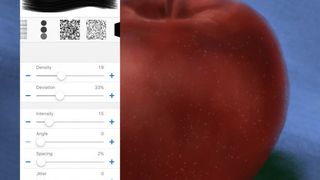
Brushes Redux
The original Brushes app was one of the most important in the iPhone's early days. With Jorge Colombo using it to paint a New Yorker cover, it showcased the potential of the technology, and that an iPhone could be used for production, rather than merely consumption.
Brushes eventually stopped being updated, but fortunately went open source beforehand. Brushes Redux is the result.
On the iPad, you can take advantage of the much larger screen. But the main benefit of the app is its approachable nature. It's extremely easy to use, but also has plenty of power for those who need it, not least in the layering system and the superb brush designer.
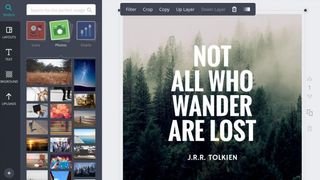
Canva
The idea behind Canva is to do most of the heavy lifting when it comes to creating great-looking layouts based on your photos. Select a layout type (presentation, blog graphic, invitation, and so on) and the app serves up templates to work with.
These are mostly very smart indeed, but the smartest thing about Canva is that these starting points can all be edited: swap out images for your own photos, adjust text boxes, and add new elements or even entire pages.
Because of its scope, Canva isn't as immediate as one-click automated apps in this space, but the interface is intuitive enough to quickly grasp. Our only niggle is the lack of multi-item selection, but with Canva being an online service, you can always fine-tune your iPad creations in a browser on the desktop.

Pixel art editor - Dottable
Despite being lumbered with an awkward name, Pixel art editor - Dottable is a usable and nicely-conceived app. Choose a canvas size and then the interface is split between your drawing area, layers, and tools.
The basics are all there for creating old-school pixel art, but beyond brushes and fills, Dottable adds some fairly sophisticated shapes and transform tools.
If you want to trace an image, it can be imported, and optionally converted to pixel art form. Exports are also dealt with nicely, either exporting your image as a PNG, or converting each layer into a single frame of an animated GIF.
None of this is enough to trouble the pro-oriented Pixaki, but as a freebie for pixel artists, Dottable is mightily impressive.
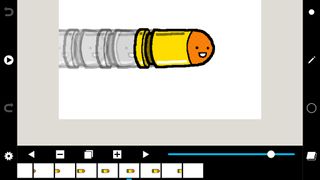
Folioscope
One of the great things about the app revolution is how these bits of software can help you experience creative fare that would have previously been inaccessible, unless you were armed with tons of cash and loads of time. Folioscope is a case in point, providing the basics for crafting your own animations.
We should note you’re not going to be the next Disney with Folioscope – the tools are fairly basic, and the output veers towards ‘wobbling stickmen’.
But you do get a range of brushes (of differing size and texture), several drawing tools (pen, eraser, flood fill, and marquee), and onion-skinning, which enables you to see faint impressions of adjacent frames, in order to line everything up.
The friendly nature of the app makes it accessible to anyone, and there’s no limit on export – projects can be shared as GIFs or movies, or uploaded to the Folioscope community, should you create an account.
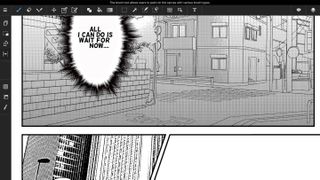
MediBang Paint
MediBang Paint feels like one of those apps where you’re always waiting for the catch to arrive. Create a new canvas and you end up staring at what can only be described as a simplified Photoshop on your iPad. There are loads of drawing tools, a layers system (including photo import), and configurable brushes.
Opening up menus reveals yet more features – rotation; shapes; grids – but palettes can also be hidden, so you can get on with just drawing. Judging by the in-app gallery of uploaded art, MediBang is popular with manga artists, but its tools are capable enough to support a much wider range of digital painting and drawing styles – all without costing you a penny.
Current page: The best free art and design apps for iPad
Prev Page Free app of the month and best entertainment apps Next Page The best free education apps for iPadGet daily insight, inspiration and deals in your inbox
Get the hottest deals available in your inbox plus news, reviews, opinion, analysis and more from the TechRadar team.
