1. Add a 4th-gen Apple TV
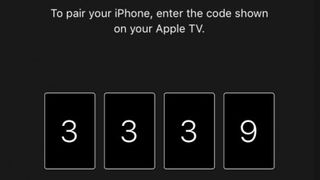
Open the app and tap Add Apple TV. You'll be shown a list of all those found on your network. Tap a 4th-generation model and a code will be shown on your TV for you to tap into the app and pair the two devices.
You're then shown the controls.
2. Add a 2nd or 3rd-gen Apple TV
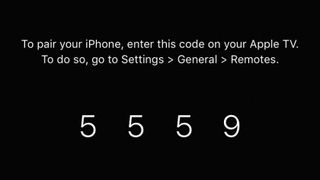
Things are the other way around on older models; the pairing code's shown on the iOS device for you to enter in Settings > General > Remotes on Apple TV.
You'll need its original remote as leaving the app to navigate with iTunes Remote will cancel the pairing process.
3. Manage your Apple TVs
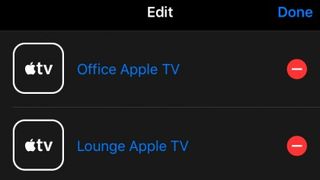
After you've set up one Apple TV with the app, tap 'Devices' at the top left of the controls if you want to add more (or to remove one if, say, you're selling it).
Tap Edit at the top right, tap one of the Apple TVs listed, and then tap 'Unpair'.
Get daily insight, inspiration and deals in your inbox
Get the hottest deals available in your inbox plus news, reviews, opinion, analysis and more from the TechRadar team.
Current page: How to pair your iPhone with your Apple TV
Prev Page How to use an iPhone as an Apple TV remote control Next Page How to control media playback with the app