115 essential iOS 10 tips and tricks
Spend less time on your iPhone thanks to iOS 10
50. Quick swipe for search
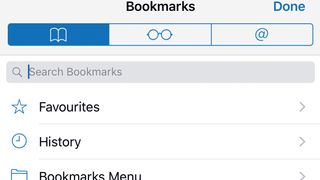
The Bookmarks and Reading List tabs in Safari’s sidebar now each have a search bar; swipe downwards on either’s contents to reveal it.
51. Split view in Safari
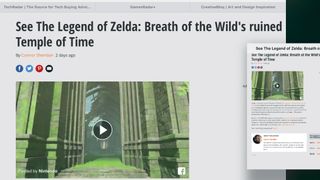
Another route into Split View in Safari on iPad is to drag a tab down from the tab bar, then to the screen’s left or right edge, then let go when the the first view shrinks.
52. Quickly close tabs
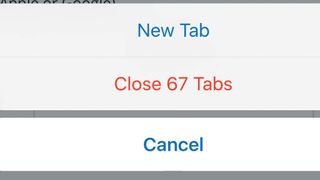
The same technique for closing multiple tabs on iPad works on iPhones running iOS 10 too – handy as Safari happily lets you open hundreds!
53. Open Split View
Yet another way to open Split View in iOS 10 on iPad is to hold on the Show All Tabs button and choose Open Split View. This method is handy if you want to open one of your favourites.
54. Go back to full screen
To revert to showing one full-screen site: drag the last tab from one view to the other’s tab bar to merge them, or tap that tab’s cross if you no longer need it.
55. Merge and close tabs
Alternatively, hold on the Show All Tabs icon, then choose Merge All Tabs, or even choose Close
56. Pinch to zoom any time
Try pinch to zoom on a website that doesn’t normally allow it. In iOS 10’s version of Safari, you can take a closer look even if the site’s designer doesn’t want you to.
Get daily insight, inspiration and deals in your inbox
Get the hottest deals available in your inbox plus news, reviews, opinion, analysis and more from the TechRadar team.
57. Quick share web pages
One of the actions when you hold a finger on a link is Share, which saves a little time and mobile data if what’s at the other end is something you think a friend will like but which you don’t care to read yourself.
58. Drop Apple Pay

If you don’t care to be given the opportunity to use Apple Pay to buy from websites, go to Settings > Safari and switch off Check for Apple Pay.
Current page: 50 - 58: iOS 10 Safari tips
Prev Page 43 - 49: Notifications and apps iOS 10 tips Next Page 59 - 69: Music, video and games iOS 10 tipsChristian is a writer who's covered technology for many years, for sites including Tom's Guide, Android Central, iMore, CNN, Business Insider and BGR, as well as TechRadar.
