How to upgrade from Windows 10 Home to Windows 10 Pro
Want to upgrade from Windows 10 Home to Windows 10 Pro? Here's how to go pro with Windows 10 and take advantage of some great additional features

Are you looking to upgrade from Windows 10 Home to Windows 10 Pro? If so, you've come to the right place. We're here to walk you through the entire upgrade process, but before you allocate this project some of your precious time and energy resources, it's worth exploring whether having Windows 10 Pro is going to be of any benefit to you.
Most people choose to buy Windows 10 Home because it has absolutely everything they need. That being said, if you're a PC enthusiast or own your own business and don't want to invest in one of the best Windows 10 Pro laptops, spending the time upgrading your current PC or laptop to Windows 10 Pro may be worth your while.
As the name implies Windows 10 Pro is geared more towards the professional crowd. To look at, it's exactly the same as Windows 10 Home, but where it differs is in the 12 additional features it offers. Things like official Remote Desktop, BitLocker encryption software and Hyper-V support are just a couple of the features locked behind Windows 10 Pro.
If you have the best computer or the best Windows laptop and you need some of the features you just can’t get on Windows 10 Home, rest assured that you do have an upgrade path to Windows 10 Pro and it’s pretty straightforward. Before you start, make sure your version of Windows 10 Home is activated. Once you've checked that, here's everything you need to know to upgrade from Window 10 Home to Windows 10 Pro.
How to upgrade from Windows 10 Home to Windows 10 Pro
If you're wanting to know how to upgrade from Windows 10 Home to Windows 10 Pro, the first thing you need to know is that moving to Windows 10 Pro officially will have a cost to it. Unlike the move from Windows 10 S to Windows 10 Home, which is free, moving to Windows 10 Pro has a purchase attached.
There are various ways you can buy Windows 10 licenses to apply, but you can also flip the switch from your Windows 10 PC and upgrade using the Microsoft Store.
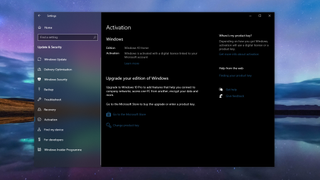
1. Open the Settings app
Whether you have a license code to apply or you want to upgrade from Windows 10 Home to Windows 10 Pro from your PC, you can go through the ‘Settings’ app.
Are you a pro? Subscribe to our newsletter
Sign up to the TechRadar Pro newsletter to get all the top news, opinion, features and guidance your business needs to succeed!
When open, select the ‘Update & Security’ section. Next, click on ‘Activation’ in the side menu. Before proceeding, you’ll be able to see whether or not you’re definitely running Windows 10 Home.
You now have two options for upgrading to Windows 10 Pro. You can either click the ‘Go to the Microsoft Store’ option to buy an upgraded license on your PC, or you can click ‘Change product key’ to use a key acquired from an outside source.
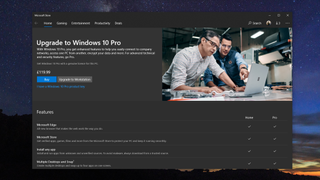
2. Upgrade to Windows 10 Pro through the Microsoft Store
You should now be taken to the Windows 10 Pro purchase page in the Microsoft Store. Before committing to purchase, the page provides you with a rundown of the feature comparison between Windows 10 Home and Windows 10 Pro so you can make sure you definitely want to buy it.
Once you’re happy, click ‘Buy’ and enter your regular Store authentication method for purchases, and your PC will be upgraded to Windows 10 Pro.
3. Upgrade to Windows 10 Pro with a product key
The one drawback to using the Microsoft Store to upgrade from Windows 10 Home to Windows 10 Pro is that it’s expensive. It’s the simplest method, but you’ll always pay the full price.
The Microsoft Store isn’t the only place you can get Windows 10 Pro, however. There are plenty of other places to buy a product key for Windows 10 Pro. With one of these, you can skip step 2 by clicking ‘Change product key’ in the Windows 10 Activation settings menu from the first step.
A word of caution though about buying a product key, though. You should always try and buy from a reputable source, either a well-known retailer with good reviews and customer feedback or from somewhere you’ve used before. Buying a cheap key on eBay might seem like a good idea, but there’s no guarantee you’ll get what you’re paying for and you’ll have less support if it’s a dud.
Summary
For most people, Windows 10 Home will be all they ever need. But there are still some key features that might make an upgrade to Windows 10 Pro the right course of action.
If you’re building a new PC then the easiest thing to do is to buy the code first, saving yourself any upgrade cost. But, if you have a PC with Windows 10 Home on it already, it doesn’t take much effort to do the upgrade yourself.
