How to download HD videos from YouTube and Vimeo
Everything you need to know about saving high definition videos
What you need to know about YouTube video downloaders
The big problem with doing something on the internet you probably shouldn’t be doing is that the people who make the relevant software often do things they probably shouldn’t be doing either. Many YouTube video downloaders are perfectly well behaved, but even the best apps can suddenly develop issues. The key ones are privacy and unwanted software, or even malicious software.
An app that looks brilliant today may end up with an installer stuffed with unwanted software tomorrow; an online service that respects your privacy this week may change its mind or its advertising provider the next. If you work on the assumption that the site is tracking you or that the app installer is going to add eleventy billion toolbars to your web browser you’ll be pleasantly surprised if the worst doesn’t actually happen. It goes without saying that you should make sure your security software is up to date and that you’re wearing clean underwear before installing any unfamiliar app. Ad-blockers can help with the online services too, which is poetic justice when you think about it: you’re preventing them from making money from other people’s content. You’re practically a saint!

How to download HD videos from YouTube or Vimeo
Let’s assume you have the permission of the copyright holder to download a video. How do you do it?
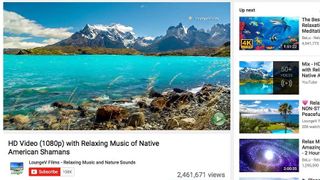
1. Find some HD video
We’ll stick with YouTube for the time being, because it’s increasingly packed with HD video. If you’re not sure whether something is HD or not, click on the Settings icon – the gear shape in the bottom right hand corner of the video – and you’ll see an option labelled Quality. Many videos default to Auto 360p but if you click on that you’ll see the other available options, which in this case include 720p HD and 1080p Full HD.
Not everything labelled HD is actually HD. Sometimes that’s because people don’t know what they’re doing, so they’ll export a 360p clip at 1080p resolution, and sometimes it’s because people are trying to game the system by making promises they can’t keep.

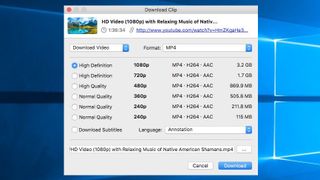
2. Copy and paste the link
Once you’ve found your video, paste the link into your downloader. In this case we’re using 4K Video Downloader, which is available for both PC and Mac, and which automatically grabs the copied link when you click on the Paste Link button. When you enter the link you’ll be given a range of options for downloading. We want the 1080p version, so that’s what we’ll choose.
It’s worth noting that some downloaders don’t offer 1080p, others only do if you pay for a Pro version, and still others won’t download videos that have a musical soundtrack – presumably because of copyright fears.
Get daily insight, inspiration and deals in your inbox
Get the hottest deals available in your inbox plus news, reviews, opinion, analysis and more from the TechRadar team.

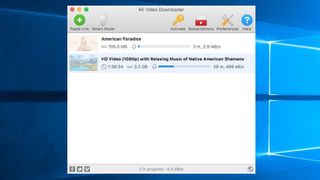
3. Make a cup of tea
Downloading takes time, especially when it’s HD: a few minutes of HD video will take up around a gigabyte of space.
4K Video Downloader has the ability to download multiple streams simultaneously to improve download speeds, but ultimately it’s a lottery: some downloads come down the tubes at high speed, others not so much. On our super-speedy fibre connection, one of our YouTube downloads crawled at 584kbps.

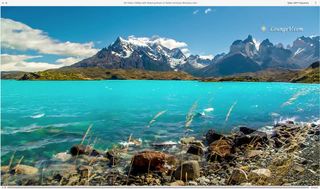
4. Find your download
In most cases, you can watch your downloaded video by double-clicking on it from within the app. 4K Video Downloader creates own folder inside Movies and puts the downloads in there, ready for you to preview, play or import into your favourite video app.
You’ll see in our screenshot that the colours are a little overcooked and the rocks in the foreground a bit smeary, but that’s in the original video. What you get is only as good as what YouTube was given in the first place.
- 1
- 2
Current page: How to download HD videos from YouTube or Vimeo
Prev Page What you need to know about downloading HD videosContributor
Writer, broadcaster, musician and kitchen gadget obsessive Carrie Marshall (Twitter) has been writing about tech since 1998, contributing sage advice and odd opinions to all kinds of magazines and websites as well as writing more than a dozen books. Her memoir, Carrie Kills A Man, is on sale now. She is the singer in Glaswegian rock band HAVR.

