How to delete Houseparty
Both your account and the app
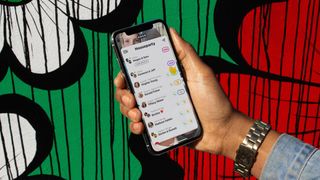
Since much of the world started practicing social distancing and entering lockdown, Houseparty has become tremendously popular, but some users have now decided they don’t want the app.
Whether that’s simply because you aren’t using it or don’t like the functionality, or you’re concerned about hacking rumors, there are any number of reasons you might want to delete Houseparty.
Fortunately, that’s easy to do, and below we’ll guide you through the exact process on both iOS and Android.
Note that there are two elements of Houseparty that you can delete: your account and the app. You might only want to delete the latter if you think you’ll be downloading it again one day, but if you also want to delete your account then it can be easier (though never essential) to do that first.
As such, you’ll find instructions for that first, but just skip further down this article if you only want to delete the Houseparty app.
- Don't want to delete? Here's how to use Houseparty
How to delete your Houseparty account on iOS
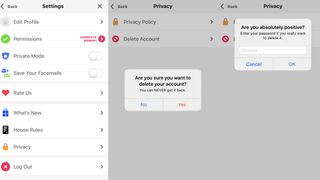
At the time of writing it’s easier to delete your Houseparty account on iOS than it is on Android. If you have the app on an iPhone or iPad, simply tap the picture of a face in the top left corner, then tap the settings cog, then tap ‘Privacy’.
From there you should see an option to ‘Delete Account’. You’ll then have to tap a pop-up message to confirm that you want to delete your account. This message emphasizes that there’s no getting it back, so it’s worth being certain.
Get daily insight, inspiration and deals in your inbox
Get the hottest deals available in your inbox plus news, reviews, opinion, analysis and more from the TechRadar team.
Then another pop-up will appear asking you to enter your password, and one final one after that will give you a last chance to change your mind. Tap to confirm one more time and your account will finally be deleted.
How to delete your Houseparty account on Android (or any other device)
If you’re not using iOS then you will have to email the company to delete your account. The address to send the message to is support@houseparty.com.
It’s worth putting ‘Delete Houseparty account’ or similar in the subject line, so your goal is clear, and then make sure to provide your username, phone number, full name, and registered email in the body of the message – it would also be best to send the email from the address that your Houseparty account is registered to, so they can easily verify that it’s you.
Note that this method also works on iOS, but the method above will be quicker and easier, despite the large number of taps involved.
How to delete the Houseparty app
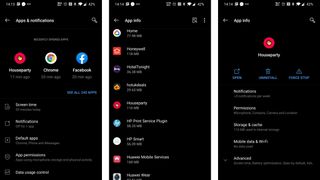
This bit is even easier, as the process is exactly the same as deleting any other app. The simplest way on both iOS and most versions of Android is just to long-press the app until an option to delete or uninstall it or an ‘X’ appears, then tap that. On most devices you’ll then have to tap again to confirm that you want to delete it.
Alternatively, on Android you can tap Settings > Apps & notifications > See all apps, then tap Houseparty and select the uninstall option, followed by another tap to confirm you want to uninstall it.
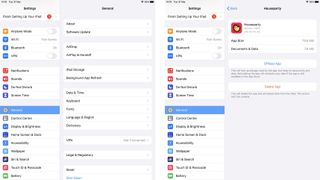
On iOS you can similarly head to Settings > General > iPhone (or iPad) Storage, then find Houseparty in the list, tap on it, and select ‘Delete App’ (or if you’d rather keep its data intact then select ‘Offload App’).
Tap the pop-up to confirm your decision and Houseparty will be gone from your device.
James is a freelance phones, tablets and wearables writer and sub-editor at TechRadar. He has a love for everything ‘smart’, from watches to lights, and can often be found arguing with AI assistants or drowning in the latest apps. James also contributes to 3G.co.uk, 4G.co.uk and 5G.co.uk and has written for T3, Digital Camera World, Clarity Media and others, with work on the web, in print and on TV.

