15 Automator and AppleScripts You Can’t Live Without
Computers were designed to do repetitive tasks efficiently and consistently, so why then are we still sitting around and renaming files on our computer by hand? Why are we still relying on our memory to remind us of our friend’s birthdays? There’s got to be a better way, and there is with Automator and AppleScript.
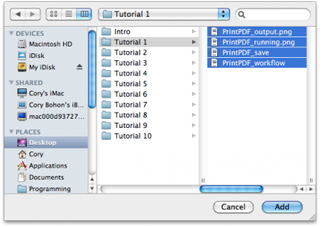
To run this workflow, click the Add button in the “Get Specified Finder Items” action. In the resulting file selection window, select the files that you would like to have renamed and click the Add button. After adding your files, click Run. Once the workflow is run, your files will be renamed using the convention you outlined in the Rename Finder Items action.
You can save this as a workflow file so you will have it for later use, or save it as an application if you will be using the same naming convention on a regular basis.
4. Birthday Reminders
If there is a an upcoming birthday, it will appear in the text file along with the person’s name and exact birth date as entered in OS X’s Address Book.
To run this workflow, you can either click the Run button in Automator or save the workflow out as an application, which can then be run it at certain times. When the workflow is run, you will get a text file on your Desktop containing a list of people’s names that have a birthday in the currently week.
5. Export iPhone Movies using QuickTime
You can preview selected movie files by clicking on the Play button.
When you are ready to run the workflow and convert your files for your Apple-specific device, click on the “Run” button in Automator or save the workflow out as an application. You will first be presented with an iLife media browser, allowing you to select a movie file from iTunes, Photo Booth, iMovie, or your own Movies folder. After selecting the video, click Choose. Your video will then be processed and placed in your Movies folder when complete, ready for importing to iTunes and syncing to your Apple device.
6. Combine Multiple PDFs into One
Get daily insight, inspiration and deals in your inbox
Get the hottest deals available in your inbox plus news, reviews, opinion, analysis and more from the TechRadar team.
