How to upgrade the SSD in your business Ultrabook
Bonus: you'll also gain a high capacity external USB drive
2. Starting anew
If you're looking to start fresh and work off of a clean build of Windows, you won't need to clone your drive. I prefer this method as I can always copy over files that I need later, and I can start clean and install only the software that I want. Over time, old software that you may not need anymore may slow down the system, and starting fresh cleans this out so you'll have a fast machine to work with.
If your system doesn't ship with a recovery USB drive or DVD, you'll want to first create the Windows recovery media. Essentially, this creates a copy of Windows that you can install onto your new drive. Systems running Windows 8 or Windows 8.1 won't have serial numbers for Windows installation so you won't need this as it won't be found on the bottom of your notebook, unlike systems running Windows 7 or older.
On my Dell Latitude 12 7000 (E7250), I chose to create the recovery media to a USB drive. For this process, you'll need a USB drive with at least 4GB of storage. Using the Dell Backup and Recovery software that's preinstalled on my system, I was able to create my recovery USB drive with my Windows install. If you have a laptop with a different brand, be sure to look for the manufacturer's version of the backup and recovery app.
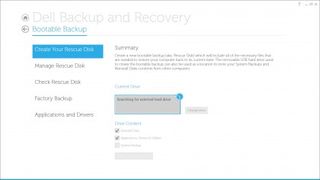
After the recovery USB or DVD is created, you'll want to shut down your system, remove your battery (if your system comes with a removable battery) and remove the bottom cover. Follow the instructions above on removing and replacing your SSD to remove the drive in your system and replace it with the new drive you ordered.
Once the new drive is in place, you'll want want to replace the bottom cover and battery, insert your USB recovery drive into the USB port and power up the system for Windows 8 or Windows 8.1 machines.
Once your laptop begins booting up, it will enter a recovery mode with on-screen instructions for formatting the new SSD drive and reinstalling Windows. Be sure to remove the USB drive before you reboot your system after the recovery is complete. After you complete the process, you'll have a fresh installation of Windows.
Now, you'll have a fresh copy of Windows, and you can install any programs that you need.
Are you a pro? Subscribe to our newsletter
Sign up to the TechRadar Pro newsletter to get all the top news, opinion, features and guidance your business needs to succeed!
What to do with your old drive
Remember that old drive that shipped with your system? If you're just upgrading it for performance or capacity, and not replacing a faulty drive, you can use an SSD enclosure. There are housing for the three different types of SSD formats that you can order. Once you install the drive into the housing, you can connect the unit to your laptop and it will act as an external drive – it's similar to having a high capacity USB flash drive or a compact external hard drive.
Once you do this, you can transfer any file you need from the old drive, or you can format the drive and use it as a USB flash drive.

In my case, my Latitude shipped with a 256GB drive, and I installed a 1TB SSD into my laptop. This means that I'll have 1TB of storage on my computer, and I can have a zippy USB 3.0 external SSD drive to backup my files.
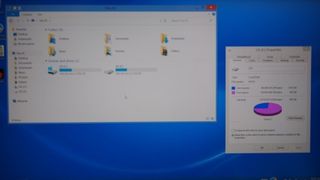
If you wish, you can just leave the old drive alone in case the new drive doesn't work out for you, or if the new drive fails. Whatever the case, a hard drive or solid state drive enclosure is a simple, inexpensive way for you to "recycle" and reuse your old drives as an external drive.
- Read our Windows 10 review
