TechRadar Verdict
Adobe Premiere Elements 2022 is a robust video editor with many fun and useful new features, designed to help consumers make the most of their social media interactions. There’s a lot there to like. You just have to decide if it’s worth the price of admission.
Pros
- +
Free trial
- +
Multi-platform
- +
Versatile video editor
- +
Fun and useful new features
Cons
- -
Expensive considering the competition
Why you can trust TechRadar
Last time we took a look at Adobe’s consumer-level video editor Premiere Elements, it earned a barely-above-average 3 out of 5. This isn’t because it was a bad version, but mostly because the features it introduced didn’t feel ‘wow’ enough to compete with either software bundled with your computer, or free alternatives.
It’s a very tough market, and it certainly seems like everyone and their cat have video editing software available, vying for your attention.
The big advantage Premiere Elements has is its brand. Adobe Premiere Pro is an industry-standard behemoth. As a result, its little sibling, Premiere Elements, often enjoys favoured status in the field.
As you'd expect from a creative apps specialist like Adobe, Premiere Elements is a good and stable video editor - and a genuine alternative to Adobe Premiere Pro for less experienced or demanding editors.
So, what we’re going to focus on here are some of the new features Adobe have introduced with their 2022 edition, and see if they’re worth your hard earned money.
Aspect ratios
As we all know, the days of solely working in 16:9 (and, previous to that, 4:3) are long gone, thanks - rightly or wrongly - to the inexorable rise of social media.
These days, we interact with a multi-format world. And Premiere Elements have got you covered: start a new project and you’re graced with a list of options, such as Landscape, Portrait, Square and Social. Each has a drop down menu for you to select the exact aspect ratio and frame rate you’re after.
Setting up the right dimensions for your project is one thing, but all our media doesn’t usually match it since it often comes from multiple sources. In the past, your timeline would take on the dimensions of the first clip you drag onto it.
This is not often convenient anymore, so to make sure your project retains the dimension you manually set, make sure the ‘Force selected project preset to this project’ box is ticked.
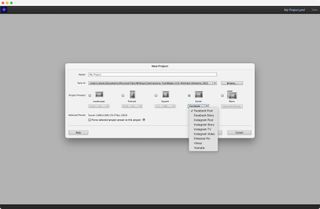
Auto framing
As you add clips of different formats, you’ll see that Elements will shrink them so you can see all of them within the specific frame, which will inevitably lead to black bars top and bottom, or left and right.
This is at best a distraction, and at worst can lead to a tiny thumbnail-like media in a sea of black. Having to manually fix this could be a pain, especially if you’re using a lot of media.
Thankfully, the developers have thought of that and came up with a cool new Auto Framing option. Knowing it’ll be used often, you’ll find it easily accessible in the top left of the timeline section.
If this was just an option to zoom into the centre of your video, it wouldn’t be worth much. Instead this tool is powered by Adobe’s ‘Sensei AI’. What this AI does is analyse the clip, determine which section is of most interest, framing it accordingly.
For the most part it works great, and this is very evident when an object is moving within the clip, as the framing dynamically moves to keep that object in shot throughout. If you feel you need to tweak the results you can do so within the ‘Applied Effects’ section.
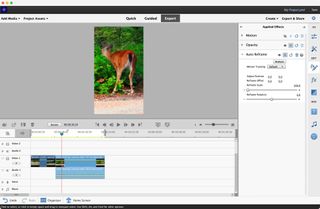
Highlight and shadow
Speaking of video effects, there’s a simple yet very effective new one called Shadow/Highlight.
You’ll find it in the ‘Advanced Adjustments’ section of the ‘Fx’ menu, and we were pleasantly surprised with it. We dragged it onto a few clips and the default settings worked remarkably well, lighting up the scene and making dark shots much more vibrant and visible.
On its own, for a consumer product, this would’ve been a great addition. Yet, Adobe went even further, allowing you to deselect the automatic changes, gaining control over the Shadow and Highlight sliders as a result.
Wait, there’s more. Beneath them you’ll find a slew of other sliders, enabling you to fine tune the changes pretty much to your heart’s desire.
Of course, you might not need such control all the time, but it’s great to know it’s there for the times that you do.
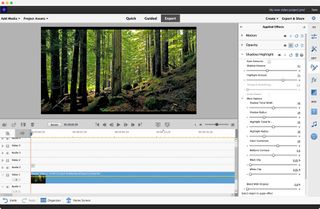
Animated overlays
Perhaps the most fun addition to this venerable video editor is ‘Animated Overlays’.
The process isn’t as easy and automatic as the other new features we’ve highlighted up to now, but the results are good - and there’s definitely nothing wrong with a little user involvement.
These new overlays are located in the Graphics section (puzzlingly represented by a smiley face icon). Just drag the one you’re interested in onto a video layer above the clip you wish to affect, then change that overlay’s settings to blend it with the media beneath it.
If this sounds a little too confusing, don’t worry: one of the new Guided tutorials is dedicated to this new functionality, and it’ll help you get up to speed with it in no time.
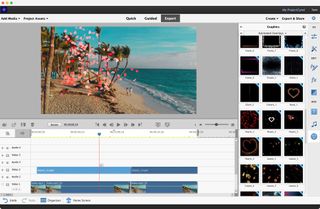
Pricing for Adobe Premiere Elements
Most Adobe products are available as part of the Creative Cloud subscription. That’s great for those who need ready access to tools like Photoshop and InDesign for a monthly or annual fee. Bad news for everyone else.
With Premiere Elements, there are no on-going subscriptions. Just a one-off payment for the video editing software.
The price has remained the same for the last two years at least: $100 USD/£85.56 - or $80.£70.91 to upgrade from a previous version.
This is a perpetual licence. That means the editing tool is yours for as long as you want it. If you don’t feel the need to nab new features in the future, you won’t need to pay Adobe a penny more.
In a world where every app is stubbornly moving to a subscription model - if it hasn’t already - a one-off purchase for video editing software is most refreshing and welcome.
Final verdict
Adobe Premiere Elements 2022 is a strong video editor aimed at consumers. It has various modes depending on your abilities, and comes with a wealth of tutorials to help you improve the quality of your videos.
The new features are most welcome and provide many improvements which match the needs of the modern, casual editor.
Is it worth the price of admission when there are cheaper or even free alternatives out there? Granted most don’t have the ease of use and number of tools Elements has, and at the end of the day, that decision can only be yours to make. Thankfully, Adobe’s free 30-day trial is there to help acquaint you with the video editing tool before you make a commitment.
Steve has been writing about technology since 2003. Starting with Digital Creative Arts, he's since added his tech expertise at titles such as iCreate, MacFormat, MacWorld, MacLife, and TechRadar. His focus is on the creative arts, like website builders, image manipulation, and filmmaking software, but he hasn’t shied away from more business-oriented software either. He uses many of the apps he writes about in his personal and professional life. Steve loves how computers have enabled everyone to delve into creative possibilities, and is always delighted to share his knowledge, expertise, and experience with readers.


