Why you can trust TechRadar
As has been mentioned time and again, internet browsing is becoming increasingly important whilst on the move. As shocking as it may seem for a device that is pitched right down in the budget end of the market, the LG Optimus L5 2 doesn't come with a 4G connection.
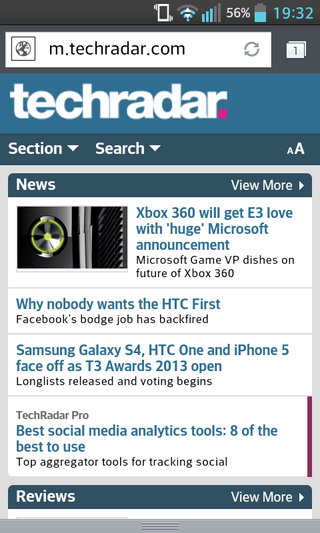
With LTE chips still generally being the preserve of the highest end flagship devices, and with 4G connections still not being massive in the UK, we can more than forgive its exclusion, especially with 3G speeds still being more than enough for the 1GHz processor to take.
In terms of browser offering, LG has made 2 different browsers available; stock Android or Google Chrome.
We don't ever see anybody using both, so it would have been nice for LG to make at least one of them removable.
When it comes to choosing which browser is the best, it's very much a case of 'flip a coin'. Both browsers are very well stocked, and provide a near identical experience to the user. Speed differences between browsers are also negligible.
We personally recommend Chrome, as it ties in better with the Chrome desktop experience, but don't take our word for it, as both allow you to access your bookmarks on the go. Incognito browsing is also available through both browsers.
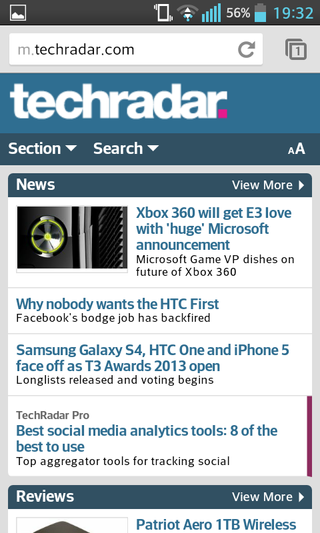
Neither browser supports automatic text reflow, however both support certain levels of zoom.
The native browser requires you to pinch to zoom, and then double tap the screen, with text reflowing then.
Chrome requires a double tap, but only zooms to make the text fit the page, without customising the zoom level.
Offline viewing is also available, saving the pages as images. Whilst functional, this means that there is no ability to open links within the page, even when your data connection returns.
Standard Android options include the ability to exit text easily. Long pressing on an area of text brings up two sliders, marking the beginning and end of highlighted text.
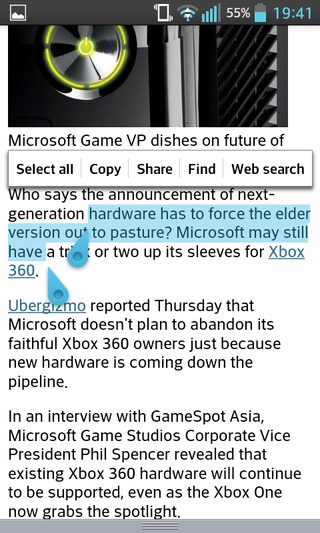
These can be adjusted to you select as much, or as little text as needed, then tapping again to copy the words to the clipboard.
Elsewhere in the settings, there are varying toggles, such as the useful ability to turn off image loading and disable plug ins, ideal for those on restrictive data plans.
Settings also highlights the security features on offer, such as password management and location features.
The internet browsing on the LG Optimus L5 2 was little more than functional.
On the hardware side, the screen is bright enough, and everything always appears sharp and the single-core processor didn't slow the browsing experience down enough to warrant any real comment.

