Why you can trust TechRadar
Contacts
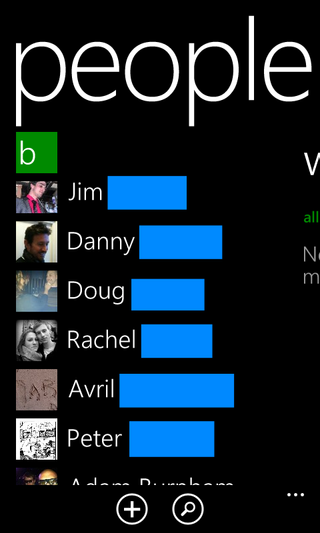
There's nothing to get too carried away with over in the contacts app - or "People" as Microsoft likes to call it - with a simple list of all your buddies and the ability to pull through details from the likes of Facebook, Hotmail, Google and so on.
The Ascend W1 does a relatively decent job of matching various people's accounts up with their respective social media profiles, although we did need to join some manually - mainly those friends who have ridiculous aliases on Facebook. (We're looking at you, Goose, Tandoori Max and Jason Derulo.)
You can easily jump to a specific letter in your address book by clicking a lettered tile, which then displays the whole alphabet on screen for you to select from.
While everything looks relatively sedate on the surface, the People app is more powerful than it first appears.
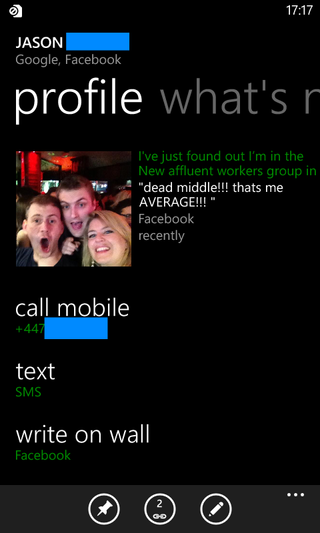
Jump into a contact's profile, swipe sideways and you'll be able to view their latest social media updates, various online photo galleries and your messaging history with them.
Back to the main list and a sideways slide here reveals more options including general social updates, recently used/viewed contacts and access to the Windows Phone groups and rooms features.
Adding a new contact is simple: just hit the "plus" button at the bottom of the screen and follow the on-screen wizard to get your new-found friend added.
Calling
The phone app is your one-stop shop when it comes to actually phoning someone on the Huawei Ascend W1, with a simple yet functional design allowing you to get on the blower as quickly as possible.
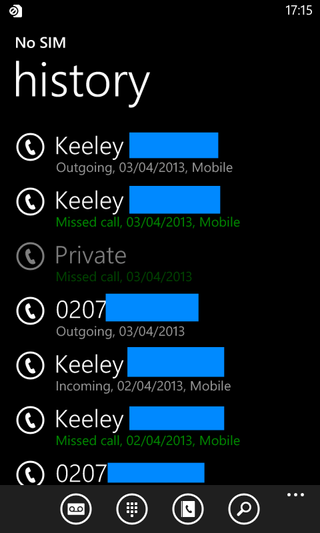
By default you're taken to your call history, with a basic list of your last calls - a quick tap on the circular phone icon next to a person will see the Ascend W1 dial that person.
If you hit the person's name you're instead taken to their contact details, which is a bit annoying if you're trying to call someone back and manage to miss the small phone icon.
A simple tap on the number in the contact card will also see the W1 dial away, so while it's not a huge issue, the phone image is so small in the main app that it can be a pain at times.
Of course you can use the old fashioned keypad it you want to tap out a number with your digits, plus there's a link to your address book at the bottom of the screen.
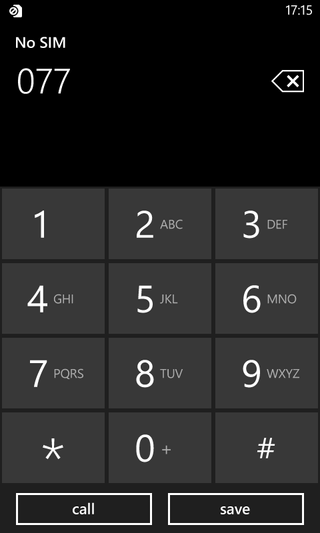
We found the Ascend W1 held signal well, although it didn't always pick up the expected 3G connection.
Call quality was acceptable, but it's not going to blow you away - although for £120 you won't be complaining.
We experienced no dropped calls or audio issues during our review period and our contacts could generally hear us clearly.
A minor bugbear with Windows Phone 8 is answering calls, which sees you having to slide up on the screen and then tap answer to pick up a call - which is a frustrating additional step when you compare it to the single swipe required on Android and iOS.

John joined TechRadar over a decade ago as Staff Writer for Phones, and over the years has built up a vast knowledge of the tech industry. He's interviewed CEOs from some of the world's biggest tech firms, visited their HQs and has appeared on live TV and radio, including Sky News, BBC News, BBC World News, Al Jazeera, LBC and BBC Radio 4. Originally specializing in phones, tablets and wearables, John is now TechRadar's resident automotive expert, reviewing the latest and greatest EVs and PHEVs on the market. John also looks after the day-to-day running of the site.

I'm off to France this summer, and this app could make me très fluent

Intel unveils flurry of new Arc GPUs — however serious graphics users will have to wait for more powerful models, as these focus on a completely different and more lucrative market

We just got another hint that the Samsung Galaxy Watch 7 is almost here
