Why you can trust TechRadar
Dazzling display
The Google Pixel C packs a 10.2-inch display, which is larger than the 9.7-inch iPad Air 2 and 8.9-inch Nexus 9 displays, but smaller than the 12.9-inch iPad Pro and 12.3-inch Surface Pro 4 screens.
Meanwhile, with a resolution of 2560 x 1800 the Pixel C has a pixel density of 308ppi, comfortably outperforming the Air 2 (264ppi) and Nexus 9 (281ppi) and making for a crystal-clear display – it's called the Pixel for a reason.
So far, so good then, but Google's not finished there. The screen on the Pixel C is 25% brighter than leading tablets (according to tests by DisplayMate). It can go up to 500 nits, which makes outside viewing more viable – although it's still not perfect.

The screen has also been enhanced with Low Temperature PolySilicon technology. "What the hell does that mean?" I hear you cry. Well, it's good news for the battery, as it helps to keep the display's power consumption down.
Holding the Pixel C alongside the Air 2 it's clear that Google's tablet has the brighter screen. It's fantastic.
It all means you get an excellent on-screen experience with the Pixel C, with pin-sharp clarity and bright colours. The iPad Air 2's display seriously impressed, but the Pixel C's is even better.
Clever keyboard
For an additional £119 (US$149, around AU$200) you can supplement your Pixel C with a full-size keyboard, which has also been designed and built by Google, alongside the tablet.
The best feature of the keyboard is automatic pairing. There's no need to mess around with Bluetooth settings, or switching off the keyboard when it's not in use – the Pixel C just knows when the keyboard is attached. Just make sure Bluetooth is on, and the slate will do the rest.
Then there's the docking system. There are no annoying latches or pins to line up here; instead the keyboard sports a heavy-duty magnet which clings to the bottom third of the Pixel C. The connection is surprisingly strong, and you can pick up the assemblage by either the keyboard or tablet without any fear that the two will become disconnected.

The magnet also doubles as a multi-angle hinge, enabling you to tilt the Pixel C to your preferred degree for optimum viewing, whether you're tapping out text or sitting back to enjoy a Netflix binge.
When you're not using the Pixel C the keyboard acts as a protective cover for the screen, sticking to the front of the tablet. If you want to use the Pixel C as a slate, rather than a laptop, you can stick the keyboard to the rear for safe keeping.
This does, however, increase the bulk of the tablet, and makes it more uncomfortable to hold, with an additional 399g added to the total weight. I'd advise slipping the keyboard into a bag, or sitting in on a table when you're in tablet mode.

Whenever the keyboard is attached to the tablet it wirelessly charges, which means your keyboard will never run out of juice while you're using the Pixel C.
The chiclet keyboard has traditional clicky keys which feel natural under the fingers, although the 1.4mm travel is a little shallow. It's a setup your fingers will become accustomed to quickly, although a few of the keys can be tricky to hit – the apostrophe/@ key is only half-width, while the enter key has also been slimmed down.
The keyboard is great for typing, but there's still a strong reliance on the touchscreen, which does interrupt the experience somewhat. Hitting the three dots key to the right of the space bar brings up an on-screen menu of symbols, and you tap the one you want rather than using the keyboard.

It's this disconnect which reminds you that you're using a tablet and not a laptop, and it slows down the typing experience. It would also be handy to have a home button on the keyboard, to enable you to quickly exit applications.
I wrote around half of this review using the Pixel C's keyboard, and over extended periods of typing I did notice my speed was lacking compared to working on a traditional computer keyboard. I was able to type relatively comfortably with the Pixel C on my lap, though – something you can't always easily do with tablet keyboard docks.
Another potential annoyance is that the keyboard dock doesn't enable you to seat the Pixel C in portrait mode. For many this won't be an issue, but it's something the Sony Xperia Z4 Tablet does allow with its (included in the box) keyboard dock.

The Pixel C's keyboard is cheaper than Apple's £139 (US$169, AU$269) Smart Keyboard for the iPad Pro, but it's fair to say the Cupertino firm's implementation is cleaner, and quicker to deploy. It does have its limitations compared to the C though, with just one display angle and keys which take a lot of getting used to.
Tasty Nougat
The Google Pixel C launched with Android 6.0 Marshmallow - and operating system it was specifically designed to run, meaning it's optimized for Google's software without the interference of an outside manufacturer.
That means nothing gets in the way of the pure Android experience, and the Pixel C is first in line for future Android updates, ensuring you're always up to date.
Since launch, the Pixel C has seen a number of Android updates and the most recent build to hit the tablet was Android 7.1.2. That means it's bang up to date with the latest version of Android Nougat.
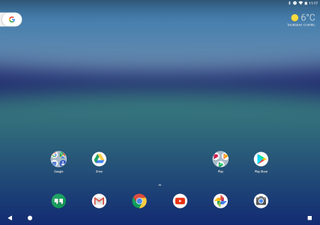
One of the big features which arrived in the Marshmallow update is Doze, which keeps activity to a minimum when your device is on standby, and which helps to extend battery life up to a claimed 10 hours on the Pixel C – but more on that in the battery section.
You do benefit from improved voice support however, enabling you to be a little more casual when conversing with Google Now, plus there's Now on Tap – this displays mini cards in-app to provide additional information relevant to what's on screen.





For example, if you're viewing a web page about Star Wars, Now on Tap can detect that and offer up other relevant information about the franchise.
Now on Tap is triggered by sliding up from the home button on the Pixel C; it doesn't always have something to add, however, and it can be a little hit and miss when it does return results.
What the Android interface fails to deliver, however, is the breath of functionality to rival the iPad Pro or Surface Pro 4.
While both of those slates can potentially stand alone as laptop replacements, Android doesn't do enough to make it a viable option as well.
Current page: Dazzling display, clever keyboard, tasty Marshmallow
Prev Page Introduction and design Next Page Specs and performance
John joined TechRadar over a decade ago as Staff Writer for Phones, and over the years has built up a vast knowledge of the tech industry. He's interviewed CEOs from some of the world's biggest tech firms, visited their HQs and has appeared on live TV and radio, including Sky News, BBC News, BBC World News, Al Jazeera, LBC and BBC Radio 4. Originally specializing in phones, tablets and wearables, John is now TechRadar's resident automotive expert, reviewing the latest and greatest EVs and PHEVs on the market. John also looks after the day-to-day running of the site.
