Click 'Enhance' in the menu bar, then click 'Adjust colour' and select 'Remove colour cast'. The cursor changes to a pipette. As long as you leave the preview checkbox ticked, your image will change when you click, letting you make sure you've got things right.
3. Save your changes

This image is easy to correct. The snow should be white, so when we click on it, the rest of the image jumps into line. You can click several times if you're not happy with the result.
Once you're done, click 'OK' and your changes will be applied. If you're still not happy, click 'Quick' in the list of edit modes on the right hand side, then click 'Balance'. The temperature and tint sliders let you make further changes.
How to fix white balance with Adobe Camera RAW
Correct colours in uncompressed images
1. Download ACR
Get daily insight, inspiration and deals in your inbox
Get the hottest deals available in your inbox plus news, reviews, opinion, analysis and more from the TechRadar team.
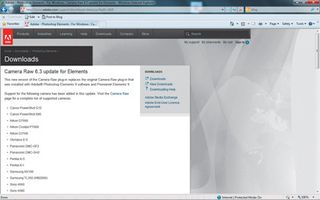
Go to www.adobe.com and choose the 'Downloads' link. On the right you'll find a link to Adobe Camera RAW. Choose the version for Photoshop Elements, then follow the instructions to download and install it.
Once it's done, open any RAW file from Photoshop Elements and you'll see a dialog box that lets you make non-destructive changes to your file before opening it in Elements.
2. Learn the ropes
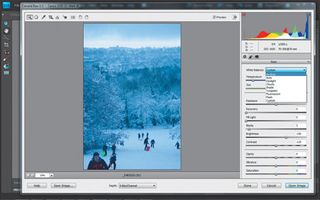
You can do a huge amount of editing with ACR, and it's worth spending some time with the software to get used to it. For now, we'll restrict ourselves to adjusting white balance.
Since it's commonly used, the white balance tool is the first option in the right hand menu bar. The options available depend on your camera, but in this case there's the option to choose the lighting in which the shot was taken.
3. Adjust white balance
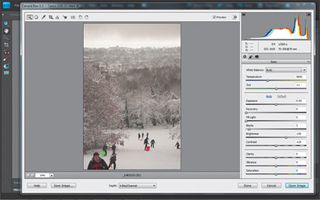
In this case we'll select 'Daylight', which gives us much more realistic colours without the unwanted blue tint. As with Photoshop Elements, you have the option of using the various sliders to create your own custom white balance and tint.
The software isn't going to get the setting right 100 per cent of the time, so be prepared to get stuck in yourself to ensure it looks right.
