If your model isn't listed as incompatible, don't get your hopes up just yet. The list also includes technical limitations for devices: less than 4MB of flash or less than 16MB RAM means you're out of luck unless it's a Broadcom device. Texas Instruments, Marvel, Ubicom, Realtek and Freescale chipsets are also incompatible.
To find out which chipset your router uses, look on the back of the unit for its FCC ID number, then search for this on http://fcc.gov. This is a US database of electronic devices bound by law to submit to radio regulation.
The device's FCC entry will include photos of its internals, from which you can identify the manufacturer of the main IC and flash IC. If that doesn't work then you can always crack that hardware open and have a look inside for yourself.
By this point you should have either eliminated your router or confirmed that it's supported, but there's still a grey area of partially supported, or work-in-progress status devices. For routers in this bracket, forums are the best places to monitor progress.
Unto the breach
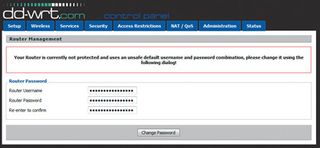
Let's assume we've had good news and our router is compatible. We've dug up an old Linksys WRT54GS v6 for this project, because its firmware installation process is relatively involved.
Installing the firmware can be a simple update process, or a multi-stage affair that requires the use of a 'kill' app to terminate the old software, with the new software transferred via a TFTP utility. If you've found your router on the list of compatible devices, or found a suitable forum post that outlines the installation process, then you're ready to go.
Get daily insight, inspiration and deals in your inbox
Get the hottest deals available in your inbox plus news, reviews, opinion, analysis and more from the TechRadar team.
With DD-WRT, you'll find a host of builds and variants of the firmware. Many routers require a specific or later revision to be installed. This should be easy enough. The other element is based on the amount of VRAM and RAM a router has. Routers with sub-4MB VRAM are restricted to the 'micro' builds rather than OpenVPN, STD, 'big' or 'mega' builds.
This shouldn't make much difference, especially if you're just trying it out, but you might want to add more features at a later date. For instance, the mini build has specific variants that add hotspot, USB and NAS support. Having said that, even the base micro version provides most of the features you're likely to need, including repeater features, QoS, SPI firewall, UPnP, WPA1/2 support, bandwidth monitoring and more.
Changing firmware
Give your old router a new lease of life with a software upgrade
1. Router revisions
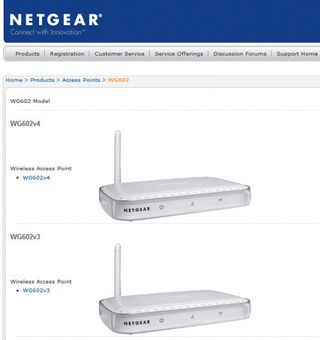
The first step is to identify your router. Go to www.dd-wrt.com/site/support/router-database and search for the make and model. It's not always straightforward - we had a Netgear WG602, which initially looked like it might be compatible. However, closer examination showed that it was an original v1 revision. The compatible v3 and v4 versions are white.
2. Identify your model

An alternative way to identify the model is to look at the huge list of routers hosted on this page. You need to find the manufacturer and scan down the list of FCC ID codes. You also need to double-check the hardware-specific list here, which will let you know if your particular router needs its own unique install.
3. Reset cycle

Before installing, do a 30-30-30 reset cycle. This is an important step, which involves powering the unit up and pressing the reset switch for 30 seconds. While pressing reset, disconnect the power and hold for 30 more seconds. Still holding the reset button, reconnect the power and hold for 30 more seconds. This is often accompanied by all the LEDs flashing.
4. Set the IP

Once the router has been reset, you're ready to connect your router to the PC you're using via a wired Ethernet cable. Ideally, you need to set your PC's IP to a static one, which helps to eliminate another area of potential issues. You should set it to either 192.168.0.11 or 192.168.1.11, depending on its base range (usually the latter).
5. Flash time
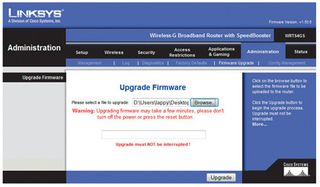
For a number of routers, at this stage you can use the standard web-based interface to install the DD-WRT firmware provided by the database. Wait for it to install (up to five minutes), perform a hard reset and you're done. For our Linksys model, we also needed to use pre-install firmware, which sets the stage for the full firmware update.
6. The scary bit
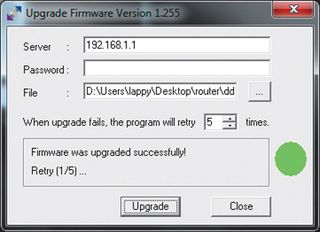
The final DD-WRT firmware is installed using a TFTP tool - a Windows GUI version is provided. Enter the 192.168.1.1 address, a blank password and choose the correct firmware. Power cycle the router, wait two seconds and click 'Upgrade'. Wait five minutes. If you can now access the router on 192.168.1.1, do a power cycle and a final 30-30-30 reset.
Most Popular

