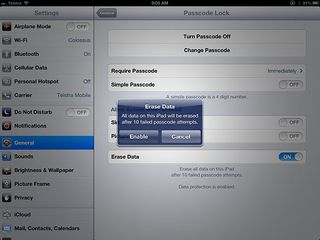Beef up your iPad's security
You may not realise it, but it's time you increased the security of your iPad
There's quite likely no real security risk in allowing them, but anything that someone can do with your iPad without having to know your passcode is potentially a weakness.
Track its location
If someone does pinch your iPad, there's a pretty straightforward way to find out where it is.
It's part of Apple's iCloud service and it's called, cryptically enough, Find My iPhone, although it's not labelled that on an iPad. Nice of Apple to keep things simple.
Presuming you have an iCloud account (the setup of which is outside the scope of this particular article), simply open up the Settings app again, tap on 'iCloud' in the left-hand column and look for the slider to turn 'Find My iPad' to the 'On' position.
This will register the device with Apple, so it can use the location information provided by your iPad to track its position.
You need to have 'Location Services' activated on your iPad for it to work, so if you've turned that off (either to preserve battery power or because you're paranoid about Apple following you around), you'll be prompted to turn it back on.
If you can't find your iPad, either because of mischief or happenstance, you can use any web browser (or an app on an iPhone or another iPad) to find it.
Get daily insight, inspiration and deals in your inbox
Get the hottest deals available in your inbox plus news, reviews, opinion, analysis and more from the TechRadar team.
Simply log in to iCloud.com, click on 'Find My iPhone' and then when the map appears, click on 'Devices' in the upper-left corner.
If you have multiple devices registered, select the one you're trying to find and its location will be marked by a green dot on the map.
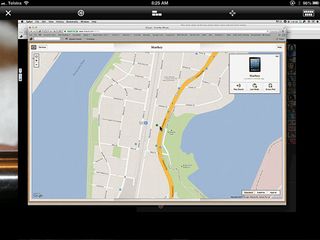
You can then select 'Play Sound' (which will cause your iPad to beep, even if it's muted), 'Lost Mode' (which will lock the device and enable you to set a four-digit Passcode to unlock it, even if you haven't previously) or 'Erase iPad'. We'll get to that last one in a second.
If you're using the Find My iPhone or Find My iPad app on an iOS device to track your missing iPad, you also have the option to display a message on its screen. Something along the lines of 'If found please return to...' could be helpful, or 'If you stole my iPad I hope you get fleas' — whatever you feel is appropriate.
And if the device you're looking for is offline because the thief has cunningly switched it off, you can request an email notification if and when it appears online.
The nuclear option: wipe it
If all else fails, you can still stop people getting the valuable data and passwords stored on your device by wiping the thing clean remotely.
You can do this manually, using Find My iPhone, or you can tell your iPad to do it automatically in the event that the wrong passcode is entered 10 times.
Go into the Settings app again, tap on 'General > Passcode Lock' and at the bottom of that pane, set the slider for 'Erase Data' to 'On'.
Of course, once your device is wiped, it's wiped. Find My iPhone will no longer be able to track its location and your data can't be recovered. I presume you had a backup.
It may seem an extreme thing to do, but if you consider the worth of what you've stored on that eminently theftworthy device, it makes sense.