How to customize the new start menu in Windows 11
Make it front and center
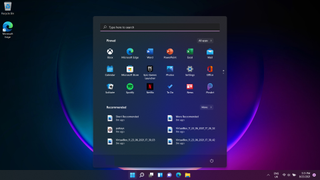
One of the biggest surprises announced with Windows 11, was the redesigned start menu. By default, it’s placed in the center of the taskbar, perfect for touch screens to easily select shortcuts to your favorite apps.
However, you may want to bring it back to the position it's been at for the last twenty-five years.
With our tips, here's how you can change the new start menu to your liking, way before the final build of Windows 11 is even released.
- How you can download Windows 11 right now
- Our pick of the best student laptops in 2021
- Here’s the best Windows 10 antivirus
Hide icons in the Taskbar
Right click on the taskbar, which will take you to its Settings.
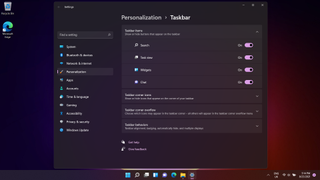
Here, you can switch off the Search, Task view and Widgets from being shown on the taskbar.
Change the position of the icons
Right click on the taskbar, which will take you to its Settings. In the section called ‘Taskbar behaviours’, you can select ‘Taskbar alignment’ to move the icons to the left or the center.
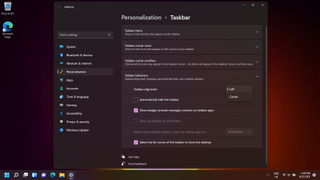
Pin apps to the start menu
Select the Windows icon in the start menu, and go to ‘All apps’. Scrolling through the list, you can right-click any of the apps and select ‘Pin to Start’.
Get daily insight, inspiration and deals in your inbox
Get the hottest deals available in your inbox plus news, reviews, opinion, analysis and more from the TechRadar team.
This will show the app in the ‘Pinned’ list, but if you want to remove an app, simply right-click on an app again, and select ‘Unpin from Start.’
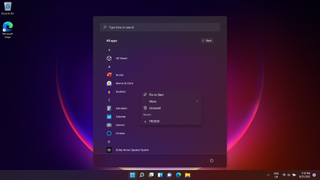
Organize pinned apps in the start menu
You can drag the apps in the ‘Pinned’ section here, as a way of easily reaching the apps you use the most.
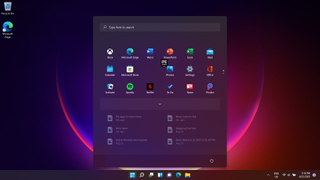
You can right-click an app and select ‘Move to Top’ to bring it in full view, everytime you go to this Pinned list.
Organize recommended apps in the start menu
Another new feature of the start menu, Windows 11 will try to figure out which files and apps should show at certain points in the day. Recently used files and apps will also show here.

You can go on ‘More’ to go through a list, or right-click one of these to either remove from the list, or go to the location of the file.
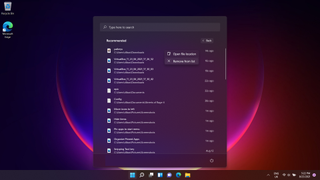
- How to take screenshots in Windows 11

Daryl had been freelancing for 3 years before joining TechRadar, now reporting on everything software-related. In his spare time, he's written a book, 'The Making of Tomb Raider'. His second book, '50 Years of Boss Fights', came out in June 2024, and has a newsletter, 'Springboard'. He's usually found playing games old and new on his Steam Deck and MacBook Pro. If you have a story about an updated app, one that's about to launch, or just anything Software-related, drop him a line.
