How to turn the Raspberry Pi into a wireless printer server
Use CUPS
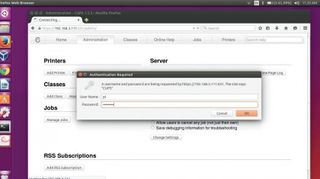
1. The CUPS dashboard
The CUPS print server includes a built-in web server that powers its configuration panel. It's running on port 631 on the Raspberry Pi, which in our case is 192.168.3.111:631. Access the address from any browser on the network.
You have to accept its security certificate and then log into the interface using the credentials of the user that you've added to the lpadmin group, which in our case is the pi user.
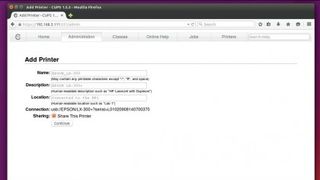
2. Add a printer
Once logged in, switch to the Administration tab and click on the 'Add Printer' button, which brings up a list of printers. Toggle the radio button next to your printer and head to the next step. Here you're be asked to add or edit the name, description and location of the printer.
Make sure you enable the 'Share This Printer' option to make the printer accessible all over the network.
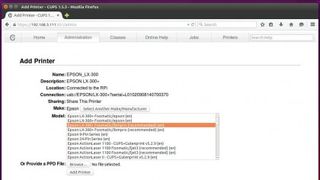
3. Select a driver
In the next step, you're asked to choose a driver for the selected printer. CUPS shows you a list of drivers based on the make of printer. Chances are that several of the drivers are marked 'Recommended'.
However, scroll through the list until you find the driver for your exact model. Alternatively, if you have a PPD file for the printer's driver, click on the 'Browse' button and navigate to it.
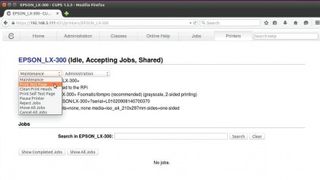
4. Set default options
In the final step, CUPS enables you to set some generic print settings, such as page size and source. The number and type of options vary from one printer to another, and might spread over several sections.
Are you a pro? Subscribe to our newsletter
Sign up to the TechRadar Pro newsletter to get all the top news, opinion, features and guidance your business needs to succeed!
When you've finished setting your preferences, click 'Set Default Options'. You're then taken to the main administration page for that printer. Use the Maintenance pull-down menu to print a test page.
- Enjoyed this article? Expand your knowledge of Linux, get more from your code, and discover the latest open source developments inside Linux Format. Read our sampler today and take advantage of the offer inside.
With almost two decades of writing and reporting on Linux, Mayank Sharma would like everyone to think he’s TechRadar Pro’s expert on the topic. Of course, he’s just as interested in other computing topics, particularly cybersecurity, cloud, containers, and coding.

