How to get the most out of Windows 10 Anniversary Update
Windows 10 is even better
One of Windows' best features is Windows Hello, which enables you to unlock your PC via fingerprint or facial recognition. The Anniversary Update makes it better by turning it into a security guard for your apps, online services and online shopping.
The first change in Windows Hello is it's coming to apps and to the Edge internet browser, which means you'll be able to use it to approve sign-ins to services and to specific websites.
No fingerprint reader? No problem. The other big change is that Windows Hello can now talk to companion devices, so you could use the fingerprint reader on your phone to approve Windows Hello on your PC. But there's more.

You might even have a Hello-compatible fitness band that automatically unlocks your PC when you're nearby.
It's senseless
The Anniversary Update removes one of Windows 10's most controversial features, Wi-Fi Sense. The idea behind Wi-Fi Sense was if you knew and trusted a Wi-Fi network, you could share the login details with your friends, family or colleagues – and vice versa, so if you tried to connect to a Wi-Fi network they had shared with you, you wouldn't need to know the Wi-Fi password.
By sharing Wi-Fi credentials with all your Skype, Facebook and Outlook.com contacts, Windows would make mobile users' lives much easier.
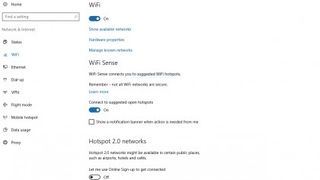
However, there were concerns that friends of friends would be able to get your Wi-Fi keys, that the service would reveal your passwords to all and sundry, and that you'd be sharing the logins for super-secure corporate networks.
Get daily insight, inspiration and deals in your inbox
Get the hottest deals available in your inbox plus news, reviews, opinion, analysis and more from the TechRadar team.
None of this was true, but that didn't stop the outcry. Microsoft has binned Wi-Fi Sense, claiming lack of user demand, although many observers think it was the bad publicity that killed it.
Windows a la Mode
The Anniversary Update has three features that are useful to tablet and 2-in-1 PC owners: Dark Mode, Tablet Mode and Windows Ink.
Dark Mode is in Windows 10 already, but it's hidden. The Anniversary Update makes it available under 'Settings > Personalisation > Colours', where you can 'Choose your app mode'.
Light is selected by default, but Dark turns Windows' white backgrounds black. In Tablet Mode, you can hide the Taskbar to give you more screen space, and the apps list now appears in full screen.
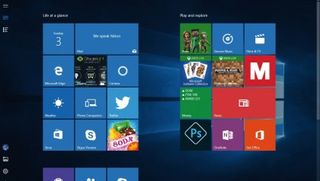
If your device has a touchscreen or stylus you'll enjoy the improvements to Windows Ink too, which you can use to highlight and delete words in Office and draw distances in Maps. You can scribble notes, and Windows can recognise what you're writing – for example, if you write a task for later, Windows can turn it into a reminder.
- Enjoyed this article? Discover how to get the most from your PC and new things to do in Windows Help & Advice. Take advantage of an exclusive offer in our sampler today.
