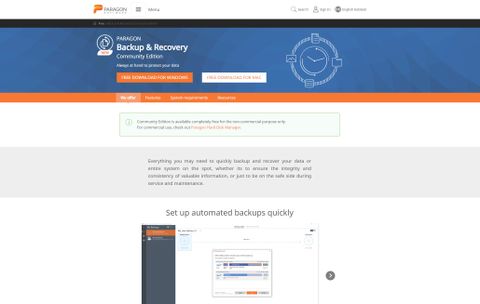TechRadar Verdict
If you don’t need cloud storage, Paragon Backup and Recovery is one of the top free applications for data recovery.
Pros
- +
Completely free for personal use
- +
Intuitive user interface
Cons
- -
Customer help forum is no longer active
- -
No support for cloud storage
Why you can trust TechRadar
There’s nothing worse than losing sensitive files, either through accidental deletion or drive failure, so it’s critical to be familiar with the best data recovery software if you need to backup important information or recover it after loss or damage. And there are more options than ever when it comes to hard drive data recovery - some paid, some free.
In this Paragon Backup and Recovery review, we’ll discuss some of the program’s central features and help you decide if it’s a good option for you or your business. In short: While its features don’t quite match up with the top premium competition, Paragon Backup and Recovery is still an excellent free option.
Paragon Backup and Recovery: Plans and pricing
Paragon Backup and Recovery Community Edition is a free download for both Mac and Windows, and what we’ll focus on in this review. Hard Disk Manager, Paragon’s premium recovery program, offers more features at multiple price points starting at $99.
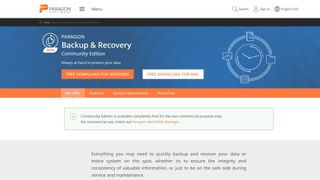
If you do want to invest in Paragon’s Hard Disk Manager Workstation, the license is available for as little as $99. However, users are limited to a desktop operating system and can only use one PC at a time. The Server license starts at $499 with simultaneous access on one PC or server, while Technician starts at $599 and runs on a subscription model with simultaneous access on one device. Finally, Site plans start at $899 and can be used simultaneously on multiple devices.
Paragon Backup and Recovery: Features
Although Paragon Backup and Recovery can be overwhelming for new users, it offers extremely robust functionality for a free application. Users can adjust backup preferences using numerous criteria including the type of backup, frequency, and retention. There’s also an option to develop scenario-based backups based on your specific needs.
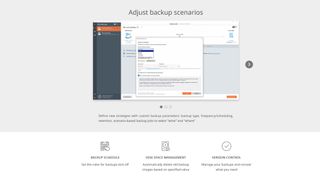
As backup storage accumulates, users can determine which files should be deleted. If your OS is no longer operable,you can boot from a USB drive for a full restoration within the Windows Preinstallation Environment. Mac users can restore from a backup through Recovery mode.
Keep in mind that some features, like copying and partitioning disks, are limited to Paragon Hard Disk Manager for Business. These tools are visible in Backup and Recovery despite being locked behind a paid license.
Paragon Backup and Recovery: Client and client setup
After installation, you have immediate access to Paragon Backup and Recovery’s entire range of features. While this gives you a high degree of control over your backups, it can make the program more confusing at first—there isn’t a tutorial or introduction for new users. Clicking the Help button only leads to a PDF of the application’s manual.
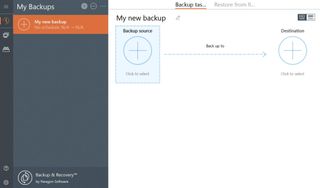
Free users have access to two tabs: My Backups and Operations. To create a new backup, start by selecting the source and target drives. You’ll have a chance to adjust your preferences before starting the backup.
Paragon Backup and Recovery: Performance
In our tests, Paragon Backup and Recovery took roughly 15 minutes to back up 4.61GB, plus around two more minutes of preparation. A “check backup data validity” message appeared frequently, although Paragon successfully backed up the files fine.
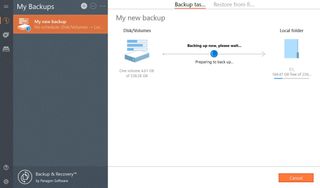
It’s easy to set up a bootable USB drive as Backup and Recovery walks you through each step of the process. Regular backups help avoid the need to recover lost or corrupted files as other versions of your files are kept safely elsewhere.
Paragon Backup and Recovery has relatively low system requirements and should work well on any computer running Windows 7 or newer, although it’s worth noting that as Windows 7 is no longer supported by Microsoft, you probably should have upgraded your OS by now. Unfortunately, Mac users can currently only access the program on macOS 10.15. We didn’t encounter any major performance issues while using the application, but the backup took slightly longer than expected. Once the data is backed up, Backup and Recovery makes it simple to import it back to the original location.
Paragon Backup and Recovery: Efficiency
With Backup and Recovery, it’s easy to manage your data at a glance and create a consistent backup schedule. The automatic backup tool enables you to copy an entire disk or just specific files.
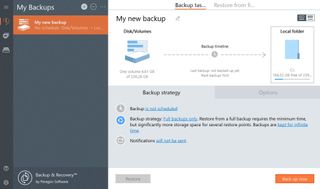
Configuring a bootable USB drive streamlines the process of recovering from a damaged OS. In short, you should be able to respond to any issues and quickly get your system back to normal.
The application itself is just 189 MB for 64-bit Windows 10, making it a quick download on most connections. Its clean interface and thorough customization options offer robust functionality without sacrificing ease of use.
Paragon Backup and Recovery: Support
Paragon provides several informative support resources for Backup and Recovery users. The Knowledge Base acts as a starting point for any problems with the application. This section contains troubleshooting guides on crashes, installation, activation, and other common issues.
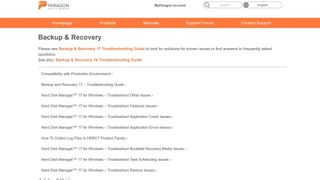
Furthermore, the Paragon blog offers long-form articles covering different functions and tips for using the platform. While there’s a dedicated support forum, it’s no longer active. Finally, registered users can submit tickets directly to Paragon for one-on-one support.
Paragon Backup and Recovery: Final verdict
Paragon Backup and Recovery is missing a few key features, including online backups and an active support forum. That said, it contains most of the tools you need to store data and consistently update your backups, and it outperforms many other free hard drive recovery programs. You can also use Paragon to prepare a WinPE bootable environment as an ISO image or through a USB drive, making it easy to recover data after experiencing problems with your operating system.
Additionally, Paragon Backup and Recovery is extremely easy to use and accessible to people who aren’t familiar with the process of backing up files. On the other hand, some users may prefer to pay for a premium service that offers cloud storage and other critical functions.
Paragon Backup and Recovery: The competition
At the end of the day, Paragon is competing more with other free and affordable backup tools than with true data recovery solutions. CrashPlan, which enables you to back up an unlimited amount of data to the cloud, physical hard drives, or both, costs just $10 per computer per month. While it won’t help you boot a crashed operating system, CrashPlan does offer much more control over file versioning than Backup and Recovery.
If you do need the ability to recover deleted files or pull data from a broken hard drive, check out OnTrack EasyRecovery. Whereas Paragon and CrashPlan act as preventative measures by creating backup copies of your data, OnTrack can help you recover data when there’s no backup available. The downside is that OnTrack costs significantly more than using Paragon or CrashPlan ahead of time. Note that Paragon also does Hard Disk manager.
To see how Paragon Backup and Recovery performs against other data recovery software, read our Best data recovery software buying guide.
Alex is a writer focused on providing insightful, actionable content that can truly change the way readers approach their finances.
Alex has been writing as a freelancer for several years on a variety of topics including marketing, parenting, and customer relationships along with personal finance. He’s particularly interested in the way seemingly small adjustments can transform a person’s financial outlook.