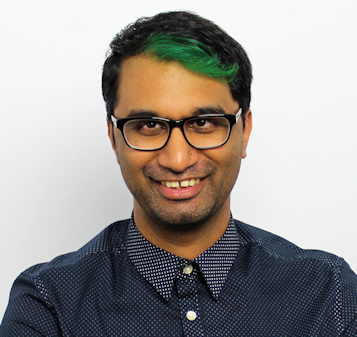TechRadar Verdict
The TerraMaster F5-422 works best as a simple place to back up your data and forget about it. For more advanced uses such as aggressive file copying, media streaming, or running virtual machines, the F5-422 falls short, making it a less than ideal choice than other market offerings.
Pros
- +
Good for backups
- +
Flexible LAN options
Cons
- -
Hard to upgrade RAM
- -
Requires tools
- -
Defunct HDMI port
Why you can trust TechRadar
One-minute review
If all you’re looking for is a place on your network to blindly backup or store your files, then the TerraMaster F5-422 absolutely fills this need. It’s fast enough to deliver file access to a number of users across your network, and setting up a Time Machine backup or similar backup routine is not that difficult. Its network options also allow flexibility with how you want to set up the unit in your network, and for this TerraMaster is to be congratulated for.
Where the F5-422 might struggle is if you want to use it beyond just a storage repository. The TerraMaster app store might not be as vast as the offerings from Synology or QNAP, but has enough essential applications in there to get the ball rolling. The F5-422 is built strictly for no-nonsense storage and networking tasks, so while it’s capable of running Plex or other media services, we would suggest you skip these as the streaming performance can get a little bit murky.
The five drive bays offer plenty of storage combinations, but in order to get the best speeds out of the F5-422, you’ll want to sacrifice one of those bays to use with a fast SSD to enable drive cache on the system. With this in place, you’ll see much better performance and really come to enjoy using the F5-422 on your network.
Price and availability
The TerraMaster F5-422 is available now and is priced at $599.99.
Design
TerraMaster’s NAS builds are pretty much consistent throughout their looks – a brushed metal case that puts performance above style.
On the front you’ll find the five drive bays, which can be accessed by simply lifting up an individual latch and sliding the bay out. Drive installation is sadly not tool-less, and TerraMaster does include screws and a screwdriver in the box. But it’s just not as polished as installing drives in say a Synology NAS, which can be done in under a minute without a single screw.
The bays support both 3.5” and 2.5” drives, and offer a variety of RAID configurations depending on your needs. There’s no dedicated SSD cache slots for an M.2 drive, so you can use any of the existing drive bays as a cache drive if you install one or more SSDs. There’s also a small power button on the front along with status LEDs, but sadly no front USB port for quickly copying files to a thumb drive.

At the back you have two fans that keep the NAS cool, along with your connectivity options. There’s two USB 3.0 Type-A ports, two RJ-45 1GbE ports, and one RJ-45 10GbE port. There is also an HDMI port available, but this unfortunately doesn’t do anything useful if you connect a display to it. TerraMaster have said that they might look at using this HDMI port to display the OS or useful information, but there’s no timeline on this as of writing.
Features
Powering the F5-422 is an Intel Celeron J3455 processor along with 4GB of pre-installed RAM. For anyone who’s interested, there’s an available memory slot hidden deep inside the enclosure, which can take another RAM module to bring the total to 8GB. But reaching this is an almost impossible task, and requires disassembly of the NAS itself. It’s clear that TerraMaster didn’t really think that users would want to upgrade the RAM on this unit, so made it more of an afterthought than an actual feature.
Once you’ve installed your drives, you can boot up the NAS and begin the setup process. It’s worth mentioning however, that you must absolutely make sure that the drives you’re installing haven’t been used in a previous RAID array, or this will cause the F5-422 to totally malfunction. We had plugged in a WD Red 4TB drive that was once part of a RAID in a Synology NAS, and the F5-422 refused to show up in the setup program. Once we removed the drive and powered the NAS on, it allowed us to continue the setup process, but when we plugged the drive back in, the formatting process froze and the drive then refused to work at all in the NAS. Even when we put it in to an external drive enclosure to format it, it no longer showed up as a functioning drive in Windows.
After swapping to another, brand-new drive, setup completed a lot faster. It’s still a bit time-consuming – you have to navigate to a website to download and install the setup program on your PC, which then scans your network for the F5-422. Once detected, it opens up a web browser where you can actually start the setup process. It’s not the most user-friendly experience, and we really hope that TerraMaster looks into improving this in future models.
Once our NAS was set up, we were able to log on using the web portal and access the TerraMaster OS. From here you can set up your drives, assign users and shared folders, and access the app store to download additional programs and features. There are a couple of recognizable apps such as Plex, as well as various backup options for cloud services such as Google Drive and Dropbox. You can also download apps such as VitrualBox and Docker to run VMs off your NAS, but we strongly advise against doing this until you’ve added more RAM to this box.

Performance
The F5-422 can be configured in a number of RAID options depending on the number of drives being used and your exact requirements. The dual 1GbE ports can also be configured with a compatible switch or router to provide faster speeds to the network, and also offer failover support so that the NAS is always operational. Of course, the 10GbE port is a great answer for anyone with a suitable network card on their PC to use the F5-422 as a near-direct storage solution, allowing you to work off files directly on the NAS at much faster speeds.
As a media server utilizing Plex, the F5-422 was quick to sync and organize our test media library. Streaming 1080p content to a Samsung TV was quite good, but when we tried streaming some 4k videos, content definitely had to play catchup when we were trying to scrub through the video.
For file operations, the F5-422 showed around 77MB/s transfer speeds to copy a folder of various file sizes from a PC on the network to the NAS. This increased slightly to 82MB/s when it was a single 2GB ISO file - our setup consisted of two WD Red 2TB drives in a RAID 1 configuration.
Should I buy the TerraMaster F5-422?

Buy it if…
You have a 10GbE network card
The transfer speeds when utilizing 10GbE is great for anyone working on large files or needs to copy files quickly across the network.
You want an affordable entry-level NAS
The F5-422 is still considerably cheaper than other manufacturers on the market, if all you’re looking for is a straightforward network storage point.
Don’t buy it if…
You want SSD cache
You’ll have to sacrifice a drive bay in the F5-422 if you want to install an SSD drive for cache purposes, which means one less drive available for storage.
You’re running VMs or other heavy apps
The F5-422 struggles with VMs out of the box, so only look at running the most basic ones unless you’re going to go through the trouble of upgrading the RAM as well.
A former IT & Marketing Manager turned full time Editor, Nick enjoys reviewing PC components, 3D Printers, projectors, and anything shiny and expensive. He can also be found baking up a storm in the kitchen, which we are more than happy to encourage.