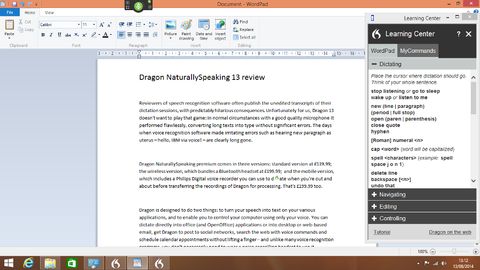Why you can trust TechRadar
Nuance says that this version offers 15% more accuracy than version 12, and out of the box its recognition accuracy is truly impressive. We dictated all kinds of business documents quietly and quickly without encountering many errors, and the software coped easily with my fairly unusual accent.
The errors that did occur were largely due to our pronunciation and heavy cold, and correcting them was a simple and quick process. Performance was good too: not as fast as our flying fingers, which have been tapping computer keyboards for decades, but more than fast enough to delight anyone whose typing is closer to hunting and pecking than touch typing.
Accuracy was poorer using Nuance's remote microphone app on our smartphone, although we still achieved accuracy rates higher than 90%. As you might expect, processing recorded dictation depends largely on sound quality and background noise – speech recorded in a quiet office was transcribed faithfully but speech recorded in a noisy car was much patchier.
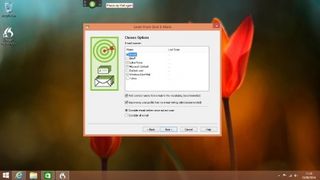
The more you use the program the more accurate it becomes, and you can help personalise the vocabulary by getting Dragon to scan existing documents or sent emails, including web-based email services such as Gmail or Outlook.com.
That latter option can take a fairly long time if, like us, your sent folders are enormous, but it does enable you to add contacts to the vocabulary and train any unusual pronunciations. You can also set formatting as you dictate, so for example in Word you can say "set font size to 18 points" and bold or underline key words or phrases. You can also create custom snippets for frequently used items such as addresses, company logos, directions and so on.
Navigating by voice
System navigation commands generally work well. "Open My Documents" opens the appropriate folder; "Change screen resolution" opens the appropriate Control Panel page; "Maximise window" does what you say, and so on.
Internet Explorer and Firefox integration is particularly good. "Launch Internet Explorer", "Go to the address bar", "w w w techradar dot com", "click go", "scroll down", all perform exactly as you'd hope, as does "open a new tab" and other navigational commands. Occasionally, however, Dragon appears to stop listening: for example, "Search for" commands often produced repeated "say that again" messages, even with simple search terms.

It's worth noting that Dragon's capabilities differ between web browsers, so for example Chrome doesn't support commands such as "go to Address Bar" or "refresh page"; instead, you'll have to use global commands such as "move mouse upper left" and "press F5".
The same global commands enable you to use Dragon to navigate in apps it doesn't know about. Saying "mousegrid" divides the screen into nine numbered boxes – choosing one divides that into nine, then choosing one of those divides it yet again, and you can then say "click" or "double click" to select an option or button. It takes a bit of getting used to but once you've got the hang of things, it's surprisingly quick.
Contributor
Writer, broadcaster, musician and kitchen gadget obsessive Carrie Marshall (Twitter) has been writing about tech since 1998, contributing sage advice and odd opinions to all kinds of magazines and websites as well as writing more than a dozen books. Her memoir, Carrie Kills A Man, is on sale now. She is the singer in Glaswegian rock band HAVR.