How to switch your small or home office to Linux
Save time and money with free, open source software
The one app that above all others needs good interoperability
There is one issue that more than any other governs whether a business can switch to open source software and which software it should use. That issue is compatibility with Microsoft's venerable Office suite.
The file formats used by Microsoft have become standards, used by almost everyone for everything from quick memos and internal emails, to official letters, books and publishing. File extensions like DOC, DOCX and XLS have become synonymous with word processing and spreadsheets, PPA files for presentations and PST files for email archives.
Each one of these formats is owned and governed by Microsoft, and the most important aspect of finding an alternative is that the replacement format should work as transparently as possible without the user having to worry about compatibility.
Fortunately, for the vast majority of people and uses, there are open source alternatives that will be almost 100% compatible, and you should be able to migrate to these options without any problems.
There are several free Office replacements that can read from and write to Microsoft compatible formats, and this means the people you send files to never need know you've not paid a penny for the software you're using, or that they were developed by a community of hackers unless you want them to. These applications are also just as capable as their proprietary counterparts, and they should be able to accommodate even the most arcane and esoteric formatting needs.
But there is a caveat. We said 'almost 100%' for a reason, and if you're a Microsoft Office power user, you will notice differences, especially if you like playing with Visual Basic macros in the spreadsheet.
Get daily insight, inspiration and deals in your inbox
Get the hottest deals available in your inbox plus news, reviews, opinion, analysis and more from the TechRadar team.
For most users, these small differences won't affect your experience or the way you share files with other people, but it's also better to have a realistic expectation of what to expect from free alternatives, and none are 100% compatible with Microsoft Office.
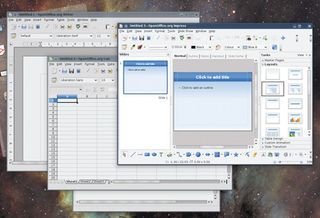
The best choice for MS Office compatibility is a suite of applications that fall under the name of OpenOffice.org (OOo). This is a rather strange web-like name for a suite of office apps, but the name OpenOffice was already taken, so the .org was added to distinguish it from the other. It also means you're unlikely to forget the project's website.
OpenOffice.org
The initial project never meant to be free software. In the early part of 1999, it was a proprietary office suite just like Microsoft's. Later that year, one of Microsoft's competitors, Sun Microsystems, bought the the product and released the whole thing for free. The following year, the code that makes up the software was also freed, opening the package up for anyone to make changes.
Since then, OpenOffice.org has been in a rapid state of development and has been the principle weapon in the fight to provide a free Office alternative for Windows, OS X and Linux desktops. The current release of version 3 are more than capable of performing all your statutory office duties, and make an ideal replacement for its commercial competitors.
The most commonly used application in every office suite, and possibly the only application most of us use, is the word processor. OpenOffice.org's is prosaically dubbed Writer, and if you've used any one of these applications in the years since the genre climbed out of the DOS-bound primordial soup, you won't have any difficulty using this one. You type words on to the page, use tabs and markers to format things and send the results to a printer or an external file.
If you've had to get used to the newer generation of Microsoft's products, you may be relieved to see that Writer's user interface is much easier to understand, which could be a real advantage if you're also considering upgrading to Microsoft Office 2007.
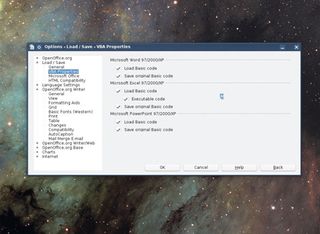
WRITER: There are many configuration options hidden in Writer's Tools
Loading MS Word documents is as easy as opening the file requester from within Writer and selecting the file. It can make sense of both DOC and the newer DOCX formats, and although you may get a warning that some formatting features may not be supported in the conversion to OpenOffice.org, most people won't notice any difference in layout. If your documents do look different, there's quite a lot you can do to improve compatibility.
1. Use standard fonts
When you're running OpenOffice.org on Linux and Word on Windows, the biggest difference between the two is going to be which fonts they use, as neither will use the same sets. But you can ensure that documents mostly look the same by keeping to the default Sans and Serif fonts used when you first launch the editor.
On Windows, this means using MS Sans and Serif, while Linux users might want to opt for 'Liberation' or 'Free' versions of both typefaces.
2. Keep documents simple
It might seem like common sense, but the fewer formatting objects there are on the page, the less likely there are to be problems. Lots of tables or complicated headers can mess up the layout, as can certain kinds of images and the use of esoteric fonts.
If something isn't absolutely necessary, such as a custom colour on a table background, you'll have better compatibility if they're not included. Consider a better tool If you're sharing a complex newsletter with someone, consider whether a word processor is really the best tool for the job.
You might get better cross-platform compatibility by jumping to a DTP tool like Scribus, or a vector graphics editor such as Inkscape, both of which have cross-platform versions that everyone can use freely.
3. Choose a better format
While DOC and DOCX are the best choices for most word processing documents, if the content of your document is entirely text, you may as well use something simpler, such as RTF or even raw text.
Writer alternatives
Writer is a great application and probably the best option for general use. But there are alternatives, and if you find Writer's user interface a little too heavy and overburdened with features, it's worth taking look at what else is available. You might be surprised to find that there are several applications that are almost as good at working with Microsoft formats.
The second most popular word processor is called AbiWord, and if it's not included by default, you can install it easily through your distribution's package manager.
AbiWord is faster to launch and quicker to operate than OOo. It doesn't have half as many dependencies, and doesn't consume as many system resources. You'll notice all these things as soon as you launch the application from the menu.
Everything you need for working with text is present in AbiWord, and you can start working quickly. Many more advanced features are included, such as a grammar checker, a tool for constructing formulae and links to online resources such as language translation.
Newer versions will also include a 'Collaborate' menu, from which you can create an account and work on documents with other people across your office or the internet in real time. It's a great addition, and something you can't quite so easily do in Microsoft Word.
Current page: Free word processor software
Prev Page Free office software Next Page Free office admin software