20 iPhone tips for iPhone 4s
Simple iPhone 4 and iOS4 tips and tricks
11. Make a FaceTime call
When they first get an iPhone 4 a lot of people start looking for the FaceTime app to make video calls. Actually, there's no FaceTime app! To make a video call you simply make a regular call, then tap the FaceTime button in the Phone application. At the moment FaceTime is only available between iPhone 4 users on Wi-Fi. We would expect more compatibility going forward, as the FaceTime technologies are being ratified as an open standard.
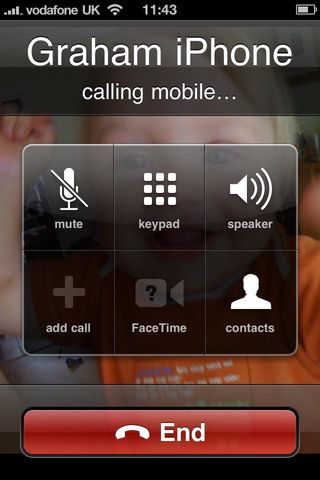
12. Hide Caller ID
It's possible to hide your Caller ID when making calls on your iPhone. In the Settings app tap on Phone, then tap on Show My Caller ID and turn it to OFF. (Incidentally, if you ever forget your phone number, you'll find it in here too).
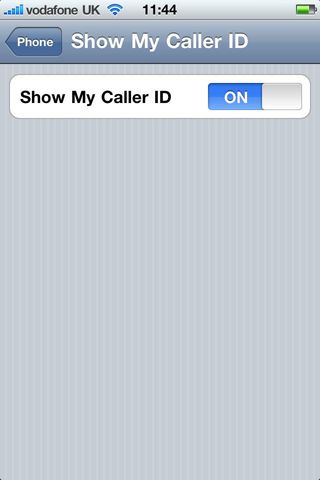
13. Restrict features
If you've brought an iPhone for your kids to use you might want to restrict some options, like the iTunes store and the App Store, for instance. You can also restrict the ability to watch age-rated content. In the Settings app click on General then Restrictions to turn this feature on and choose what you'd like to restrict.
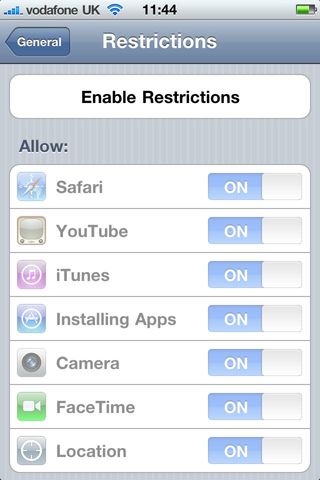
14. Delete a text from the text history
Get daily insight, inspiration and deals in your inbox
Get the hottest deals available in your inbox plus news, reviews, opinion, analysis and more from the TechRadar team.
The iPhone Messages app records a history of all your text messages, like an instant message conversation. You can selectively delete old texts though. In Messages tap the Edit button at the top of the screen and then tap the radio button next to the offending text and tap Delete.
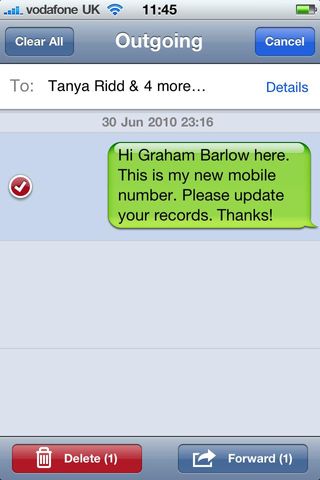
15. Watch live TV on your iPhone
Not an iOS 4 tip per se, but you can turn your iPhone into TV thanks to the mobile version of the great TVCatchup website. You need to register, but the service is completely free, and even works over 3G as well as Wi-Fi.
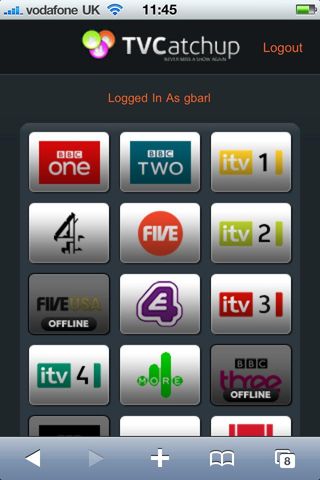
16. iMovie and photos
Apple's iMovie for iPhone 4 app means you can edit movies on your phone. Obviously it lacks the depth of the full iMovie for the Mac, but considering it runs on a phone it's very impressive. You can also add photos to your movie projects with a Ken Burns effect. One useful tip is to create an album of all the photos you plan to add to the project because otherwise you have to search through your camera roll, and for every photo you insert you have to start back at the beginning of the roll.
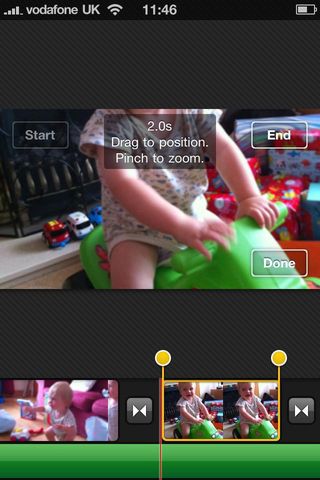
17. Show PDFs
iBooks for iPhone can display PDF files as well as ebooks (as in the image below). To upload a PDF to your iPhone you have to use iTunes. First drag and drop your PDF file into your iTunes library, then when you sync your iPhone look in the Books tab. Here you'll find options for uploading the PDF. Once you've done that look in the iBooks app and a new PDF tab will have appeared. Tap this.
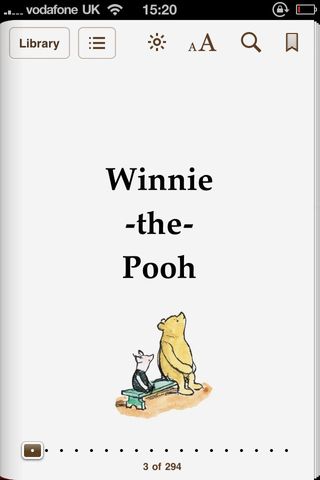
18. Get better reception
Apple's statement that there's a fault with the way the iPhone displays signal strength, which will be fixed by a future software update, is all very well, but people are still losing signal when gripping the iPhone 4 in a way that covers the gap between the metal bands at the bottom left of the phone. iPhone Bumpers (£25, from Apple), or in fact any third party case that covers the outside edge of the phone will solve the problem, since they prevent your skin from contacting the metal antenna.
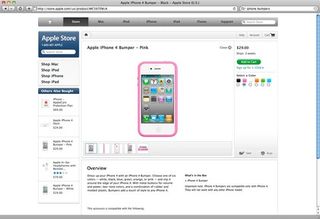
19. Turn on SMS character count
A nice little update in the iOS 4 software is the ability to turn on a character count in the Messages app. You'll find the option in Settings/Messages. Now you'll be able to keep your overly long text messages in check!
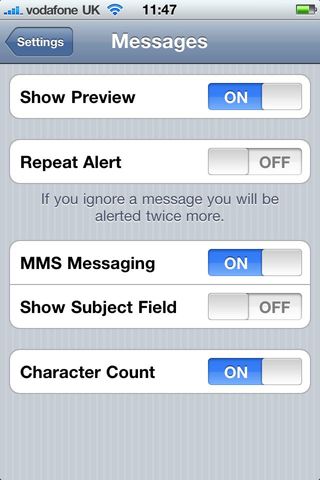
20. Search more with Spotlight
The Spotlight search has been enhanced significantly in iOS 4. Swipe right from the Home screen to activate it. You'll notice that it now searches more things, including text messages in the Messages app. But if you keep scrolling down the list of results you'll notice two new options at the bottom of the screen – Search Web and Search Wikipedia. These are handy links that open up Safari automatically and start searching for you.
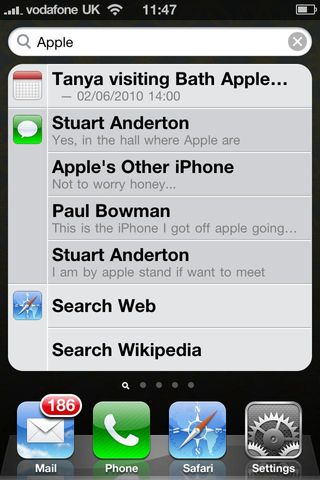
Most Popular
