
Converting YouTube videos to MP3 format is surprisingly easy once you have the right tools on hand.
YouTube is an enormous source of music videos and podcasts, which are great when you have time to watch them on your phone, but less so if you’re busy and can’t afford to give them your full attention. Often, the audio is all you need.
YouTube to MP3 converters let you download videos from YouTube and save the sound in MP3 format, so you can listen to them offline whenever you like. We recommend using desktop software rather than online tools because it typically processes files much faster and let you convert several videos in a single batch.
- A YouTube downloader for PC will let you save your YouTube playlists on your PC.
Are YouTube to MP3 converters legal?
You should only download videos when you have the copyright holder’s permission. This should be quite easy in the case of video podcasters, as they usually provide contact information in their video descriptions. YouTube's terms of service explicitly prohibit unauthorized downloading.

The best YouTube to MP3 converter available right now is: WinX HD Video Converter Deluxe
If you need to convert a video to a different format, WinX HD Video Converter Deluxe is the best software around. It's not free, unlike the tools below, but it can handle videos from virtually any source (including Facebook, YouTube, Vimeo, Blu-ray and DVD) and convert it to just about any file type. There are even preset profiles for playback on different devices.
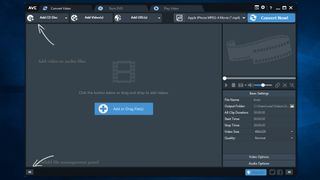
1. Get the right software
For this guide, we’ll be using Any Video Converter Free – a free tool for Windows that lets you download and save videos from YouTube, Vimeo and a host of other sites. It doesn’t come with any extra toolbars or spyware either – just download it free, then run the installer, accept the default options, and launch it.

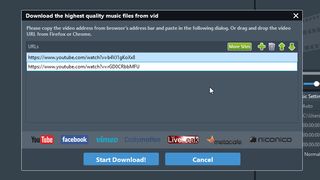
2. Find and download videos
Any Video Converter Free can convert files stored on your PC, on CDs, or from the web. Click the drop-down arrow beside ‘Add URL(s)’ and select ‘Download music files’. Open your web browser and find the video you want to download, then copy its URL from the address bar.
Go back to Any Video Converter Free, click the plus icon and paste the URL into the box provided. You can add several videos at once – just click the plus icon again for each one.
Get daily insight, inspiration and deals in your inbox
Get the hottest deals available in your inbox plus news, reviews, opinion, analysis and more from the TechRadar team.

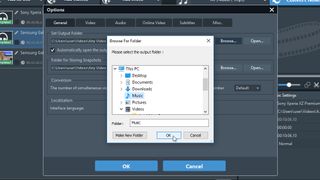
2. Convert YouTube videos to MP3
Once you’ve got all your videos lined up, click ‘Start download’ and the videos will be analyzed and saved to your PC (this might take a minute, so be patient). Now make sure the checkbox beside each video is ticked, select ‘MP3 Audio’ from the list of file formats at the top right, and click ‘Convert now’.
The converted MP3s will appear in your Videos folder, but you can change this using the settings menu, which can be accessed via the cog icon at the top right.
Cat is the editor of TechRadar's sister site Advnture. She’s a UK Athletics qualified run leader, and in her spare time enjoys nothing more than lacing up her shoes and hitting the roads and trails (the muddier, the better)


