How to add new languages on Mac
Bonjour! Comment allez-vous?

By default, your Mac is set to display the system language in the country or region where it was purchased. However, you can change this at will. You can also change the language based on the app you use. Here's how to do both.
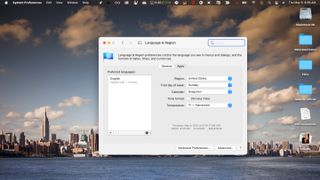
Change system language
To change the system language on your computer, select the Apple menu at the top left of the menu bar. Choose 'System Preferences' followed by 'Language & Region'.
Click the '+' on the left side under 'Preferred Languages'. From the list, choose the new system language, then click 'Add'. Confirm the change. Apple divides the list between languages that fully support macOS and those that do not. The latter languages, when selected, might only show on app menus and messages.
As Apple explains, "If macOS or an app supports the primary language, menus and messages are shown in that language. If it doesn’t, it uses the next unselected language in the list, and so on. The language may also be used on websites that support the language'.
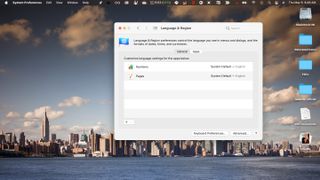
Change languages for individual apps
If you only need to change the primary language for a few apps on your Mac, you can bypass making a change system-wide. Once again, select the Apple menu at the top left of the menu bar. Choose 'System Preferences' followed by 'Language & Region'. This time, choose the 'Apps' tab.
Click the '+' to select a new app. From the pop-up, choose from the list of installed apps, then choose the language. Select 'Add'. Not every app will support different languages.
Once you add an app to this list, you can change the language at any time. Additionally, by removing an app from the list, the app will again use the default language.
Get daily insight, inspiration and deals in your inbox
Get the hottest deals available in your inbox plus news, reviews, opinion, analysis and more from the TechRadar team.
In the following example, the default Microsoft Word language is now French, not U.S. English.
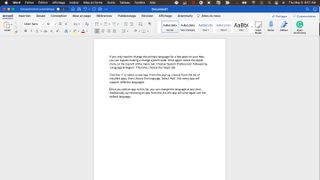
That's how you can change the languages used on macOS both system-wide and only for individual apps.
- Best MacBook and Macs: top Apple desktops and laptops
Bryan M. Wolfe is a staff writer at TechRadar, iMore, and wherever Future can use him. Though his passion is Apple-based products, he doesn't have a problem using Windows and Android. Bryan's a single father of a 15-year-old daughter and a puppy, Isabelle. Thanks for reading!

