Why you can trust TechRadar
Let's begin with a big new feature for the iPad: Face ID. Apple has long been a enthusiast for biometric security on its devices, and has been using the Touch ID fingerprint scanner on its iPad range for a while now – but that's gone with the shrinking of the bezels.
Instead, you're now getting facial recognition through Face ID, with a high-definition scan of your face allowing for very secure authentication. We've seen with the iPhone range that this method could be spoofed, but it's very tricky process, so this is safer than a fingerprint.
It's also much easier to use on a tablet, as putting your thumb on the home key was never that easy, especially when holding the iPad in portrait. We found that we were able to get into the iPad Pro 11 easily and instantaneously most of the time, with the scanner able to detect your face within a fairly wide field of view, so you can unlock your device without having to look at it front-on.
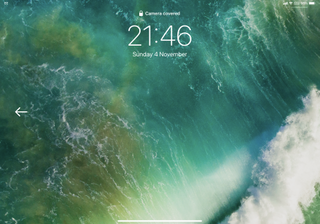
However, it's a long way from perfect. Firstly, the way many will hold the tablet in landscape mode will cover the camera – you quickly learn you have to lessen the grip on one side to make sure you're letting the sensor check out your visage.
The second issue is that you'll tend to use a tablet a little further away from your face than you would a phone, and if it's propped up on a desk, or flat on a table, you'll need to position your head in the 'vision window' to make sure you're getting recognized. It's not hard to do, it's just annoying when it doesn't 'just work'.
Using Face ID to store passwords or log into sensitive apps is great though, and on the whole the addition of facial recognition is a massive boon to the iPad range.
Apple Pencil

The Apple Pencil is synonymous with the iPad Pro, having launched at the same time as the original, and now Apple has finally added something we've been crying out for: a way to keep your Pencil attached to your iPad.
There's now a magnetic strip that locks it to the top of the device, on that flat edge, so it should in theory be charged and ready to use when you need it.
We say 'in theory' as we had a few issues with the Pencil. The first is with synchronization: when it clips on magnetically it's supposed to pair with the iPad Pro (which ours did) and then be ready to use when removed (which ours did not always do). The Pencil also came unclipped easily when the iPad Pro was taken out of a rucksack, slipping off into some dark recess rather often.

There were also multiple occasions when we'd remove it from its clip to find that it didn't work, and we'd have to 'tap to connect'. Not what you'd expect for something that costs $129 / £119 / AU$199. Yes, you read that right... the Apple Pencil is incredibly expensive thanks to the tech packed inside, costing far more than the previous iteration.
And that extra tech, and extra cost, are only to add in the new design and magnets to clip it to the iPad, along with a double-tap function to let you change modes without tapping. What irks more is that you can't use the old Apple Pencil with its Lightning connection.
Sure, we're glad to lose the weird 'antenna' look of charging it from the bottom of the tablet, but we're at the point where people will be upgrading from an older iPad Pro, and it feels unfair that Apple didn't come up with a way to let people use their existing Pencil.
And it's not as if there's been an upgrade to the drawing tech inside – the new Apple Pencil and the old one have the same level of sensitivity and pressure awareness.

Anyway, that's the gripes out of the way. So what's the new Apple Pencil actually like to use on the iPad Pro 11? Very good, is the answer.
Apple has added a layer of hardware acceleration to the screen, which means the lag between a Pencil press and the screen showing the result is barely noticeable.
Add in the bigger screen and we found that we finally wanted to actually use the iPad Pro 11 as a notepad, thanks to the ease with which we were able to jot things down, and to having more colors to play with, and multiple apps supporting the double-tap functionality already.
It's really simple to tap on the Pencil body and change modes – going from pen to eraser felt very natural, and it's clear that Apple has given some thought to what users might want.
The cost of the Pencil rankles, as does the lack of backwards compatibility, but for the professional user buying this tablet it's definitely still worth the investment.
Keyboard

If you thought the Apple Pencil was expensive, then wait until we tell you about the Smart Keyboard… it's another optional extra for the iPad Pro 11, and it'll cost you $179 / £179 / AU$269. Yes, it’s a decent keyboard for typing, but it adds another layer of expense to an already expensive purchase.
We found that we could achieve a fast level of typing with Apple's keyboard, which is good for something that doesn't have the amount of key travel you might expect. There are also two ridges in the keyboard in which the iPad Pro 11 can sit, allowing you to position it correctly for either the desk or the lap.

We did set out to try and use the iPad Pro 11 as the machine on which we would write this review, but it soon became clear that we'd need a proper laptop. The iPad Pro 11 is capable of a lot of things, but the time constraints meant it just wasn't possible using the iPad – it was much easier, and quicker, to be able to tap away on a laptop with larger keys offering more travel.
The Smart Keyboard is more than good enough in a pinch though, and teamed with the iPad Pro it makes for a very capable second word-processing machine.
We're not sold on the design of the folding keyboard though. Firstly, unlike the Smart Keyboard for the iPad Pro 10.5, this one doesn't have a cover for the keys when folded. That means that when you're handling it in landscape mode you're holding it on the keys.
You won't do anything by pressing these – the iPad is smart enough to know when you're using the new Pro 11 as a regular tablet, so you won't accidentally start typing when watching Netflix.

But it's annoying to have to use the iPad and try and hold it by the bottom of the tablet section, where it's a bit more tactile... not more comfortable though.
Apple has plopped a lot of magnets into the keyboard back, so it sits perfectly on the smart connector when clipped in. When the connection is strong, it certainly works (although we didn't always have the regular connection we'd hoped.

Too many times we went to open the tablet from sleep mode, it's actually a touch difficult to physically open the new iPad Pro without accidentally disengaging the keyboard.
We also feel that it should be backlit, especially for the cost, as that would help elevate the new iPad Pro towards the level of a real laptop a little more.
Current page: An expensive Pencil and no home button
Prev Page New design, better screen Next Page A tablet only for professionals?
Gareth has been part of the consumer technology world in a career spanning three decades. He started life as a staff writer on the fledgling TechRadar, and has grown with the site (primarily as phones, tablets and wearables editor) until becoming Global Editor in Chief in 2018. Gareth has written over 4,000 articles for TechRadar, has contributed expert insight to a number of other publications, chaired panels on zeitgeist technologies, presented at the Gadget Show Live as well as representing the brand on TV and radio for multiple channels including Sky, BBC, ITV and Al-Jazeera. Passionate about fitness, he can bore anyone rigid about stress management, sleep tracking, heart rate variance as well as bemoaning something about the latest iPhone, Galaxy or OLED TV.

