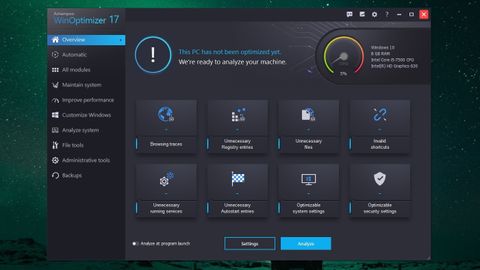TechRadar Verdict
The addition of scheduled scans and cleaning means Ashampoo WinOptimizer 17 now has pretty much everything you could want in a PC performance booster. It'll be interesting to see what Ashampoo finds to add to the next iteration.
Pros
- +
Clear interface
- +
Lots of detailed information
- +
Highly customizable
- +
Scheduled scans
Cons
Why you can trust TechRadar
Ashampoo (which takes its unusual name from the fact that its software cleans your computer ‘like a shampoo), has released the 2019 version of its PC cleanup and tuning software – and very nice it looks, too. The new WinOptimizer has a smart new design (in a choice of light and dark designs) featuring clearer logos, subtle color gradients and even some small animations that bring its interface to life.
Here we’re looking at the paid version of the software, but there’s also a free edition with fewer features that’s handy if you’re not sure whether to take the plunge and invest in the full version, or only want to give your system an occasional light spruce-up.
PC optimization
The program works in much the same way as before: click the ‘Analyze’ button to start scanning your system. As the scan progresses, the interface will reveal how many unnecessary extra files and other issues the software has detected (including temporary internet files, unnecessary registry entries, and security settings that could be tweaked).
Once the scan has finished, you can click any of these categories to see full details of what the software has found, and uncheck the box beside any file or setting that you’d prefer not to change. Not all PC optimization software gives you this level of control, and few provide so much information, so it’s refreshing that Ashampoo provides enough information for you to make an educated choice about what you keep and delete.
WinOptimizer 17’s browser plugin manager has been improved, and can now manage and delete plugins for Opera, which is a welcome addition.
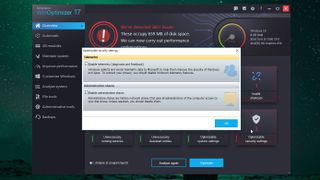
Once you’re happy that you’ve only selected the elements you want to remove or adjust, click ‘Optimize’ and the software will make the changes for you. The program can perform a scan for you each time it’s started, if you prefer, to make life easier.
Where Ashampoo WinOptimizer 17 really comes into its own is when you delve into its settings, which are accessed via the cog icon at the top right of the interface. Here you can enable and disable parts of the analysis (it looks, at first glance, like you might be able to do this from the home screen, but you can’t), choose when backups are deleted, set a password so WinOptimizer can’t be run without your permission (particularly useful if you have children) and choose which options associated with WinOptimizer appear when you right-click a file on your PC.
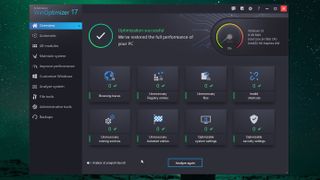
You also have fine control over the types of issues WinOptimizer searches for during a scan. For example, you could have it keep your temporary files, or empty your recycle bin each time it runs (the recycle bin is untouched by default, to limit the risk of accidentally deleting something that you later need.
Extra settings
After you’ve run your first optimization, take a look at the automatic options. Here you’ll find options for auto-cleaning, which removes session traces such as history logs and temporary files once you close a browser or other program. This is disabled by default, which we prefer – some PC optimization tools have a similar setting as an opt-out, which can result in files you’d rather keep being deleted.
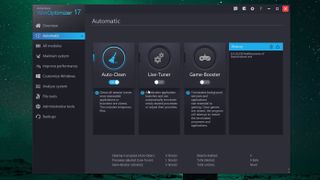
You’ll also find options here for a live tuner, which can terminate processes to improve performance, and a game-booster, which terminates applications and background processes to free up more system resources and improve in-game performance.
WinOptimizer 17 also includes the usual raft of potentially performance-enhancing options, including defragging tools, an uninstaller, and quick shortcuts for cleaning the registry and optimizing your internet connection. These are all tasks that can be performed with Windows’ own tools, but having them all grouped together in one location is more convenient.
There are also some tools here that you won’t find in most similar software, including a benchmarking option, tools for creating and restoring backups, and a recovery tool for files that you’ve accidentally deleted.
Verdict
Most of these features are carried over from WinOptimizer 16, but according to Ashampoo, the new version of the software is also ready for future Windows updates, which is great news with the May 2019 Creators Update on the horizon at the time of writing (assuming it isn’t delayed any longer).
For us, though, the biggest improvement to WinOptimizer 17 is the addition of a task manager, which allows you to schedule regular maintenance processes – either the one-click optimizer, which can give your PC a tidy without any additional input from you, or the full system maintenance check.
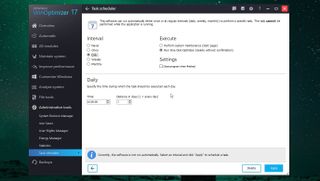
This can be run daily, weekly, monthly, or just once at a date and time of your choosing, and is a fantastic addition to this already powerful PC optimization software. It’ll be interesting to see where Ashampoo goes from here, because from what we can see, there’s little room left for improvement.
Cat is the editor of TechRadar's sister site Advnture. She’s a UK Athletics qualified run leader, and in her spare time enjoys nothing more than lacing up her shoes and hitting the roads and trails (the muddier, the better)