What is it really like to use Windows 10?
Getting hands on
Cortana is the new Search
Rather than being at the bottom of the Start menu as in Windows 7, Search now has its very own home on your Taskbar. That's because Cortana, Microsoft's virtual assistant, is incorporated and you can control it by voice.
Search is good at finding things on your own PC – they usually appear as the first option. Microsoft is also keen to incorporate potential web searches into the Cortana results, so web options will always appear as well. A 'search my stuff' option appears at the bottom of the menu, which will look through your OneDrive, if required. As with previous versions of Windows, you can tap the Windows button and immediately start typing to search.
Cortana can display 'at a glance' information that's of interest to you, while you're able to create and view reminders, see stocks and much more, depending on how much input you give it. Cortana is also being incorporated into Microsoft Edge, so it works inside the browser window.
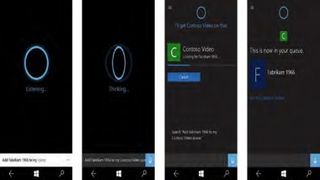
Tablet Mode
Microsoft is hoping a lot of tablets are sold in the coming years. Originally named Continuum, Windows 10's Tablet Mode is clever because it's automatic – detach the keyboard and the desktop prepares itself for touch, the Start menu becomes the Start screen, and apps appear full screen. The Taskbar also changes to be more touch-friendly – the icons are more spaced-out, while the pinned app icons don't appear at all – you just cycle through them in Task View. If you want, you can toggle between Tablet Mode and non-Tablet Mode yourself via the settings at the bottom of the Notification Center.
AeroSnap
One reason why Windows 7 was such a great OS was that it brought us something else – AeroSnap. The ability to snap windows to the sides of your screen might seem small, but it's something many Windows users use every day. Windows 8 got it a bit wrong, as Modern UI apps could only be snapped in certain ways, but Windows 8.1 improved on this.
Windows 10 gives us something else that's entirely new: four-way AeroSnap. You can have four applications in each corner of your desktop. If you've got a laptop screen, this is an inefficient way to use your display, but if you've got a 27-inch panel, it might just be the ticket.
Are you a pro? Subscribe to our newsletter
Sign up to the TechRadar Pro newsletter to get all the top news, opinion, features and guidance your business needs to succeed!
Current page: Cortana, Tablet Mode and AeroSnap
Prev Page Apps, Windows Store, and Task View Next Page Hello, Command Prompt and The Verdict